Search result
Overview
Connections
Playback
Settings
Tips
Appendix
Controlling the unit from a web control
The web control screen supports the following functions.
Sidebar Menu
Selecting the zone to control
Setup Menu
Setting of the selected zone and menu in the Sidebar Menu
Web control screen
Top menu
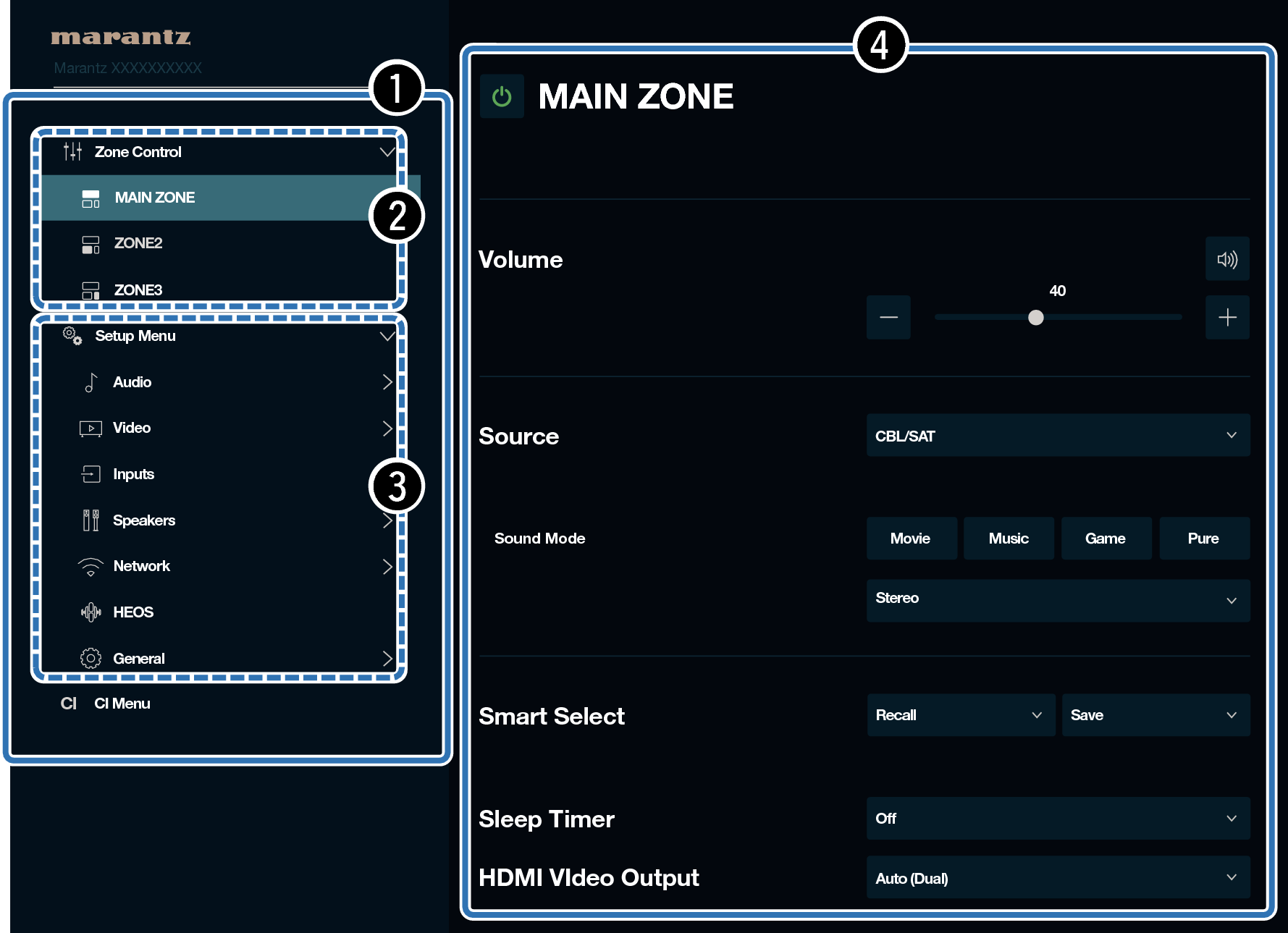
Audyssey Setup is not supported on the web control screen. If you wish to perform measurement, perform measurement from the on-screen Setup Menu.
“CI Menu” contains settings for use by custom installers and should not be used at any other time.
Switch the “Network Control” setting to “Always On”. link
Check the IP address of this unit with “Information”. link
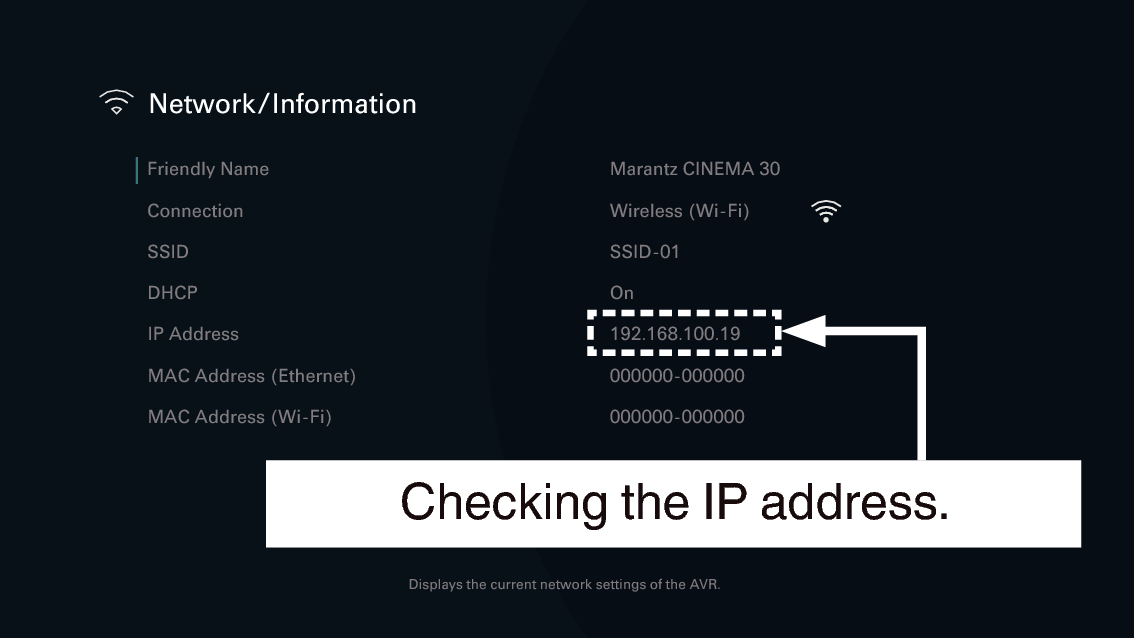
Open a web browser on a PC or tablet.
Enter the IP address of this unit in browser’s address box.
For example, if the IP address of this unit is “192.168.100.19”, enter “http://192.168.100.19”.

When the top menu is displayed on the web browser, click on the menu item you want to operate.
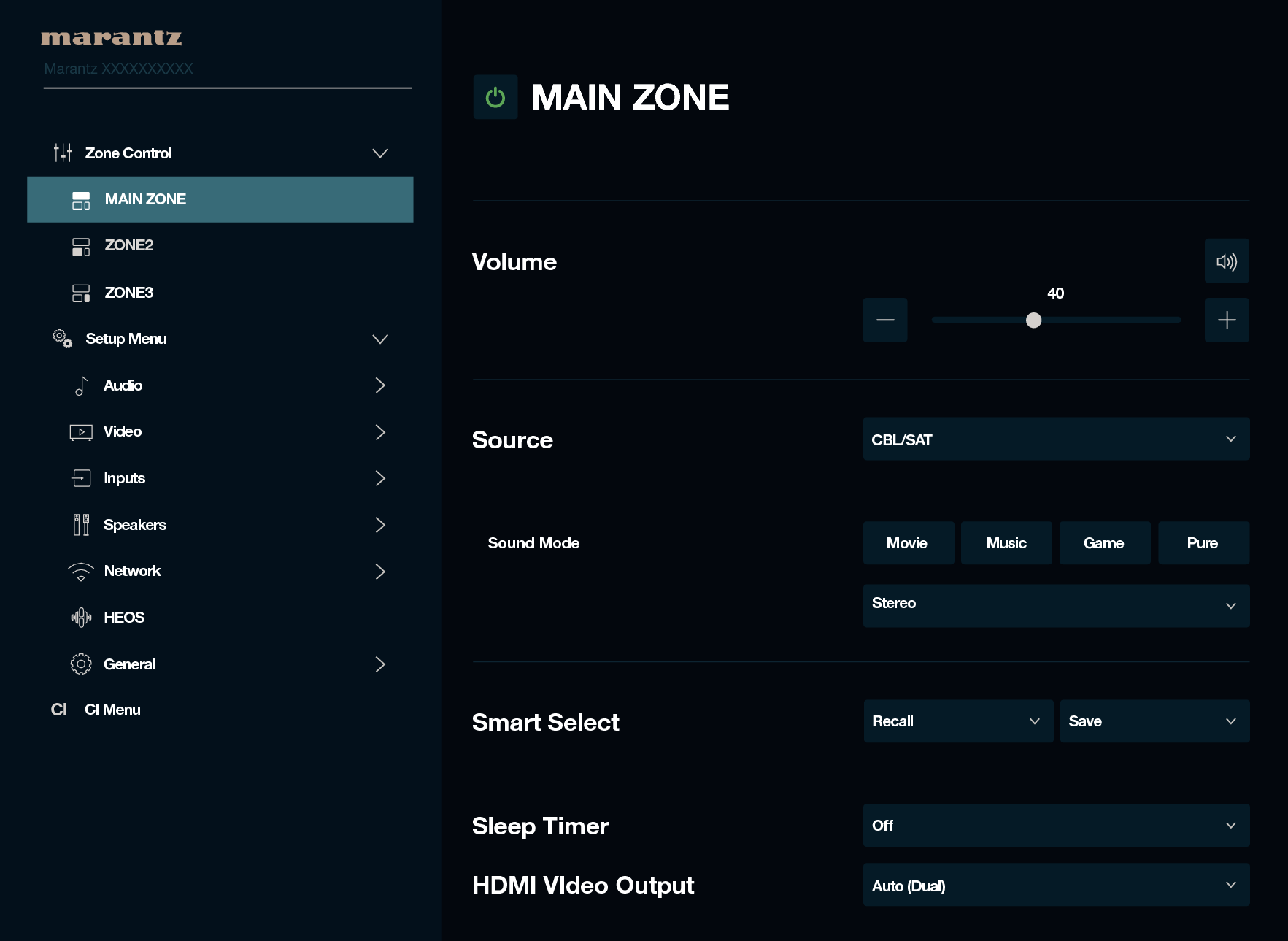
AV Surround Receiver
©2023 DEI Sales, Inc. All Rights Reserved.
