Search result
Playing back files stored on a PC or NAS
Use this procedure to play music files or playlists stored on DLNA files servers on your local network.
 (HEOS Music).
(HEOS Music).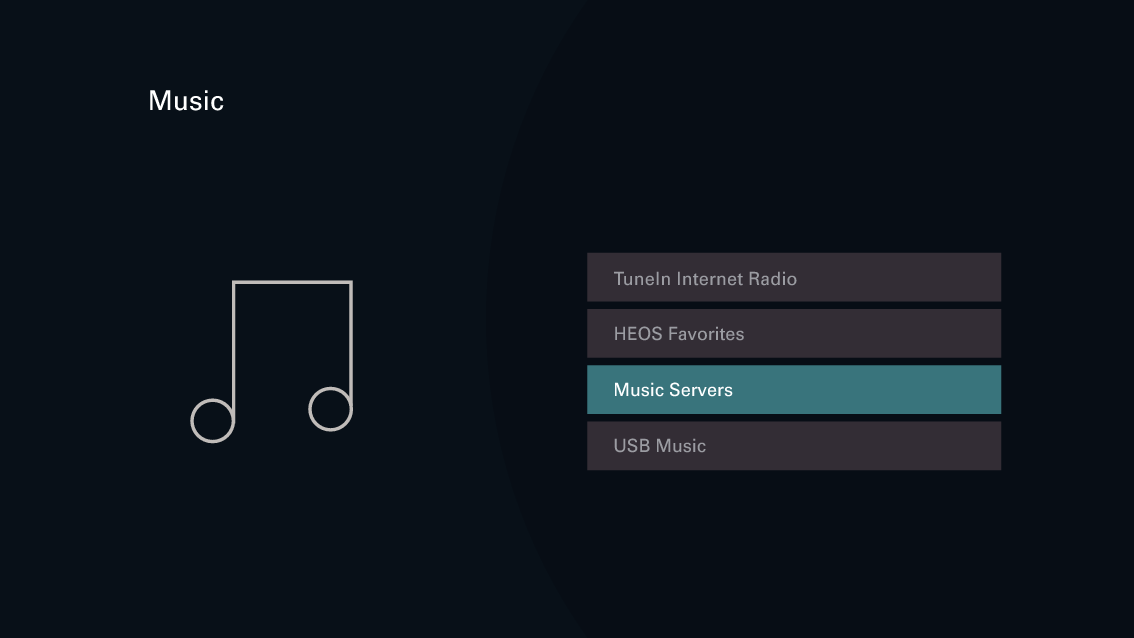
When you select something to play you will be asked how you want to queue up your music.
|
Play Now: |
Inserts the item into the queue after the currently playing track and plays the selected item immediately. |
|
Play Now & Replace Queue: |
Clears the queue and plays the selected item immediately. |
|
Play Next: |
Inserts the item into the queue after the current song and plays it when the current song ends. |
|
Add to End of Queue: |
Adds the item to the end of the queue. |
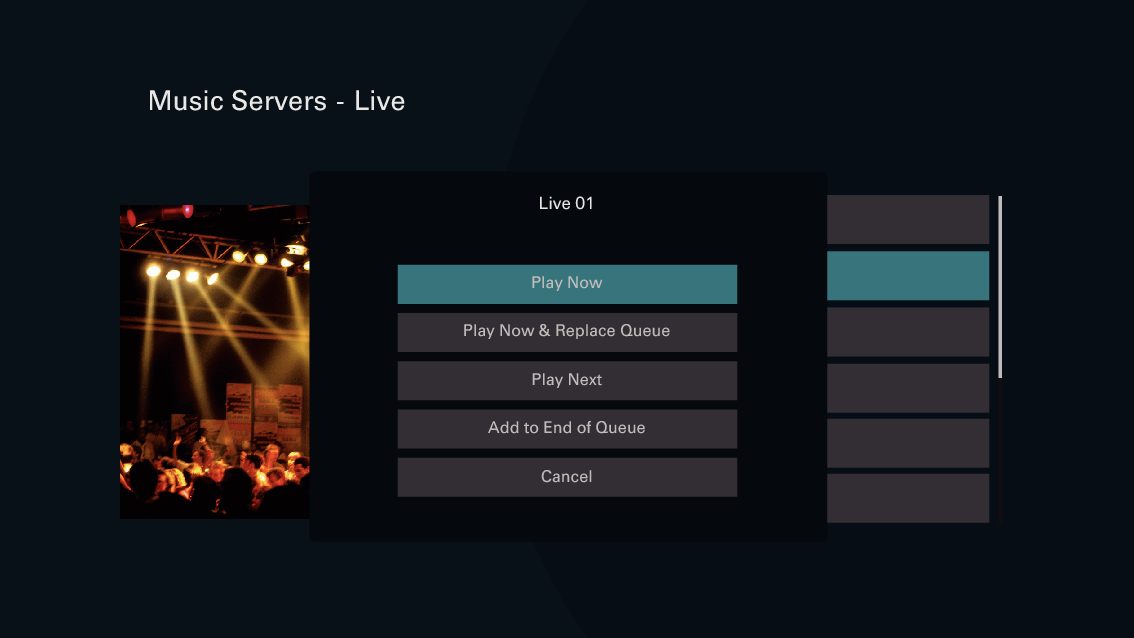
Playback starts.
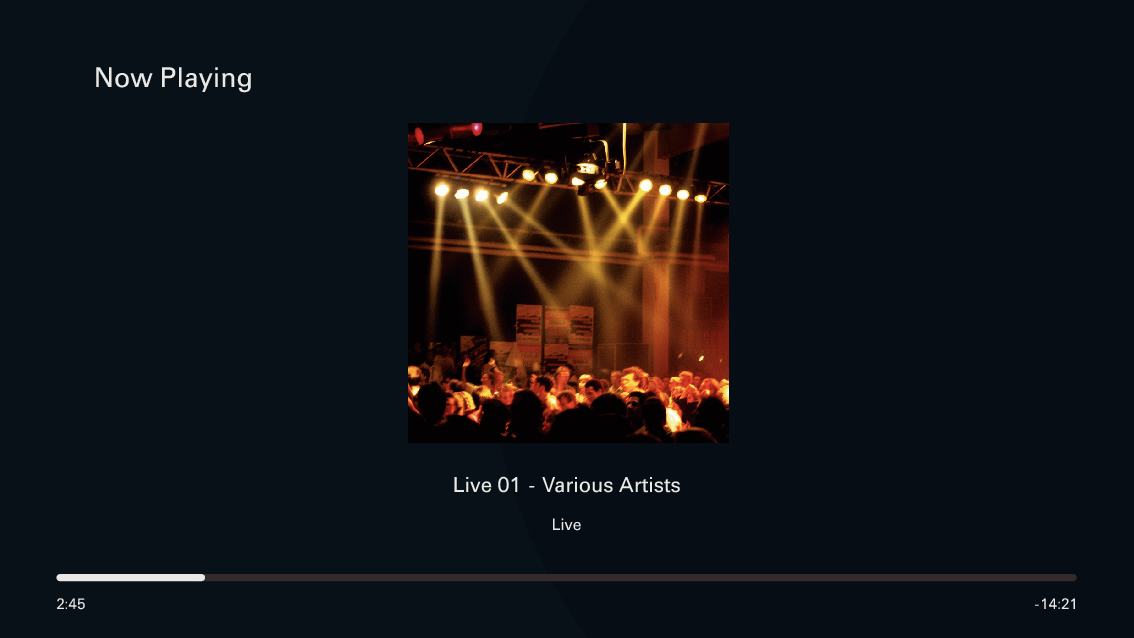
|
Operation buttons |
Function |
|
|
Playback / Pause |
|
|
Skip to previous track / Skip to next track |
|
CH/PAGE |
Switch to the previous page/next page in the list display |
The display switches between track title, artist name, and album title each time the main unit’s STATUS is pressed.
When a WMA (Windows Media Audio), MP3 or MPEG-4 AAC file includes album art data, the album art can be displayed while the music files are playing.
If you use Ver.11 or later of Windows Media Player, the album art for WMA files can be displayed.
When playing back music files with your PC or NAS connected through wireless LAN, audio may be interrupted depending on your wireless LAN environment. In this case, connect using a wired LAN.
The order in which the tracks/files are displayed depends on the server specifications. If the tracks/files are not displayed in alphabetical order due to the server specifications, searching by the first letter may not work properly.
Operations accessible through the option menu
Changing the “Dirac Live Filter” (  See the Dirac Live Manual.)
See the Dirac Live Manual.)





