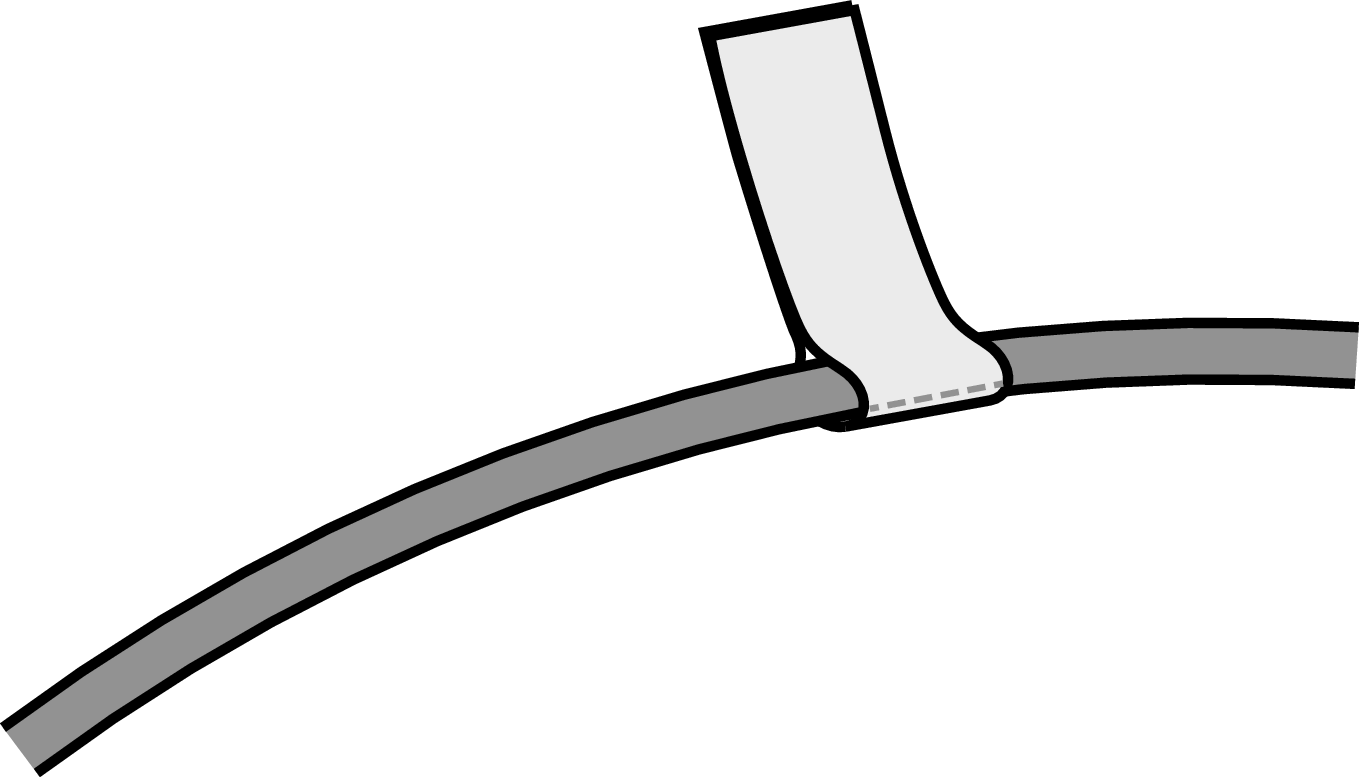Search result
Before connecting speakers
Disconnect this unit’s power plug from the power outlet before connecting the speakers. Also, turn off the subwoofer.
Connect so that the speaker cable core wires do not protrude from the speaker terminal. The protection circuit may be activated if the core wires touch the rear panel or if the + and - sides touch each other. (Protection circuitlink)
Never touch the speaker terminals while the power cord is connected. Doing so could result in electric shock. When the “Setup Assistant” (page 9 in the separate “Quick Start Guide”) is running, follow the instructions in the “Setup Assistant” screen for making connections. (Power is not supplied to the speaker terminals while the “Setup Assistant” is running.)
Use speakers with an impedance of 4 – 16 Ω/ohms.
When connecting speakers with different impedances, set the impedance based on the speaker with the lowest impedance.
Carry out the following settings when using a speaker with an impedance of 4 – 6 Ω/ohms.
“Video Format < NTSC>” appears on the display.
“Sp.Imp. <8ohms>” appears on the display.
|
8ohms |
Select when the impedance for all of the connected speakers is 8 Ω/ohms or over. |
|
6ohms: |
Select when the impedance for any of the connected speakers is 6 Ω/ohms. |
|
4ohms: |
Select when the impedance for any of the connected speakers is 4 Ω/ohms. |
Connecting the speaker cables
Carefully check the left (L) and right (R) channels and + (red) and – (black) polarities on the speakers being connected to this unit, and be sure to connect the channels and polarities correctly.
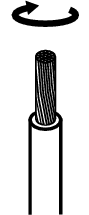

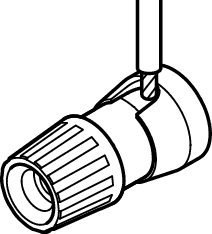
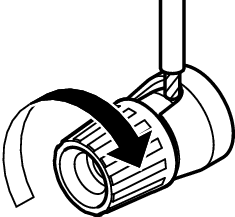
Connecting the subwoofer
Use a subwoofer cable to connect the subwoofer. Four subwoofers can be connected to this unit.
When you are connecting multiple subwoofers, change the setting of “Subwoofers” in the “Speaker Layout” setting according to the number of subwoofers to be connected. link
The level and distance can be set separately for Subwoofer 1, Subwoofer 2, Subwoofer 3 and Subwoofer 4.
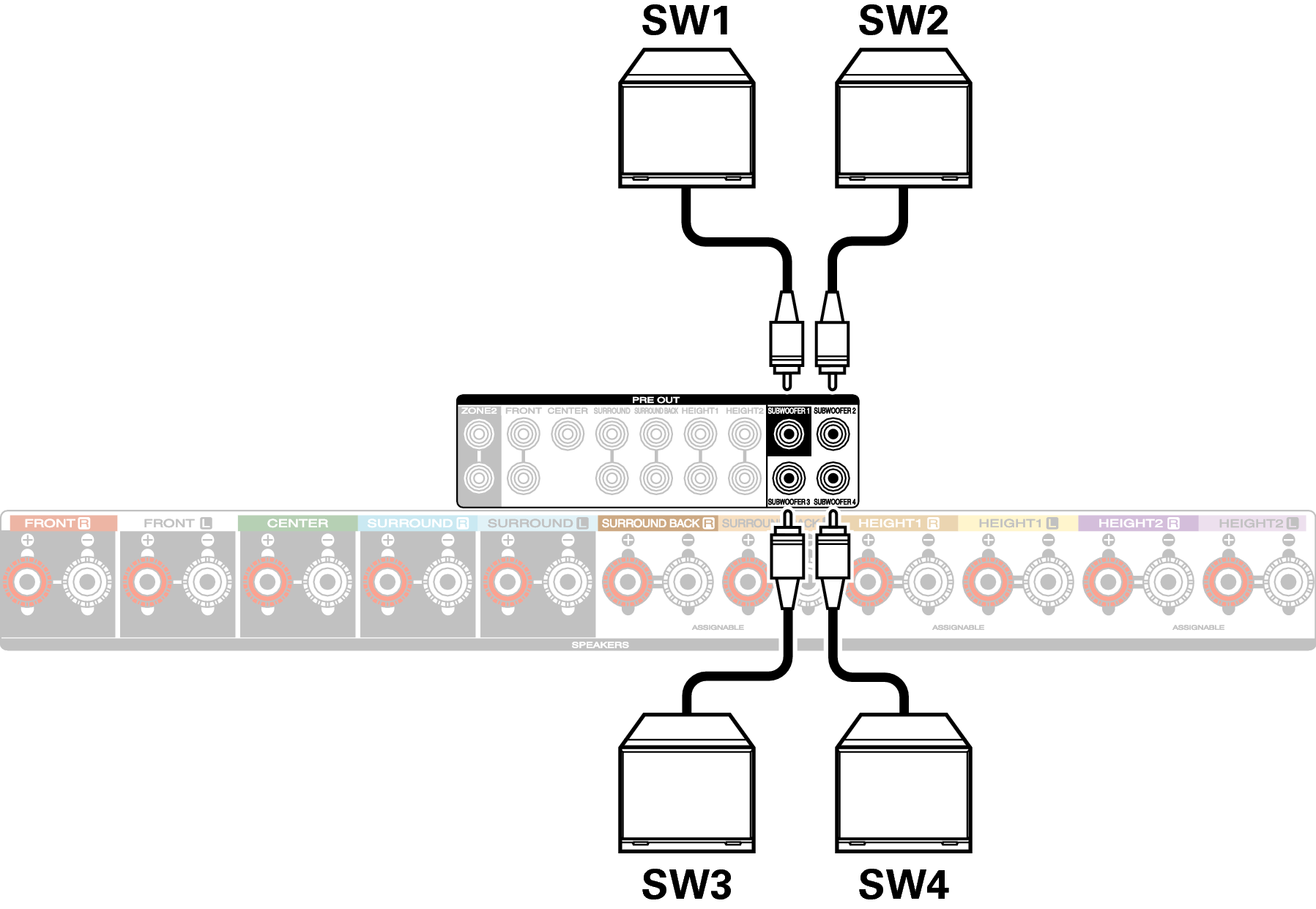
About the cable labels (supplied) for channel identification
The channel display section for speaker terminals on the rear panel is color-coded for each channel to be identifiable.
Attach the cable label corresponding to each speaker to each speaker cable.
|
Speaker |
Color |
|---|---|
|
FRONT L |
White |
|
FRONT R |
Red |
|
CENTER |
Green |
|
SURROUND L |
Light Blue |
|
SURROUND R |
Blue |
|
SURROUND BACK L |
Beige |
|
SURROUND BACK R |
Brown |
|
FRONT HEIGHT L |
Light Yellow |
|
FRONT HEIGHT R |
Yellow |
|
TOP FRONT L |
Light Yellow |
|
TOP FRONT R |
Yellow |
|
TOP MIDDLE L |
Light Purple |
|
TOP MIDDLE R |
Purple |
|
TOP REAR L |
Light Purple |
|
TOP REAR R |
Purple |
|
SURROUND HEIGHT L |
Light Purple |
|
SURROUND HEIGHT R |
Purple |
|
REAR HEIGHT L |
Light Purple |
|
REAR HEIGHT R |
Purple |
|
TOP SURROUND |
Beige |
|
CENTER HEIGHT |
Brown |
|
FRONT DOLBY L |
Light Yellow |
|
FRONT DOLBY R |
Yellow |
|
SURROUND DOLBY L |
Light Purple |
|
SURROUND DOLBY R |
Purple |
|
BACK DOLBY L |
Light Purple |
|
BACK DOLBY R |
Purple |
|
SUBWOOFER 1 |
Black |
|
SUBWOOFER 2 |
Black |
|
SUBWOOFER 3 |
Black |
|
SUBWOOFER 4 |
Black |
The supplied cable labels include labels for the speaker and HDMI cables. Attach a cable label to each cable that matches the speakers and HDMI devices being connected, as shown below. This makes it easy to identify and properly connect the cables between your components.
 How to attach the cable labels
How to attach the cable labels