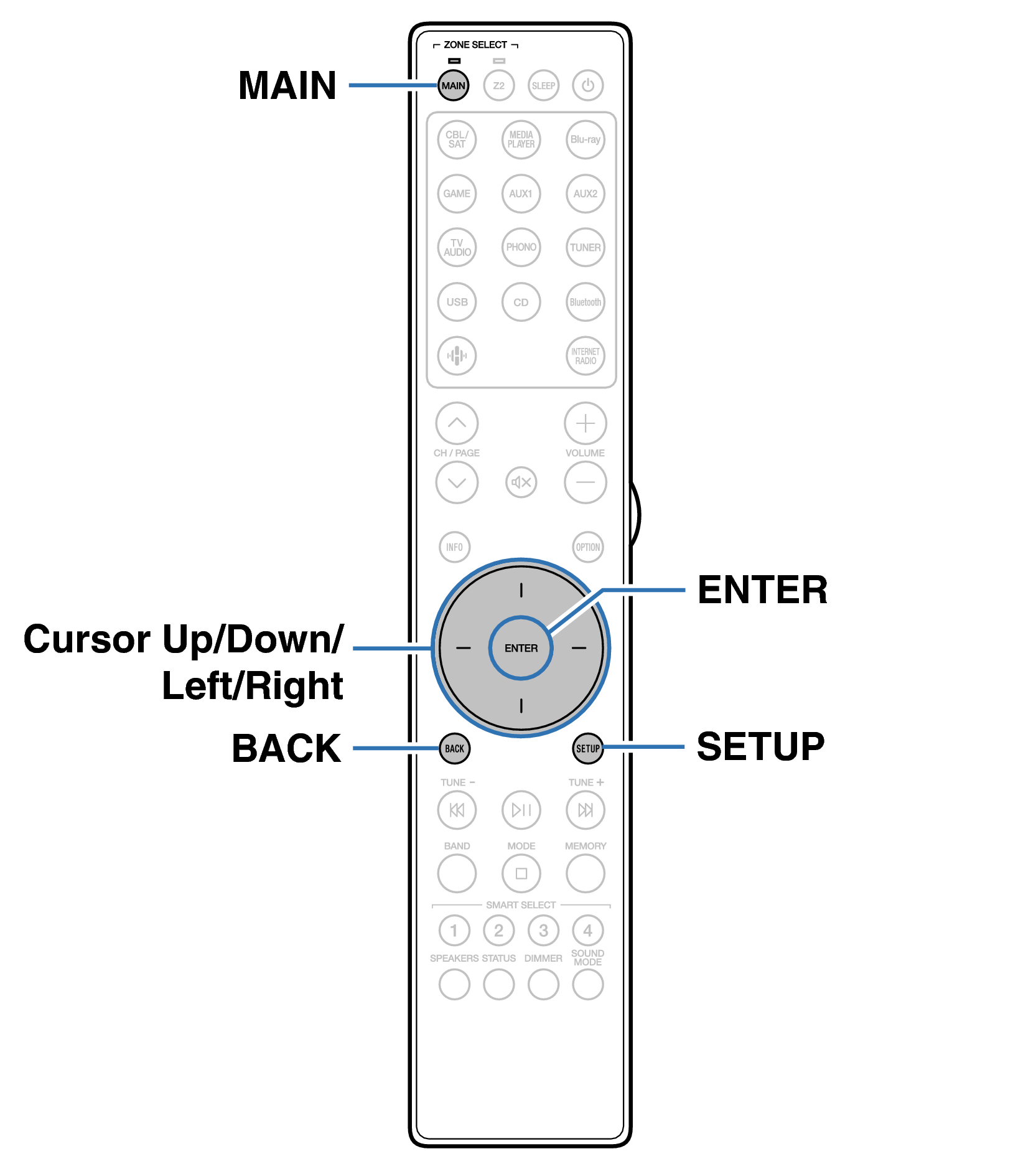Search result
Menu map
When using menu operations, connect this unit to a TV and operate this unit while viewing the TV.
The recommended settings are configured for this unit by default. You can customize this unit based on your existing system and your preferences.
|
Setting items |
Detailed items |
Description |
Page |
|---|---|---|---|
|
Audio |
M-DAX |
Expands the low and high frequency components of compressed audio content such as MP3 files to enable richer audio playback. |
|
|
Volume |
Sets the MAIN ZONE (room where the unit is located) volume setting. |
||
|
Video |
HDMI Setup |
Makes settings for HDMI Audio Out, HDMI Pass Through and HDMI Control settings. |
|
|
HDMI Upscaler |
Sets the mode for upscaling 1080p and 4K HDMI content to 8K. |
||
|
On-Screen Display |
Selects the on-screen display user interface preferences. |
||
|
Screensaver |
Sets the screen saver setting. |
||
|
4K/8K Signal Format |
Sets signal format options for your 4K or 8K video equipment. |
||
|
HDCP Setup |
Sets the HDCP version for each HDMI input source. |
|
Setting items |
Detailed items |
Description |
Page |
|---|---|---|---|
|
Inputs |
Input Assign |
Changes input connector assignment and the audio input mode. |
|
|
Source Rename |
Changes the display name for input source. |
||
|
Hide Sources |
Selects source inputs to hide on the user interface and front panel displays. |
||
|
Source Level |
Adjusts the input level for the current source. |
||
|
Speakers |
Speaker Layout |
Selects the speaker layout. |
|
|
Distances |
Set distance from listening position to speakers. |
||
|
Levels |
Set the volume of the test tone to be the same at the listening position when it is output from each speaker. |
||
|
Advanced |
Sets the advanced settings for the speakers. (speaker assignment) |
||
|
Network |
Information |
Displays network information. |
|
|
Connection |
Configures the network connection. |
||
|
Settings |
Configures the network settings (DHCP and IP address). |
||
|
Network Control |
Enables network communication in standby power mode. |
||
|
Friendly Name |
Edits the name of this unit that is displayed on the network. |
||
|
Diagnostics |
Tests the network connection. |
||
|
AirPlay |
Settings for Apple AirPlay. |
||
|
Spotify Connect |
Toggles access to Spotify Connect. |
||
|
Roon Ready |
Toggles access to Roon Ready. |
||
|
TIDAL Connect |
Toggles access to TIDAL Connect. |
||
|
Qobuz Connect |
Toggles access to Qobuz Connect. |
||
|
Wi-Fi and Bluetooth |
Toggles power to the Wi-Fi and Bluetooth radios. |
|
Setting items |
Detailed items |
Description |
Page |
|---|---|---|---|
|
HEOS |
[When the user is signed out of the HEOS account] |
||
|
“–” |
A guidance to download the HEOS app. |
||
|
[When the user is signed in to the HEOS account] |
|||
|
Signed in as |
Displays your HEOS account. |
||
|
Setting items |
Detailed items |
Description |
Page |
|---|---|---|---|
|
General |
Language |
Selects the language for the on-screen user interface. |
|
|
Owner's Manual |
Access the online Owner's Manual from your mobile device. |
||
|
ECO |
Configures the ECO Mode and Auto Standby energy-saving functions. |
||
|
Bluetooth Transmitter |
Sets Bluetooth transmitter settings. |
||
|
ZONE2 Setup |
Makes settings for audio playback with ZONE2. |
||
|
Zone Rename |
Changes the display title of each zone to one you prefer. |
||
|
Smart Select |
Changes the Smart Select Name display title to one you prefer. |
||
|
Front Display |
Makes settings related to the display on this unit. |
||
|
Firmware |
Checks for the latest firmware information about updates, updates the firmware. |
||
|
Information |
Shows information about this unit settings, input signals, etc. |
||
|
Usage Data |
Selects whether or not to send anonymous usage data to Marantz. |
||
|
Save & Load |
Save and restore device settings by using a USB memory device. |
||
|
Setup Lock |
Protects settings from inadvertent changes. |
||
|
Reset |
Various settings are reset to the factory default values. |
|
Setting items |
Detailed items |
Description |
Page |
|---|---|---|---|
|
Setup Assistant |
Begin Setup... |
Performs basic installation/connections/settings from the beginning according to the guidance indicated on the TV screen. |
Page 8 of the separate manual “Quick Start Guide” |
|
Language Select |
Sets individual setting items according to the guidance displayed on the TV screen. |
||
|
Speaker Setup |
|||
|
Network Setup |
|||
|
TV Audio Setup |
|||
|
Input Setup |
|||
|
Mobile Apps |
Remote control unit illustration