Search result
Equipment required for Dirac Live Room Correction
Computer (Windows or Mac)
You will need to install Dirac Live software on your computer in order to measure with Dirac Live Room Correction.
Your computer must have an internet connection.
Microphone for measurements
A USB microphone (sold separately) is required in order to measure with Dirac Live Room Correction. If your microphone comes with a calibration file, make sure the calibration file is available.
Recommended microphone: mini DSP UMIK-1∗
Download the unique calibration file for your UMIK-1 from the miniDSP web site by entering its serial number. Please select the “_90deg” file.
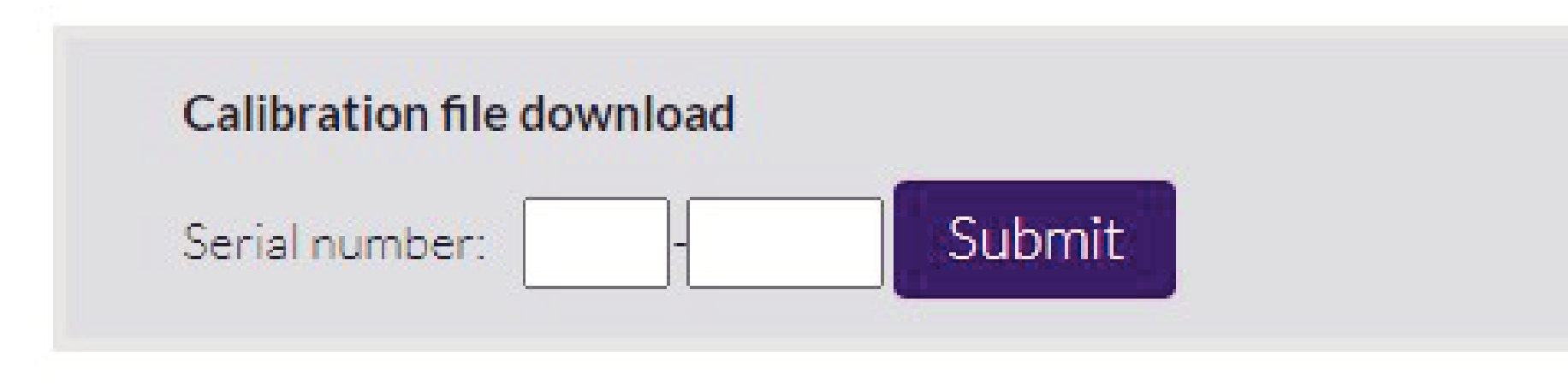
The supplied Audyssey microphone is NOT compatible with Dirac Live.
If you need a USB extension cable for the UMIK-1, please use an ACTIVE USB 2.0 or 3.0 cable.
Recommended USB Extension cable: Cable Creation Active USB Extension Cable 16.4 FT
Microphone stand
For best results do NOT use the miniature mic stand that comes with the UMIK.
Use a standard boom mic stand (sold separately).
Do not hold the microphone in your hand while taking measurements.
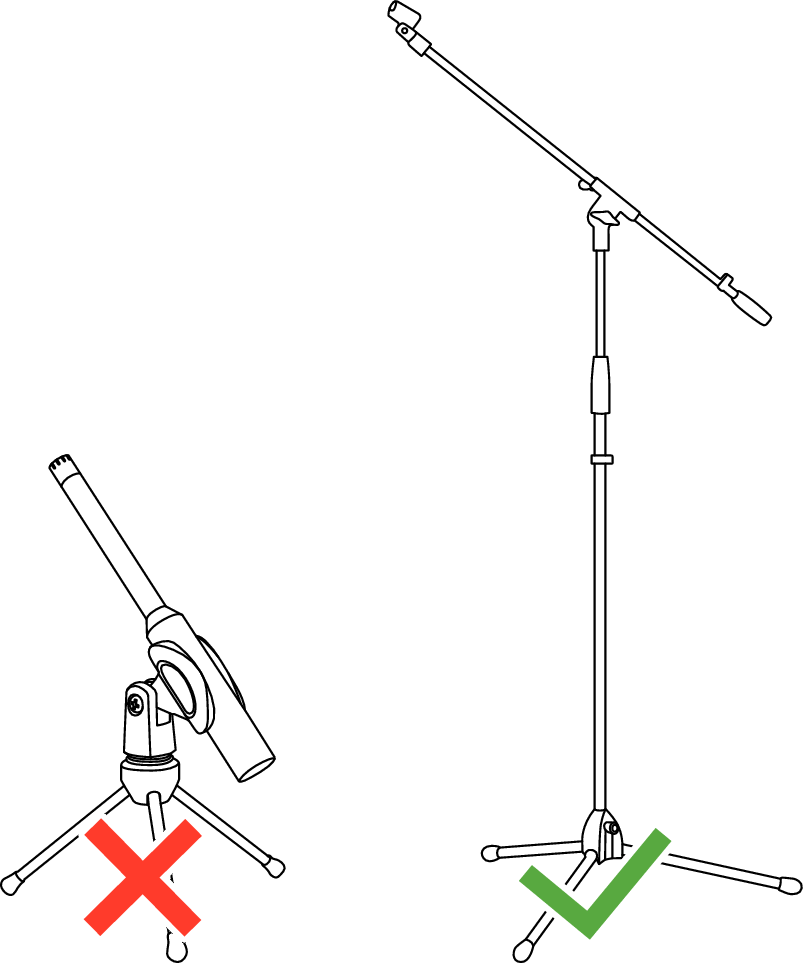
The microphone should be mounted on a stand facing the ceiling.
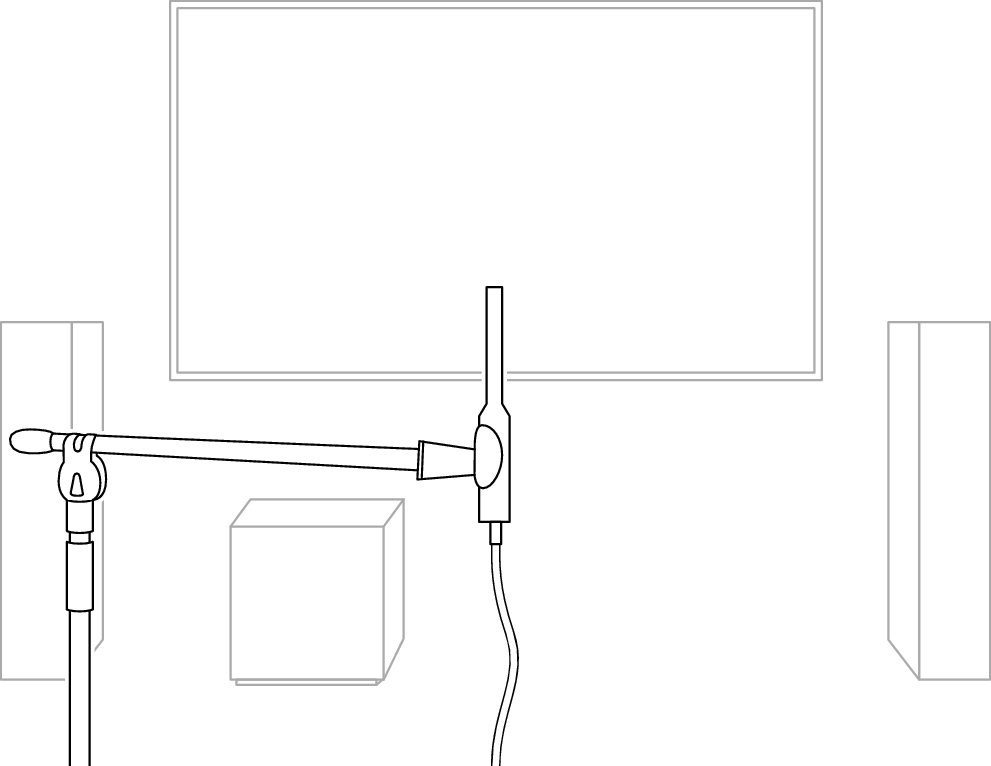
Dirac Live account, Dirac Live license and Dirac Live Software
If you are using Dirac Live Room Correction, you will need to create a Dirac Live account, purchase a Dirac Live license, activate your Dirac Live license and download Dirac Live software from following web page.
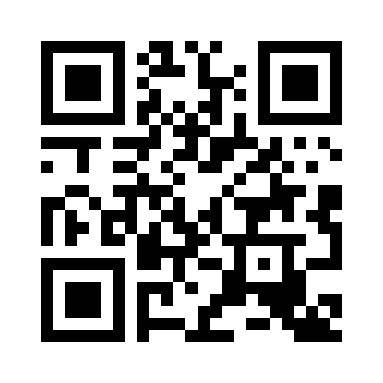
You can create a Dirac Live account by selecting “Don’t have an account?” in the login screen of the Dirac Live web page.
Make sure the Dirac Live software is updated to the latest version.
To check whether you are using the latest version, go to:
www.dirac.com/live/downloads/
To make sure your AV receiver is updated to the latest version, go to
Setup Menu, select, General, Firmware and then Check for Update.
