Search result
Procedure for speaker settings (Audyssey® Setup)
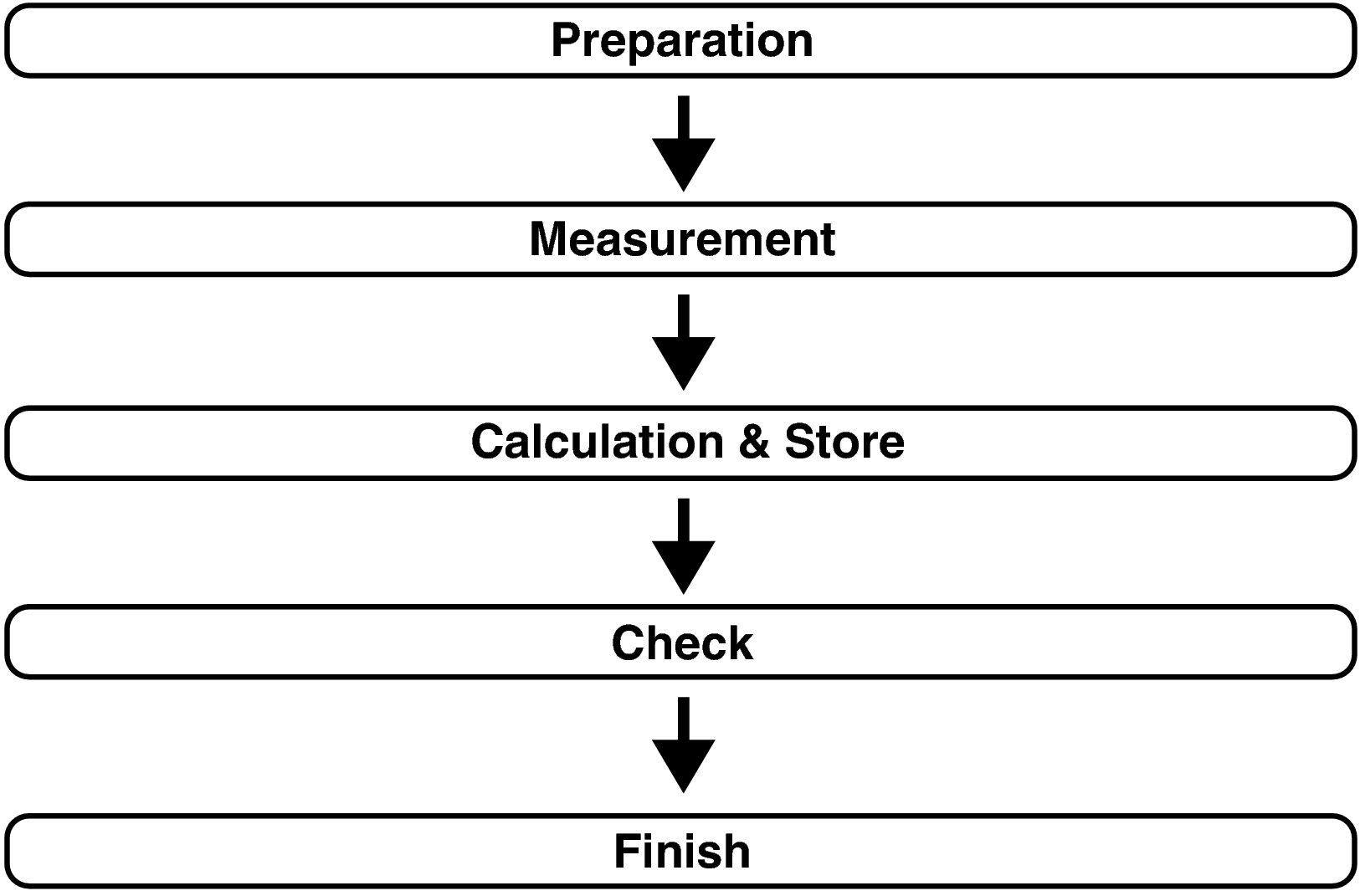
When installing the Sound calibration microphone, point the tip of the microphone toward the ceiling and adjust the height to match the height of the ears of a listener in a seated position.
When using a subwoofer with a direct mode
Set the direct mode to “On” and disable the volume adjustment and crossover frequency setting.
When using a subwoofer without a direct mode
Make the following settings:
Volume : 10 o’clock position
Crossover frequency : Maximum/Highest Frequency
Low pass filter : Off
Standby mode : Off
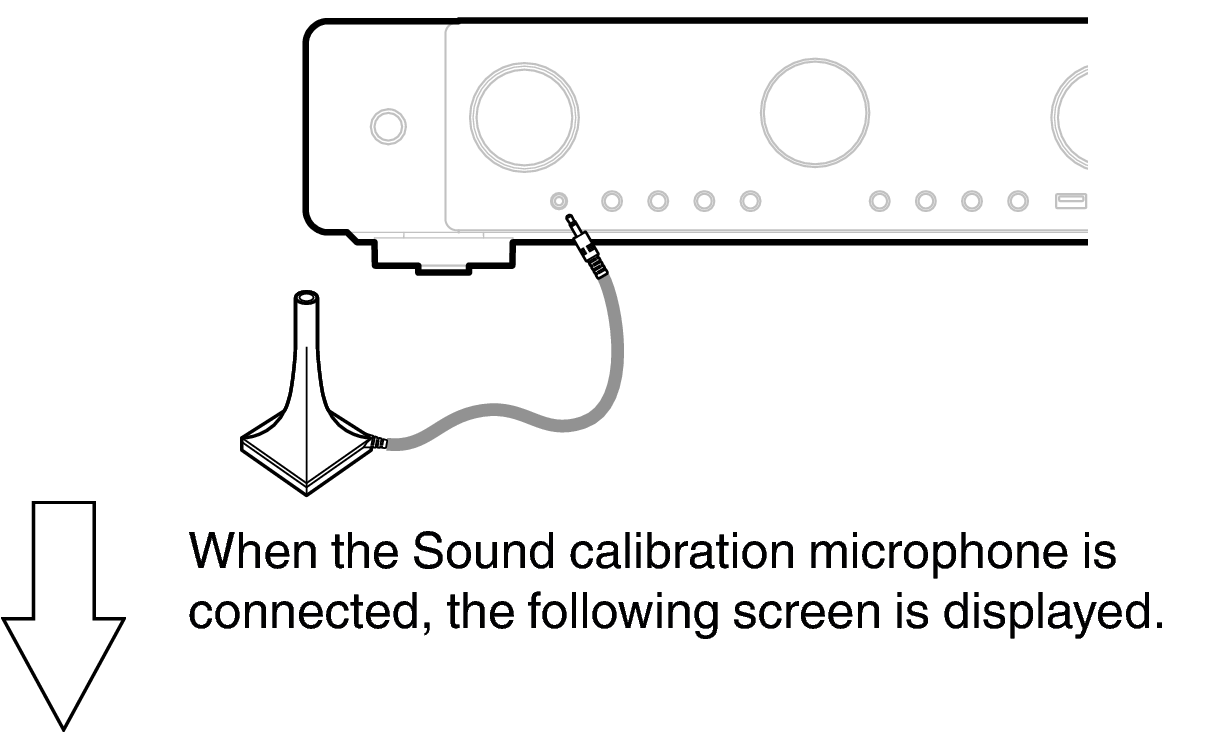
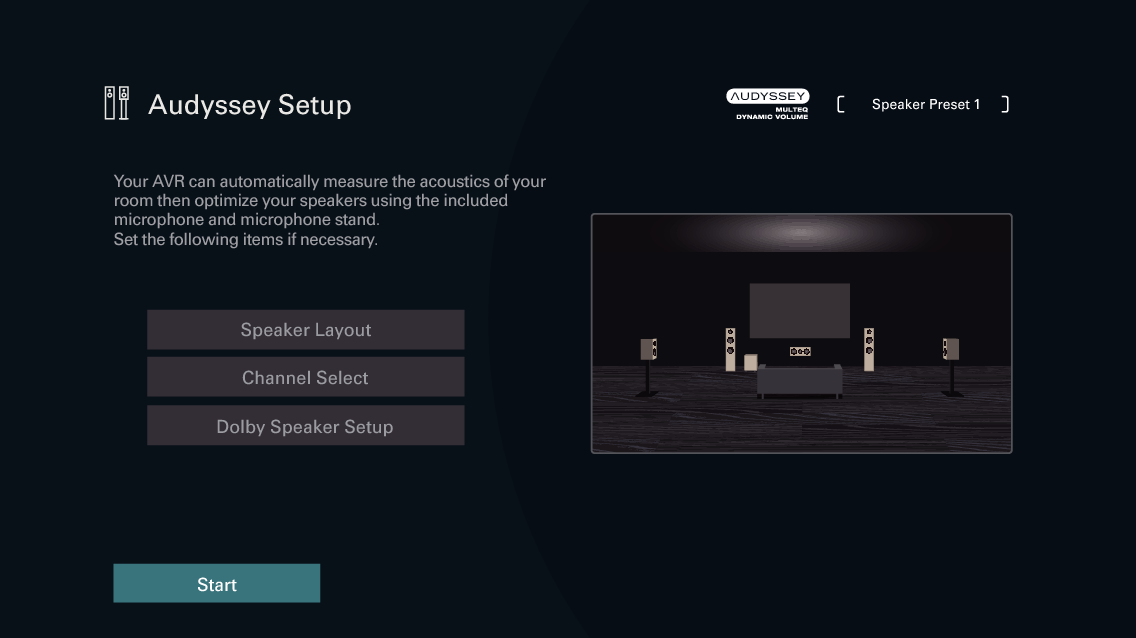
Audyssey® Setup can also make the following settings.
Speaker Layout
Set the Speaker Layout to suit your speaker environment.
Channel Select
If “Amp Assign” is set to “5.1ch + Front B”, select the Front speakers to be measured.
Dolby Speaker Setup
Set the distance between the Dolby Atmos Enabled speaker and the ceiling.
This can be set when using the Front Dolby Atmos Enabled speakers or Surround Dolby Atmos Enabled speakers.
Start the measurement of the first position.
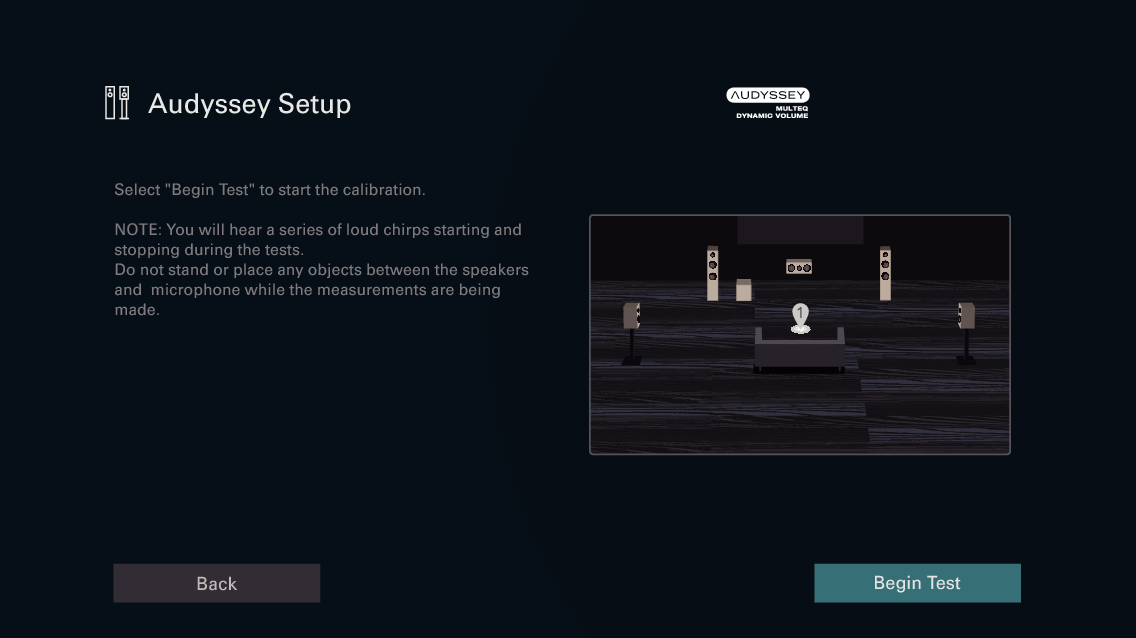
Measurement requires several minutes.
If “ERROR” or “CAUTION” is displayed on TV screen:
Go to Error messageslink. Check any related items, and perform the necessary procedures.
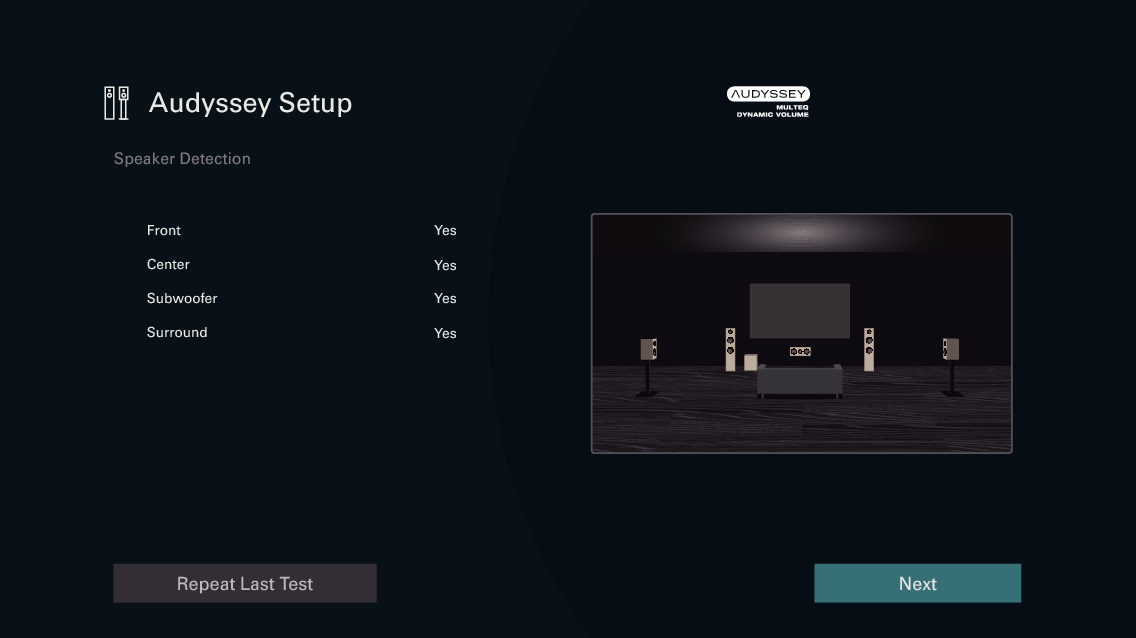
The measurement of the second position starts.
Measurements can be made in up to six positions.
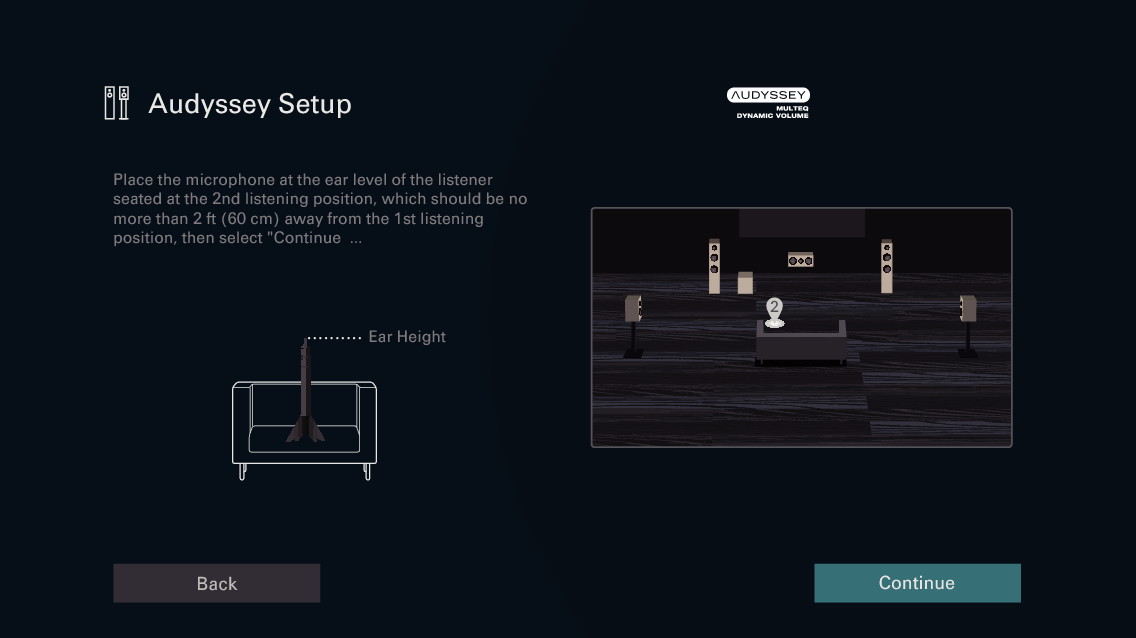
Stopping Audyssey® Setup
To skip measuring the fourth and subsequent listening position, press cursor Left to select “Complete” and press ENTER to proceed to step 11.
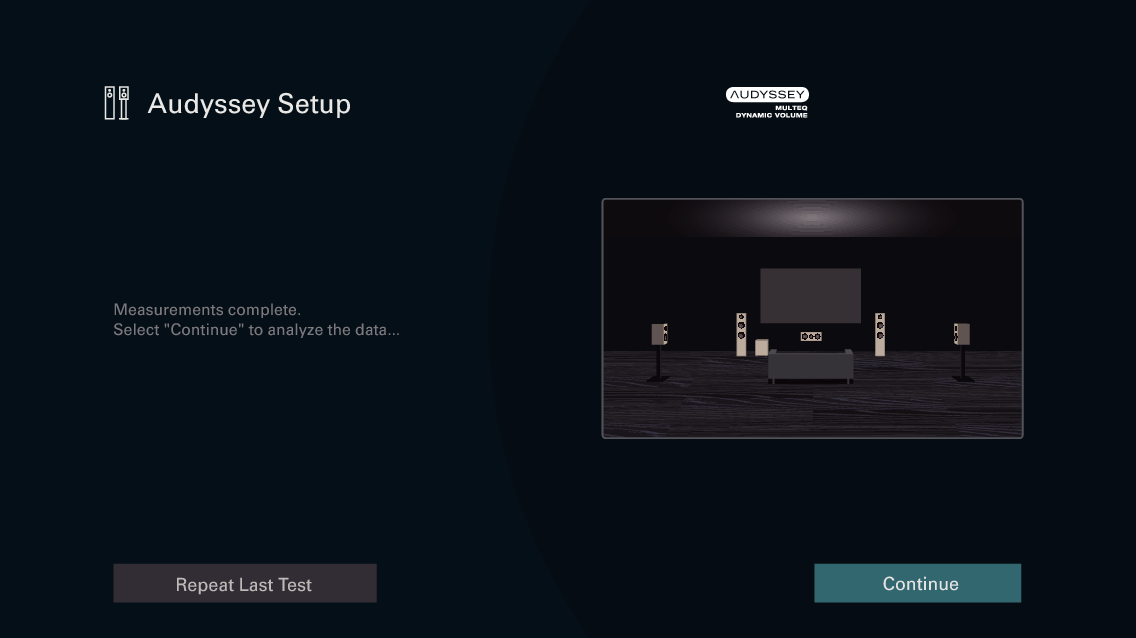
Start the analysis and storage of the measurement results.
Analysis takes several minutes to complete.
The more speakers and measurement positions that there are, the more time it takes to perform the analysis.
When the measurement results are being saved, make sure the power is not turned off.
The following screen is displayed during the analysis. Configure the settings as preferred.
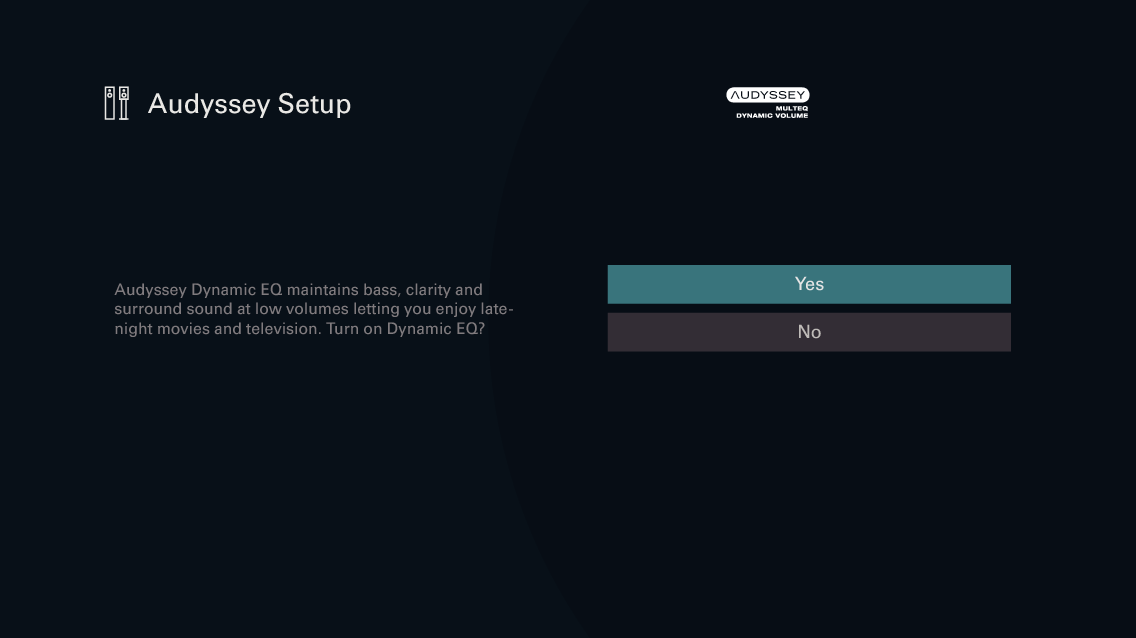
Dynamic EQ corrects the frequency response in consideration of the audio characteristics of the room and human hearing ability so that sound can be heard even at low volume.
This is recommended when using the unit with the volume turned down, e.g. when enjoying a movie or TV program in the middle of the night.
Dynamic Volume adjusts the output volume to the optimal level while constantly monitoring the level of the audio input to the unit.
Optimal volume control is performed automatically without any loss in the dynamism and clarity of the sound when, for example, the volume suddenly increases for commercials shown during television programs.
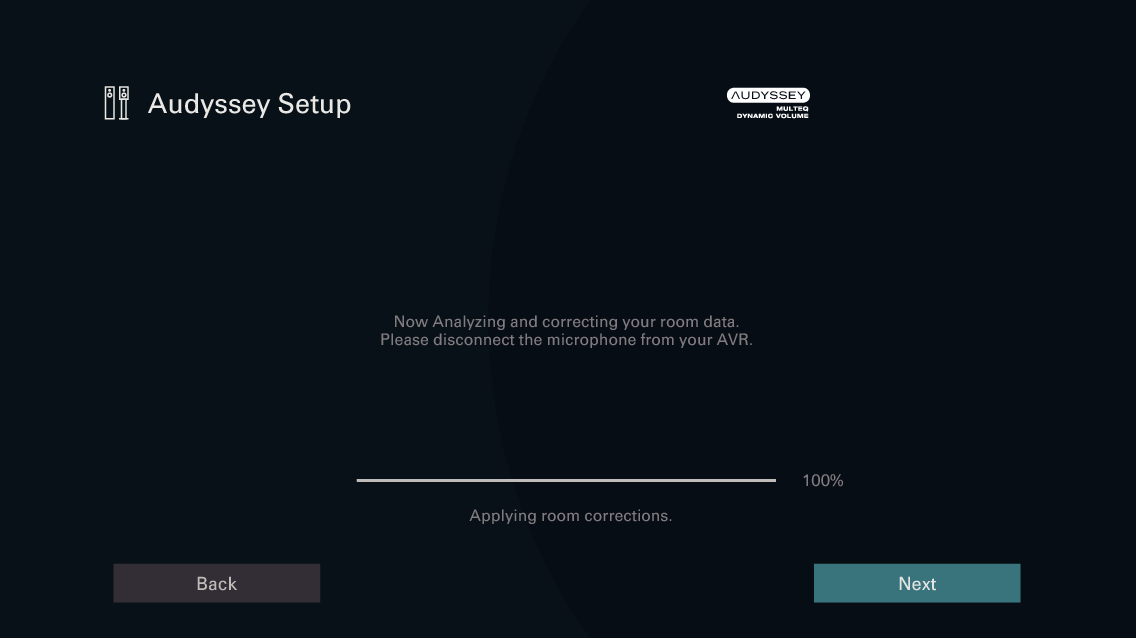
When performing Audyssey® Setup for the first time, the measurement data is automatically saved to “Speaker Preset 1” of “Speaker Preset”.
If Audyssey® Setup has already been performed, the following “Speaker Preset” selection screen is displayed.
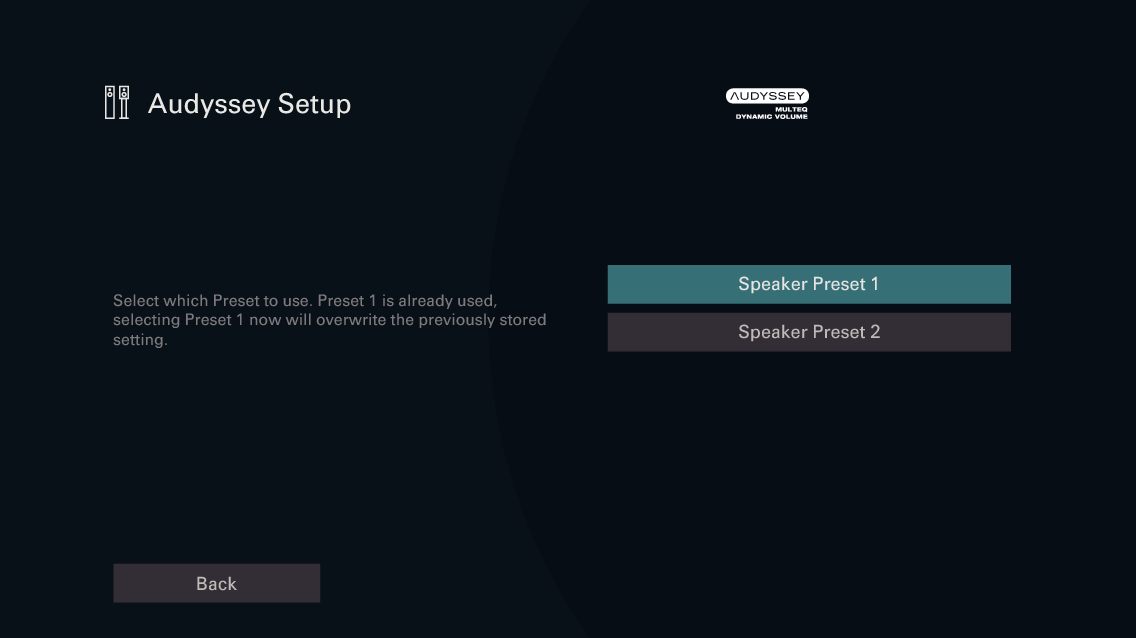
See “Speaker Preset” for detailed information on the Speaker Preset function. link
Subwoofers may measure a greater reported distance than the actual distance due to added electrical delay common in subwoofers.
Do not enable new speakers in Speaker Layout menu after Audyssey® Setup. If it is changed, run Audyssey® Setup again in order to configure the optimum equalizer settings.
