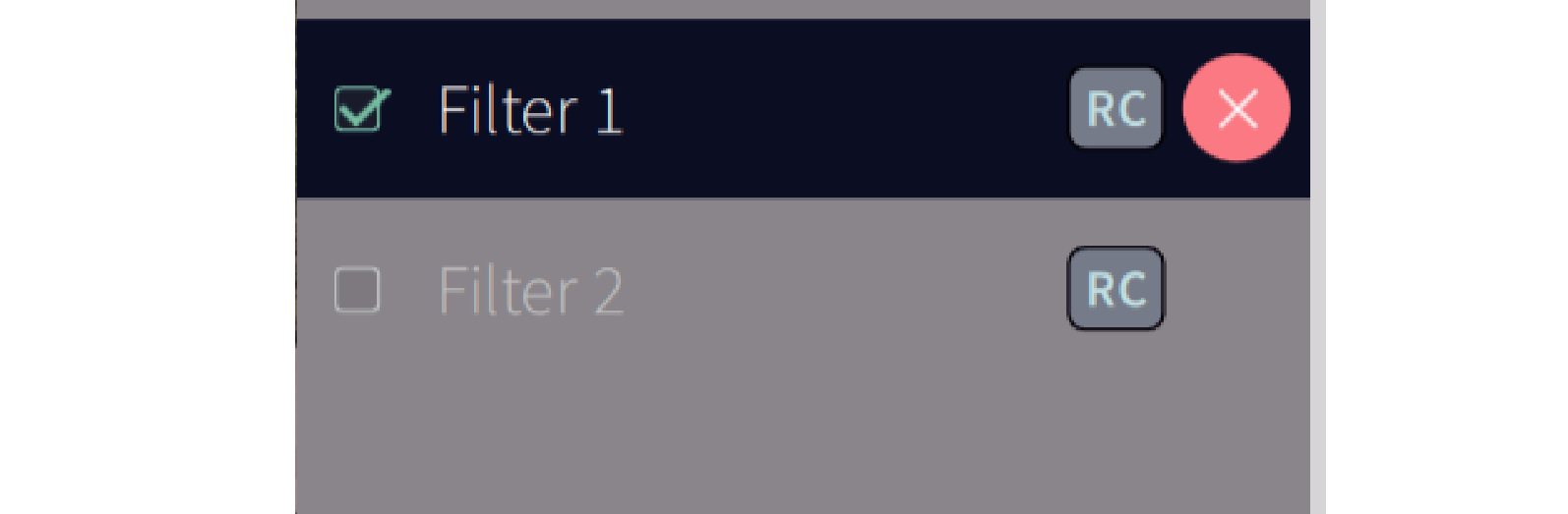Search result
Measuring with Dirac Live software
The Dirac Live software is used for the measurement. Follow the instructions in the Dirac Live software to take the measurements.
Enter the account details you created on the Dirac Live website.
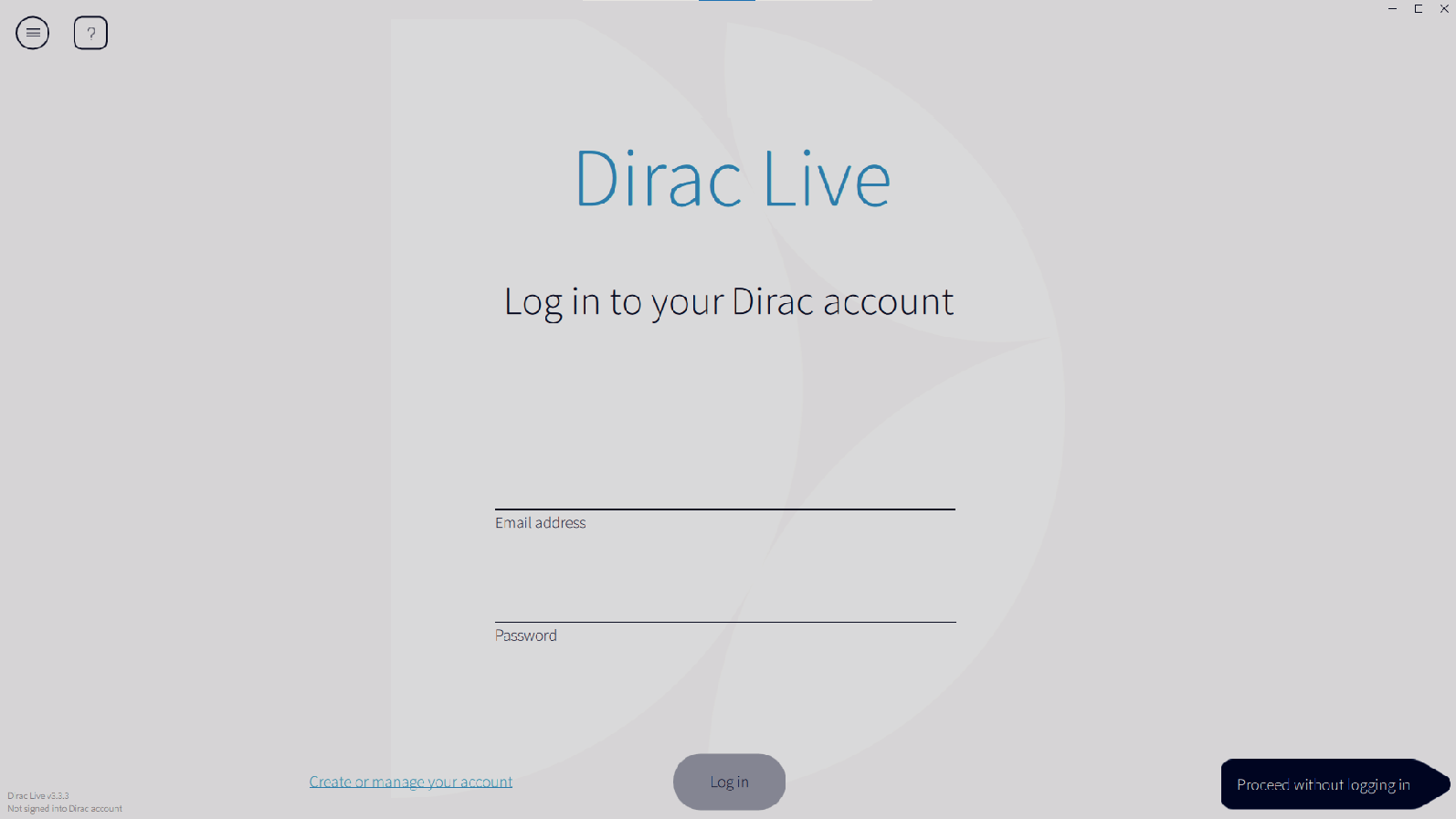
The software detects products compatible with Dirac Live on the same network as the computer and displays them on the screen.
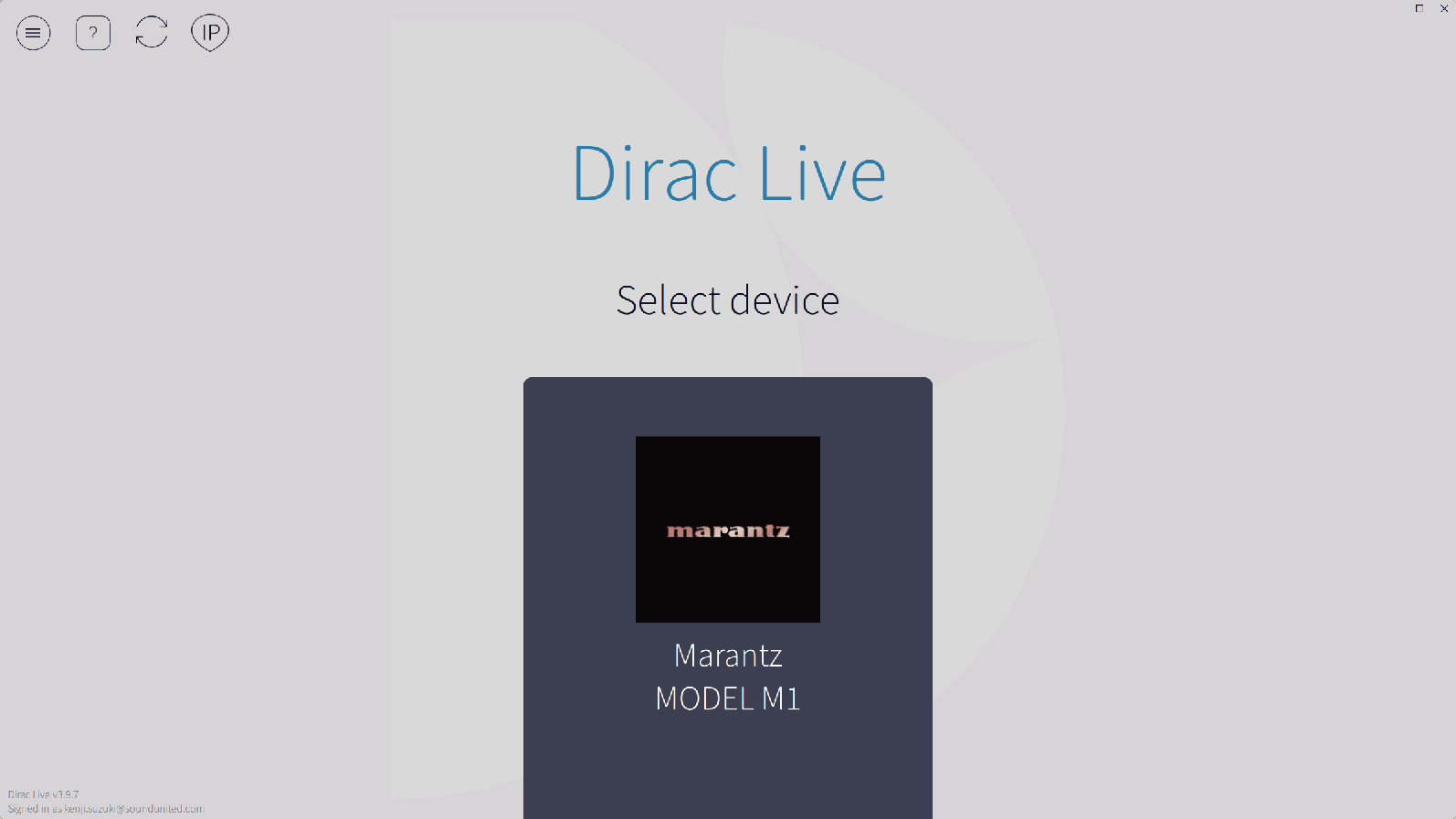
If this unit cannot be found, click ![]() (Rescan).
(Rescan).
Click the ![]() (IP) button to detect this unit manually by entering the IP address.
(IP) button to detect this unit manually by entering the IP address.
Click the ![]() (Menu) button to display the menu. This allows you to select the language and save and import projects.
(Menu) button to display the menu. This allows you to select the language and save and import projects.
Click the ![]() (Help) button to view a help page for each screen.
(Help) button to view a help page for each screen.
If you have already taken measurements with Dirac Live
You can skip the measurement process by loading the project file you saved with your previous measurements after selecting this unit. Creating a filter using an existing project filelink
The microphone is displayed in the Dirac Live software when it is connected.
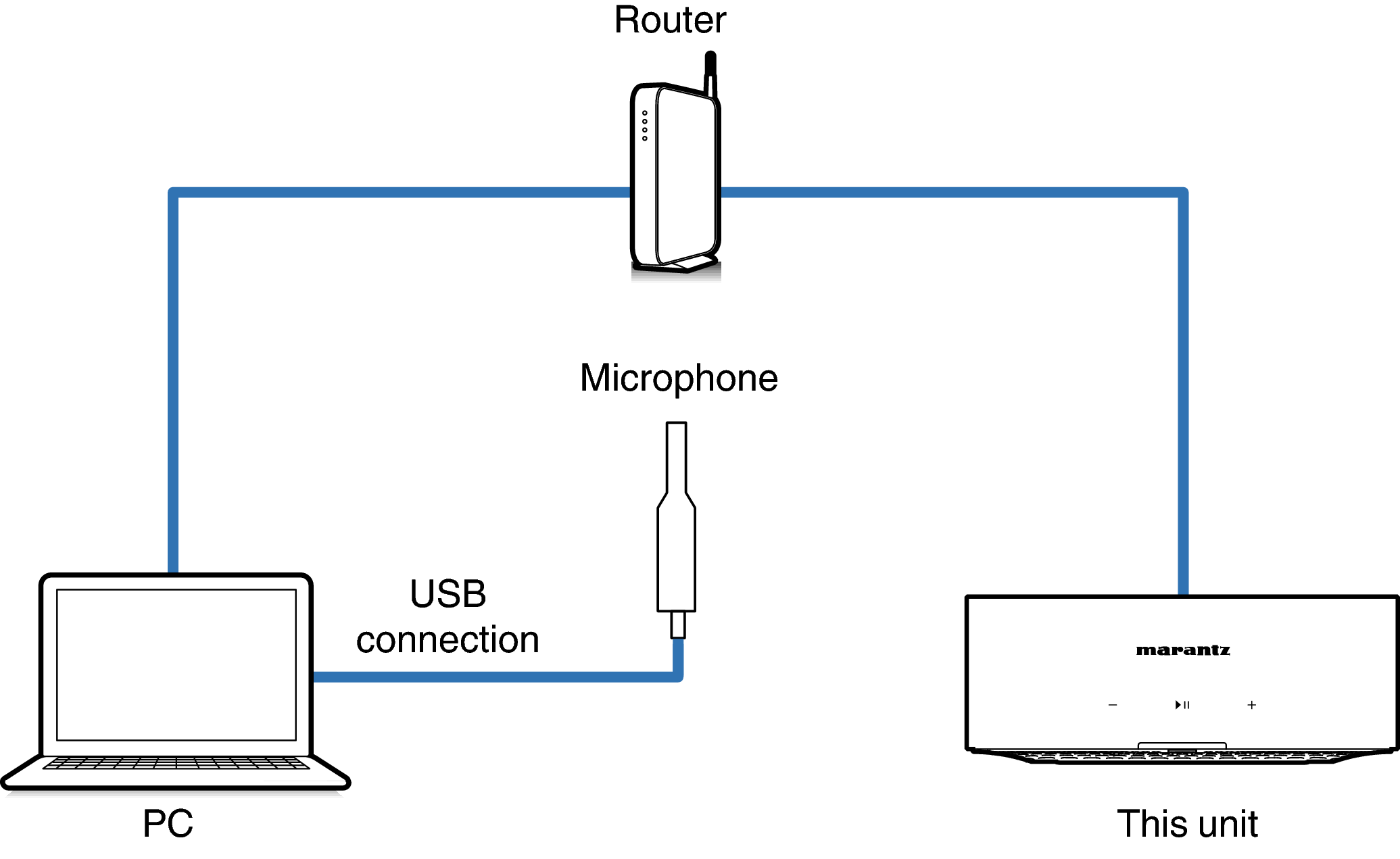
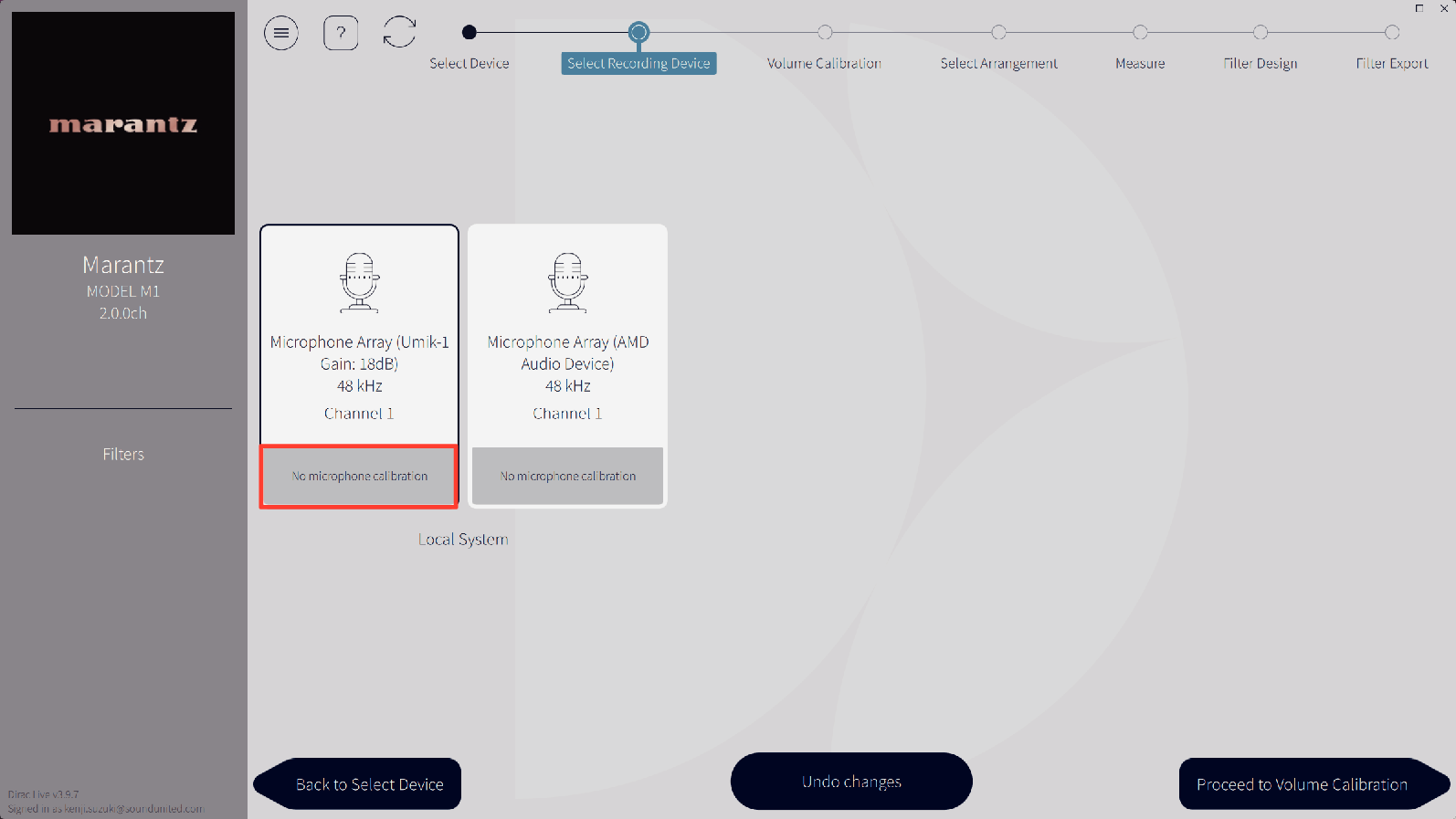
If the microphone you are using for the measurements comes with a calibration file, you will need to load the calibration file in the Dirac Live software too.
Click “No microphone calibration” of the microphone (shown in red) to load the calibration file.
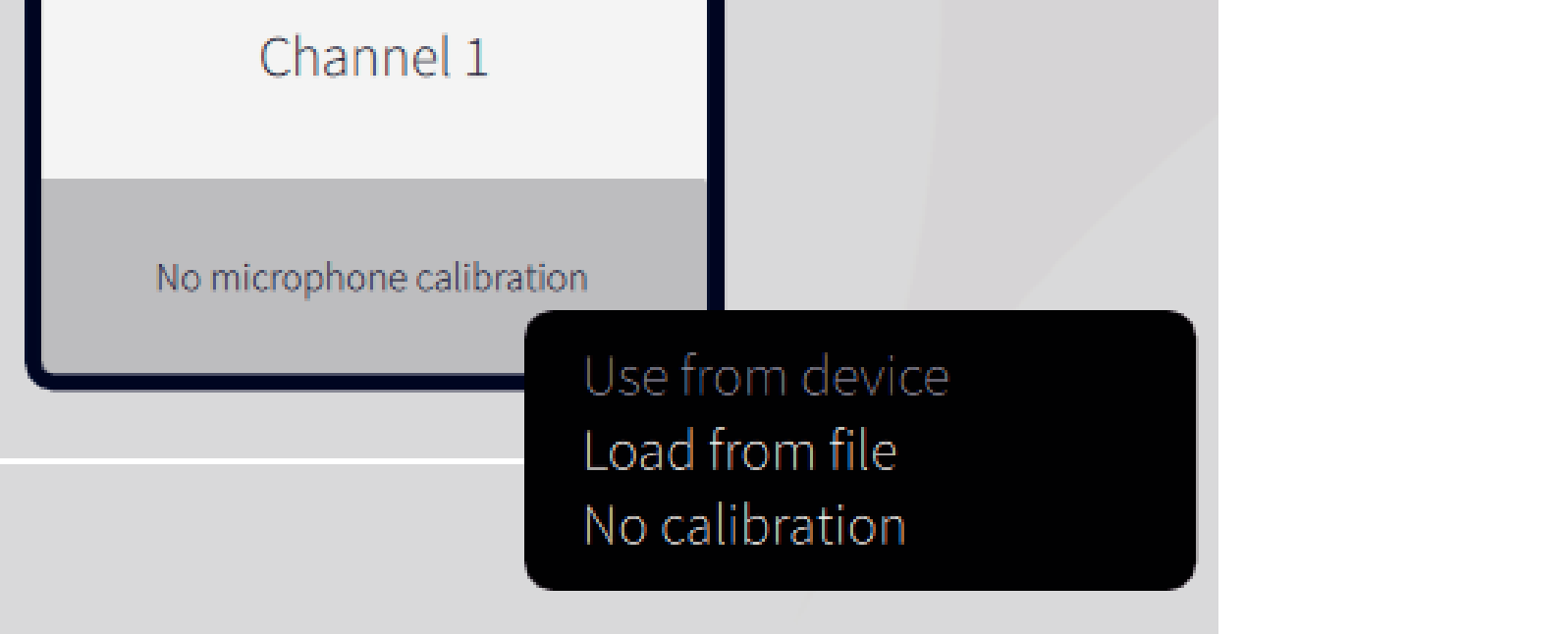
After selecting the microphone, click “Proceed to Volume Calibration”.
The internal microphone of the computer and other recording devices connected by USB are also displayed. Be sure to select the microphone you connected for these measurements.
Adjust the output of the speakers that are connected to a suitable level so that proper measurements can be taken.
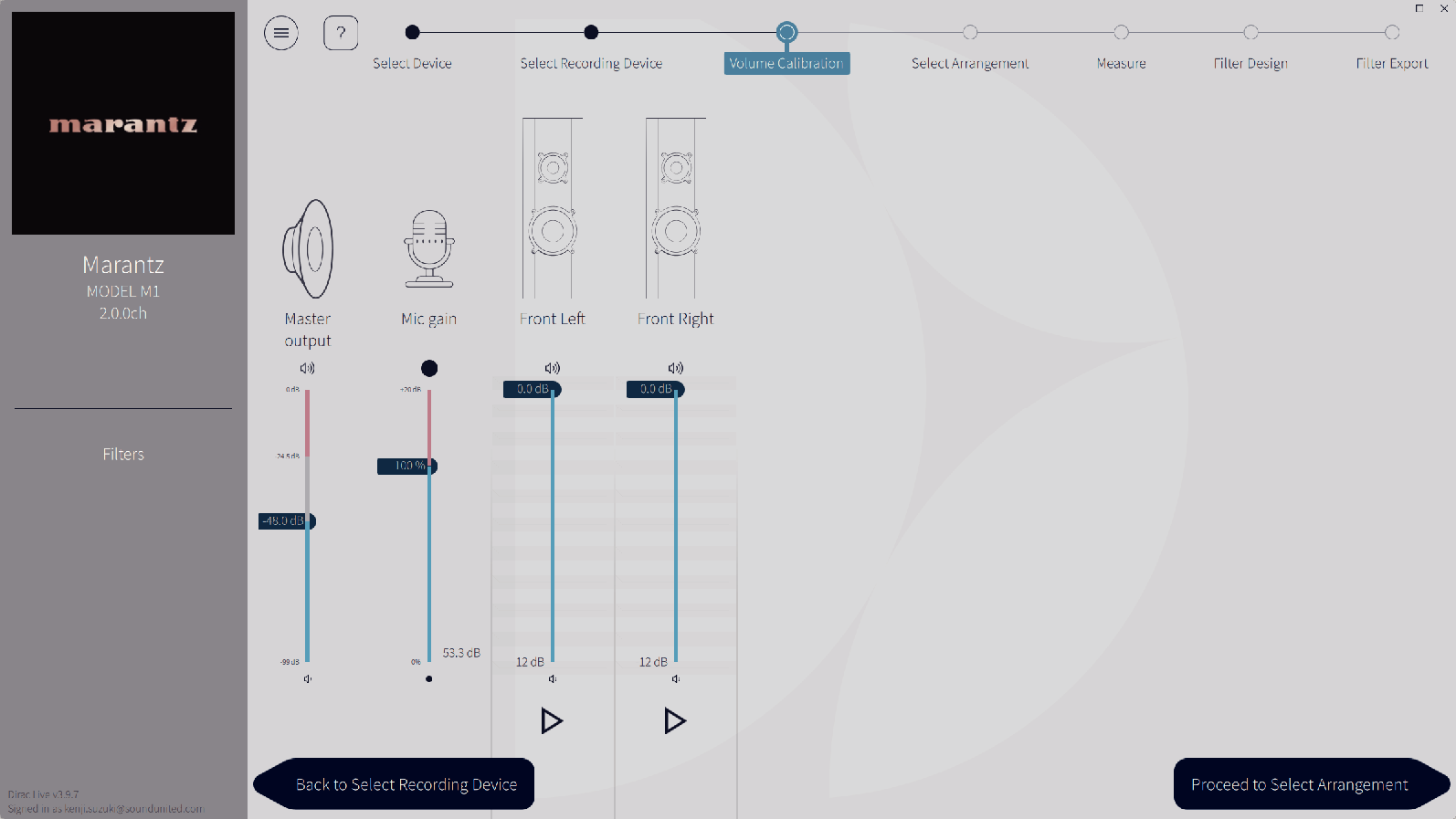
Point the tip of the microphone toward the ceiling and adjust the height to match the height of the ears of a listener in a seated position.
 button.
button.A test tone will be output from the speaker you selected and the audio that is detected will be displayed on a level bar.
If it is outside this range, adjust the output level using the volume controls for each channel in the Dirac Live software.
The output displayed on the level bar is a guide only, and the level bar may not reach -30dB depending on your computer or environment. In this case, adjust all channels to approximately the same level.
Set the volume level a little higher than the level you would typically use.
When a wired subwoofer is connected to this unit, you cannot adjust the subwoofer volume on this screen. Please adjust the volume directly on the subwoofer itself when adjusting the volume of each speaker. You can also change the volume in the HEOS app. Wired subwoofers are not measured individually, but are measured simultaneously with each speaker.
Also, wireless subwoofers are not measured.
About the main listening position
The main listening position is the position where listeners would normally sit or where one would normally sit alone within the listening environment.
To ensure that the measurement results are correct, put the microphone for measurement on a microphone stand.
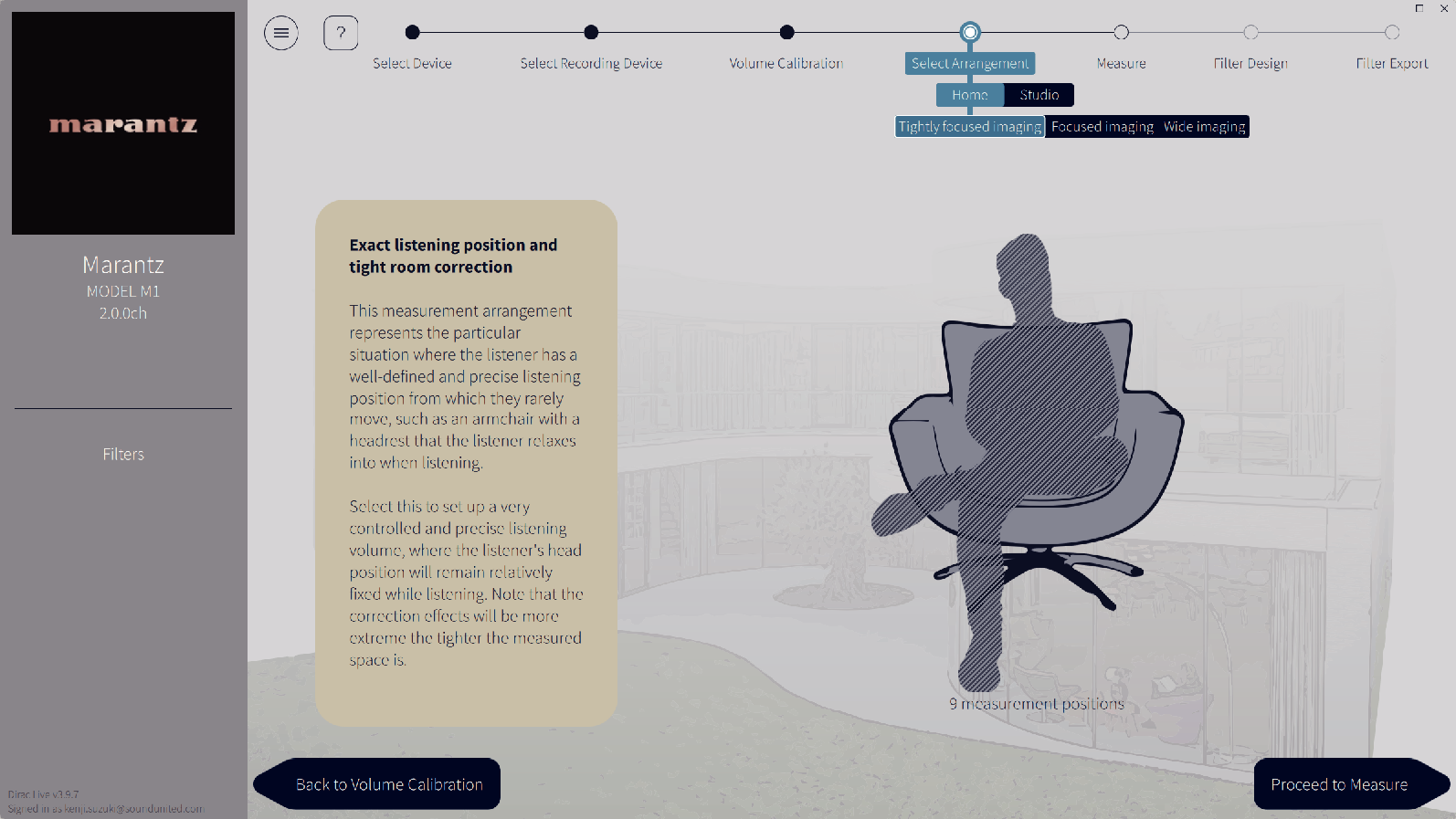
After selecting the listening area, click “Proceed to Measure”.
Use the “Wide Imaging” arrangement in Dirac Live if your room has more than one row of seating or is large enough for more than two people.
Take measurements in each position.
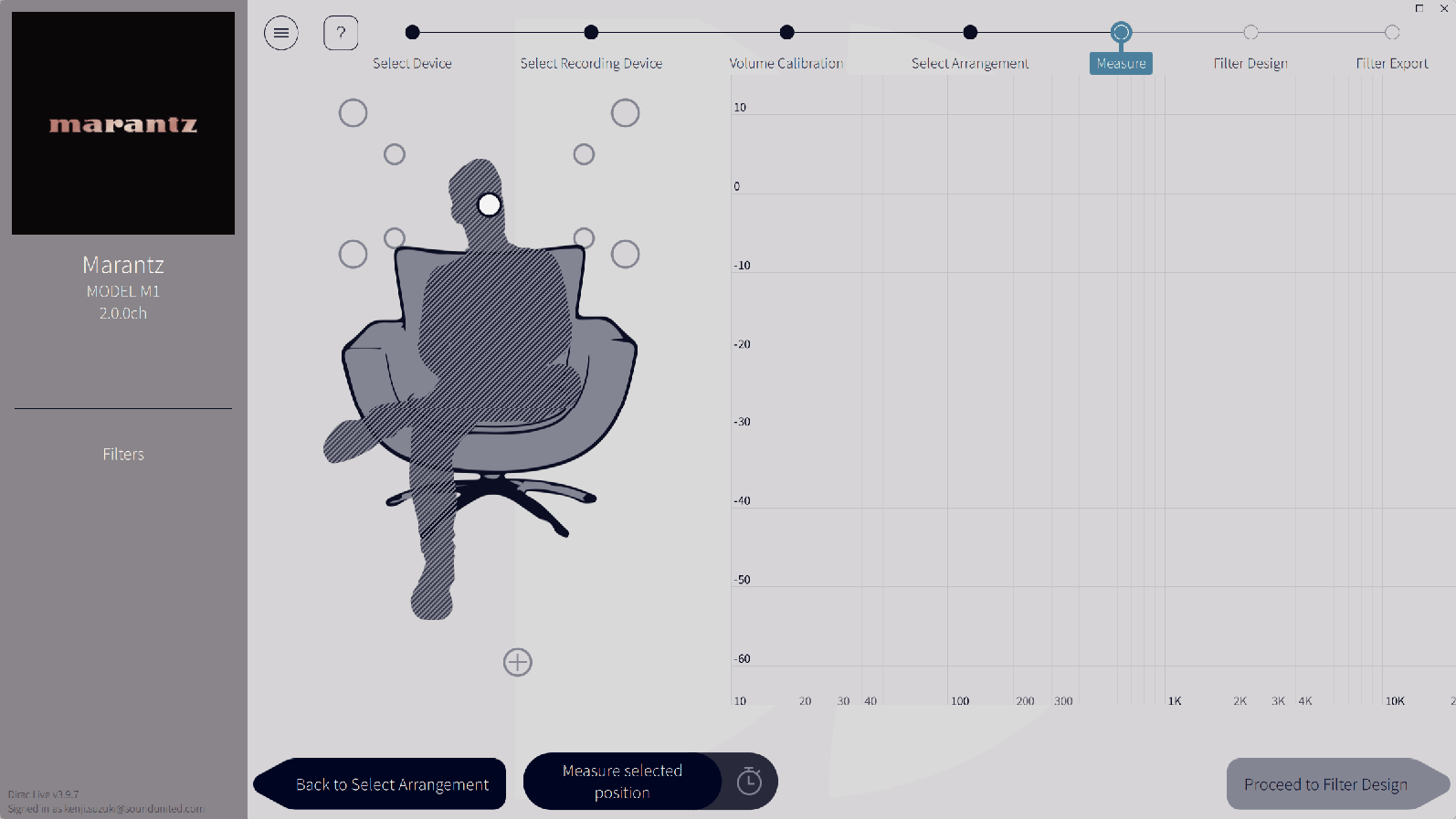
A test tone will be output from each speaker and the measurement will start.
When you have finished taking the measurements, click “Proceed to Filter Design”.
You can proceed to the next step (“Filter Design”) without taking measurements in every position. However, we recommend taking measurements in every position, because the more measurements that are taken, the more accurate the calibration is.
Keep the room as quiet as possible during measurements. Other noise will interfere with measurements. Close the windows and turn off electrical products (radios, air conditioners, fluorescent lights, etc.) Noise from these products may affect measurements.
Do not stand between the speakers and the microphone or place large items there while taking measurements.
Adjust the filters of each channel.
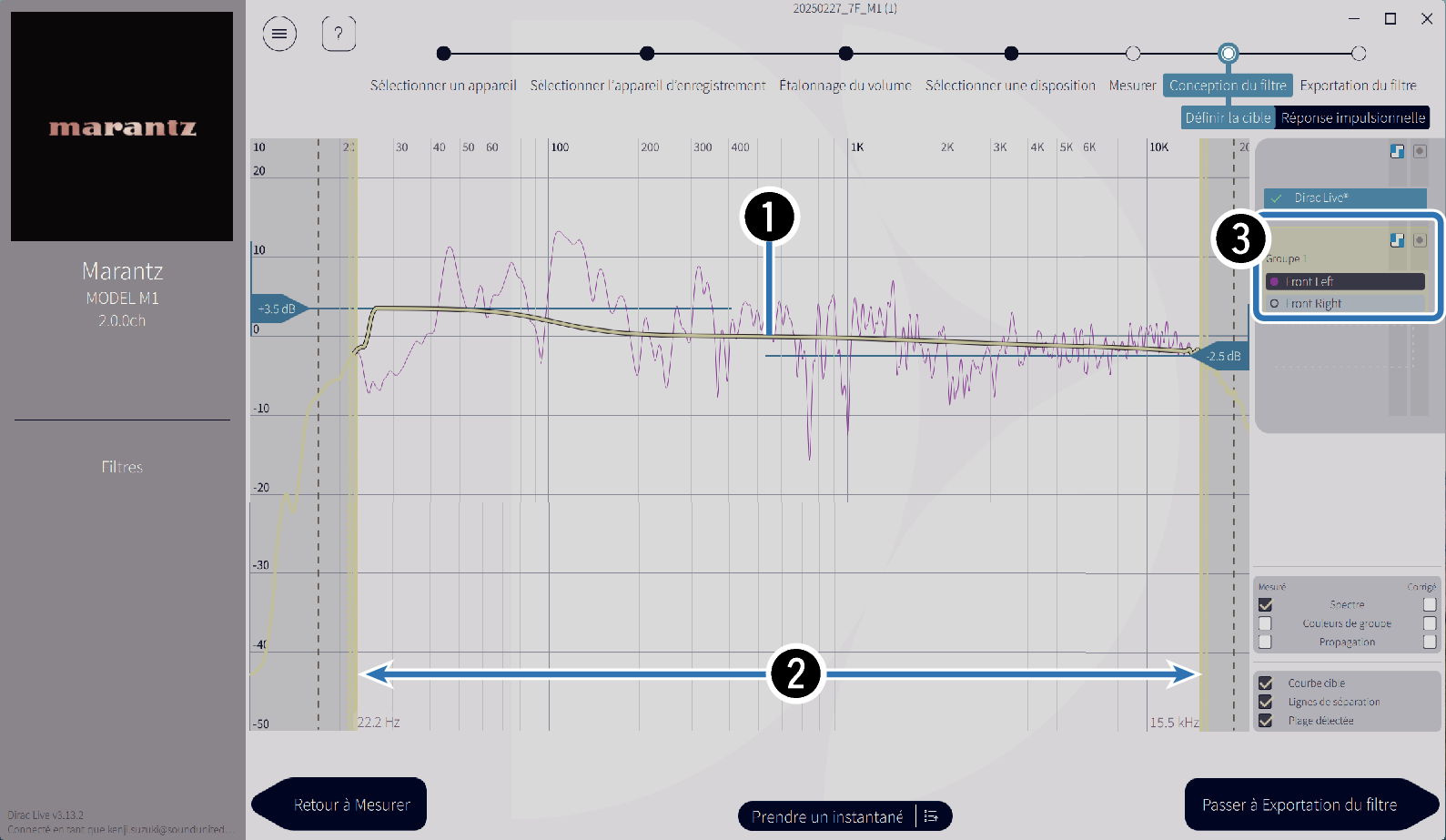
Target curve
The target curve is the curve used to decide the frequency characteristics of the speakers after calibration by Dirac Live. You can adjust the target curve according to your preferences.
Curtains
Use the sliders on the screen to adjust the frequency range across which the filter will be applied.
Speaker selection
Select the speaker for which you want to edit the target curve. You can also group together specific speakers. The same target curve will be applied to all of the speakers in the group.
When you have finished adjusting the filters, click “Proceed to Filter Export”.
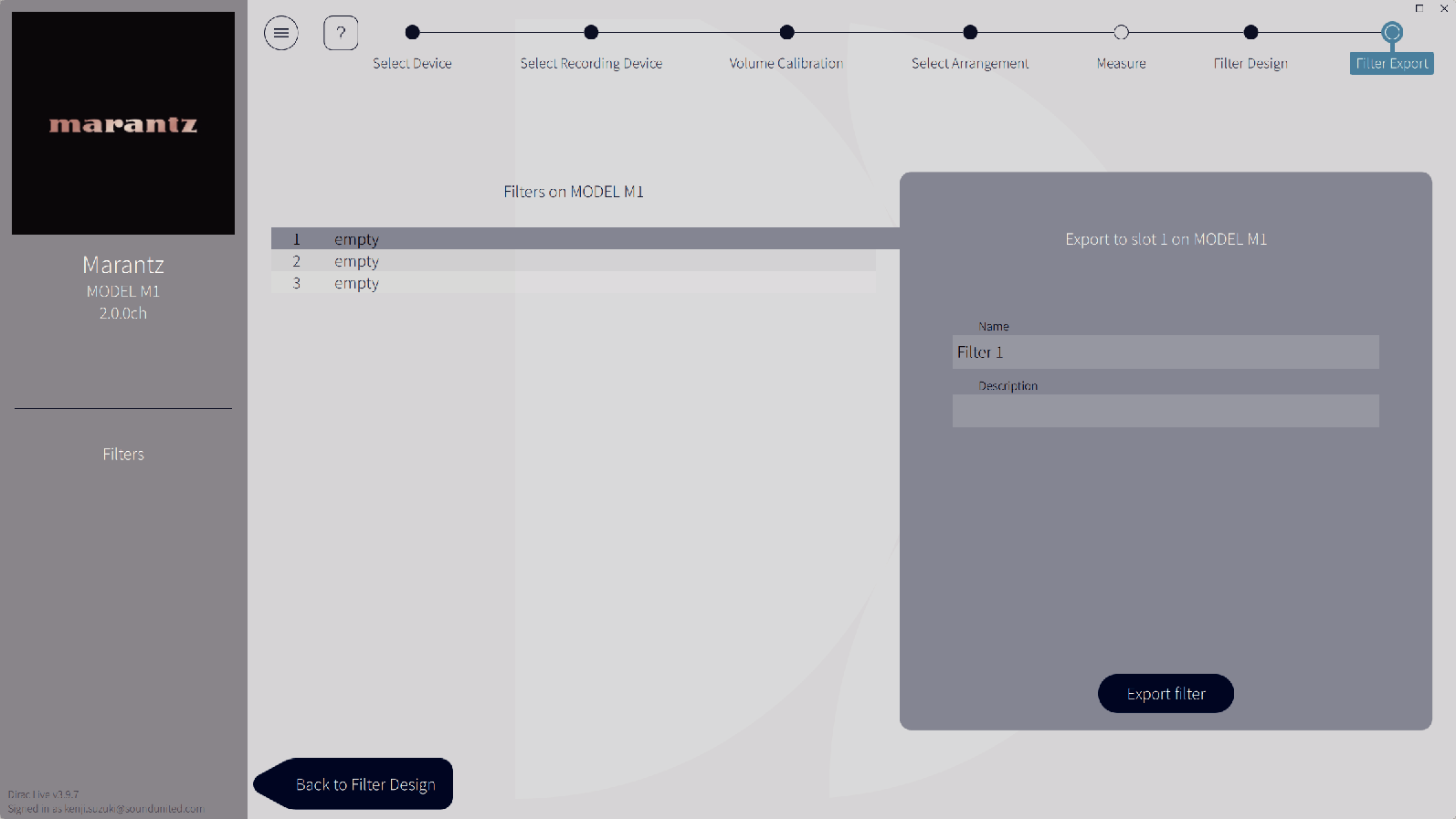
You can enter any name in Dirac Live software, but this unit has a character limit. We recommend entering a name that is 20 characters or less.
The filter is exported to this unit. The Filter Design page is displayed automatically when the export is completed.
Up to three filters can be created in Dirac Live according to the measurement data. After creating new filters in the Filter Design page, select the numbers of unused slots in the Filter Export screen and export the filters.
You can save and import measurement projects at any time from the menu in the Dirac Live software. Saving a project file allows you to resume measurements if they are interrupted or export measurement results again if necessary.
If you try to overwrite an exported filter with the same filter after editing it manually, there may be some cases in which the saved settings are not applied.
In this case, select the filter you want to overwrite from “Filter” displayed in the lower left of the Dirac Live software screen.
The filter can be deleted from this unit by clicking the X mark. Then export a new filter.