Connecting and playing back from a computer (USB-DAC)
You can enjoy high-quality audio playback from the D/A converter built in to this unit by inputting music files into this unit from a computer via USB connection.
Before USB connecting this unit to your computer, install the driver software in your computer.
Drivers do not need to be installed for Mac OS.
Also, you can use whichever commercially available or downloadable player software you like to playback files on your computer.
Computer (recommended system)
OS
Windows® Vista, Windows 7 or Windows 8
Mac OS X 10.6.3 or later
USB
USB 2.0: USB High speed/USB Audio Class Ver.2.0
DSD is a registered trademark.
Microsoft, Windows Vista, Windows 7 and Windows 8 are either registered trademarks or trademarks of Microsoft Corporation in the United States and/or other countries.
Apple, Macintosh and Mac OS are trademarks of Apple Inc., registered in the U.S. and other countries.
Installing the dedicated driver
(Windows OS only)
Installing the driver software
The driver software cannot be installed correctly if your PC is connected to the unit by a USB cable.
If the unit and your computer are connected by a USB cable and the computer is switched on before installation, disconnect the USB and restart the computer.
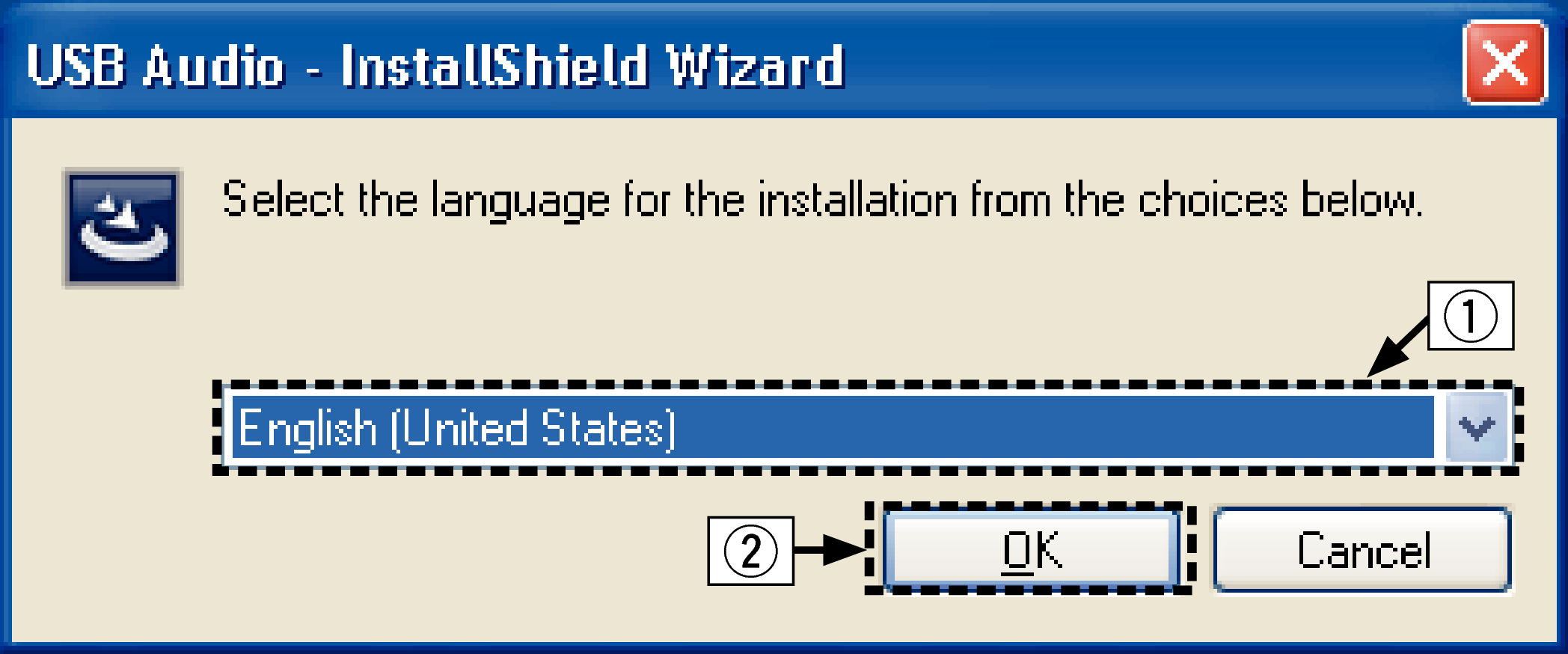
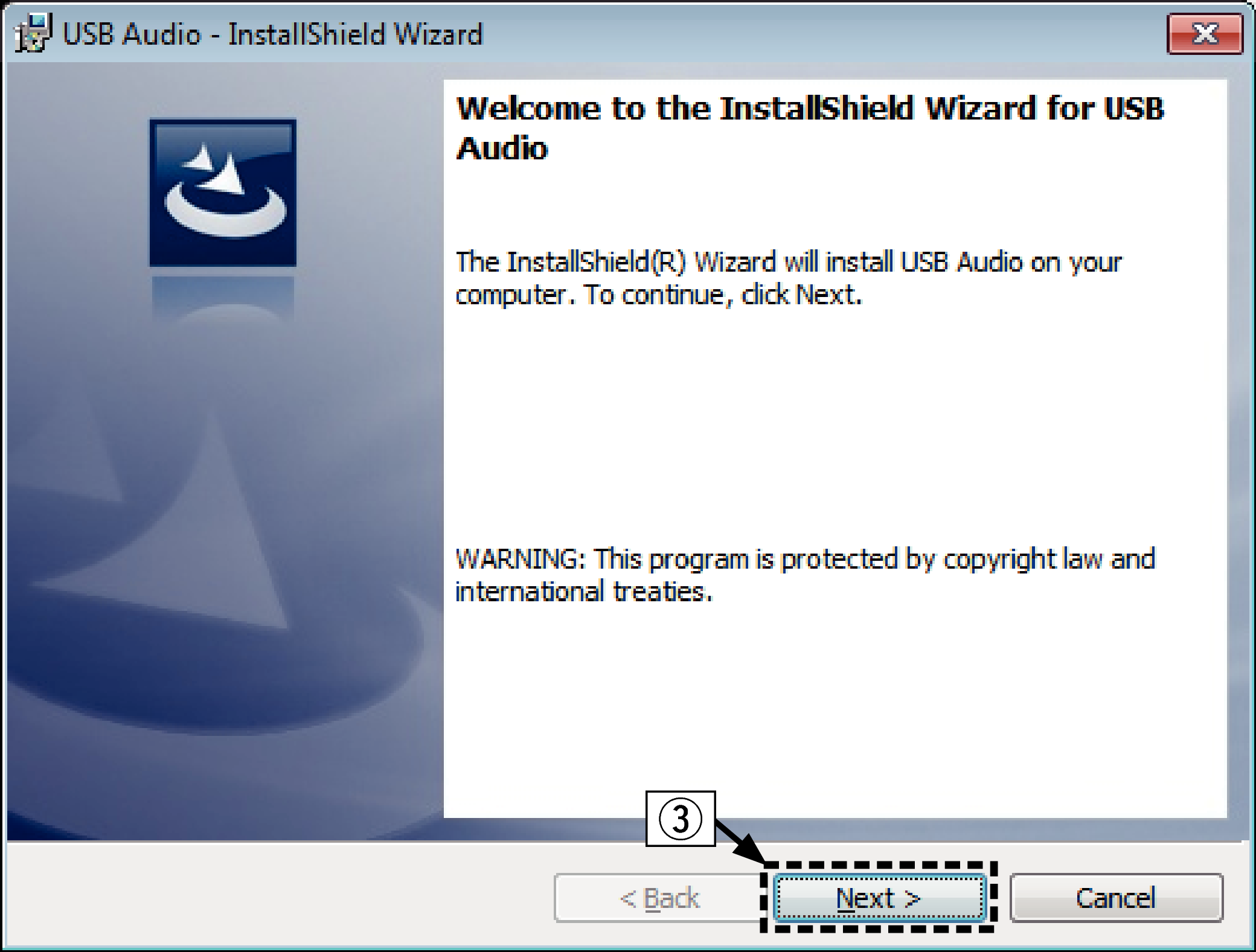
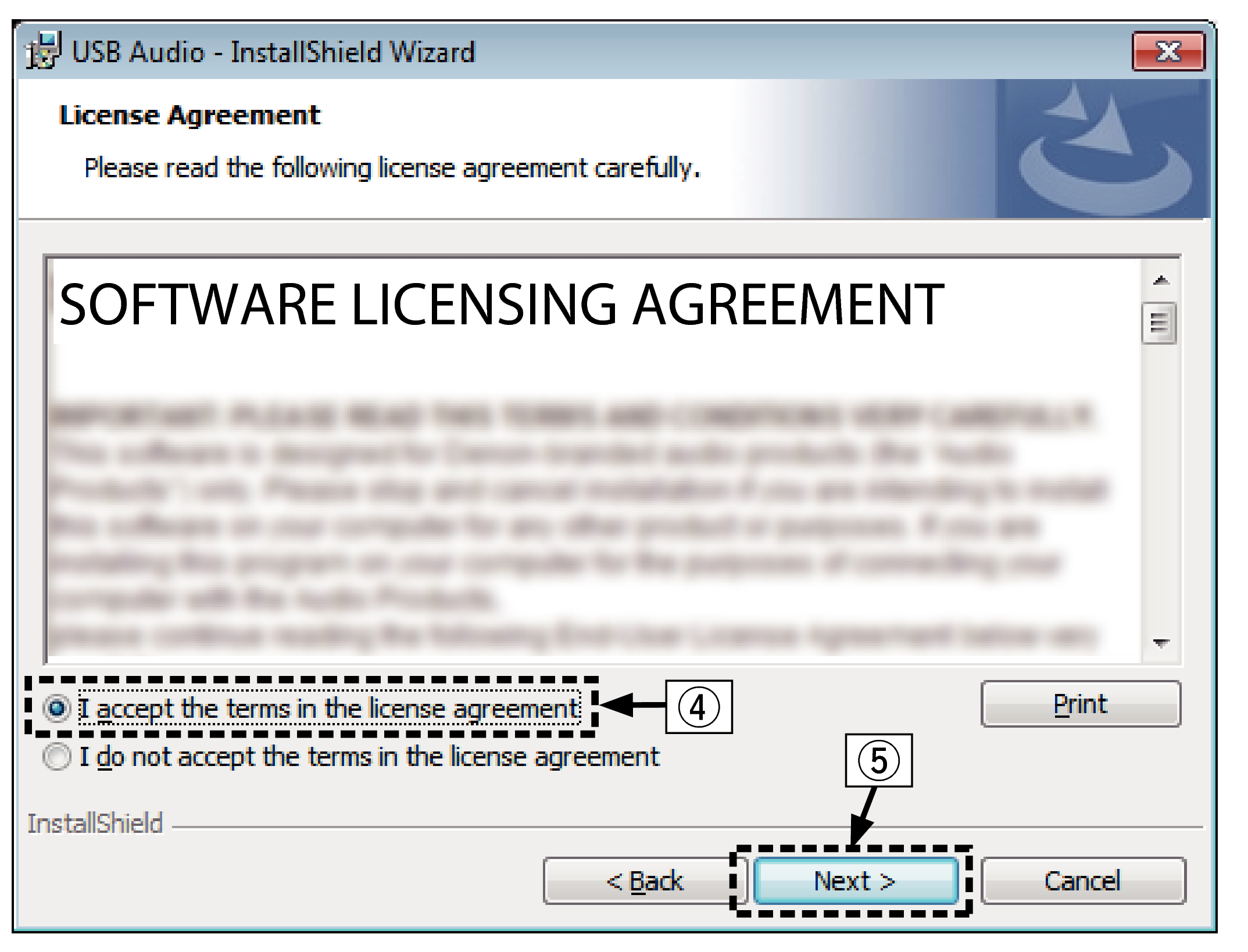
The installation starts. Do not perform any operation on the PC until the installation is completed.
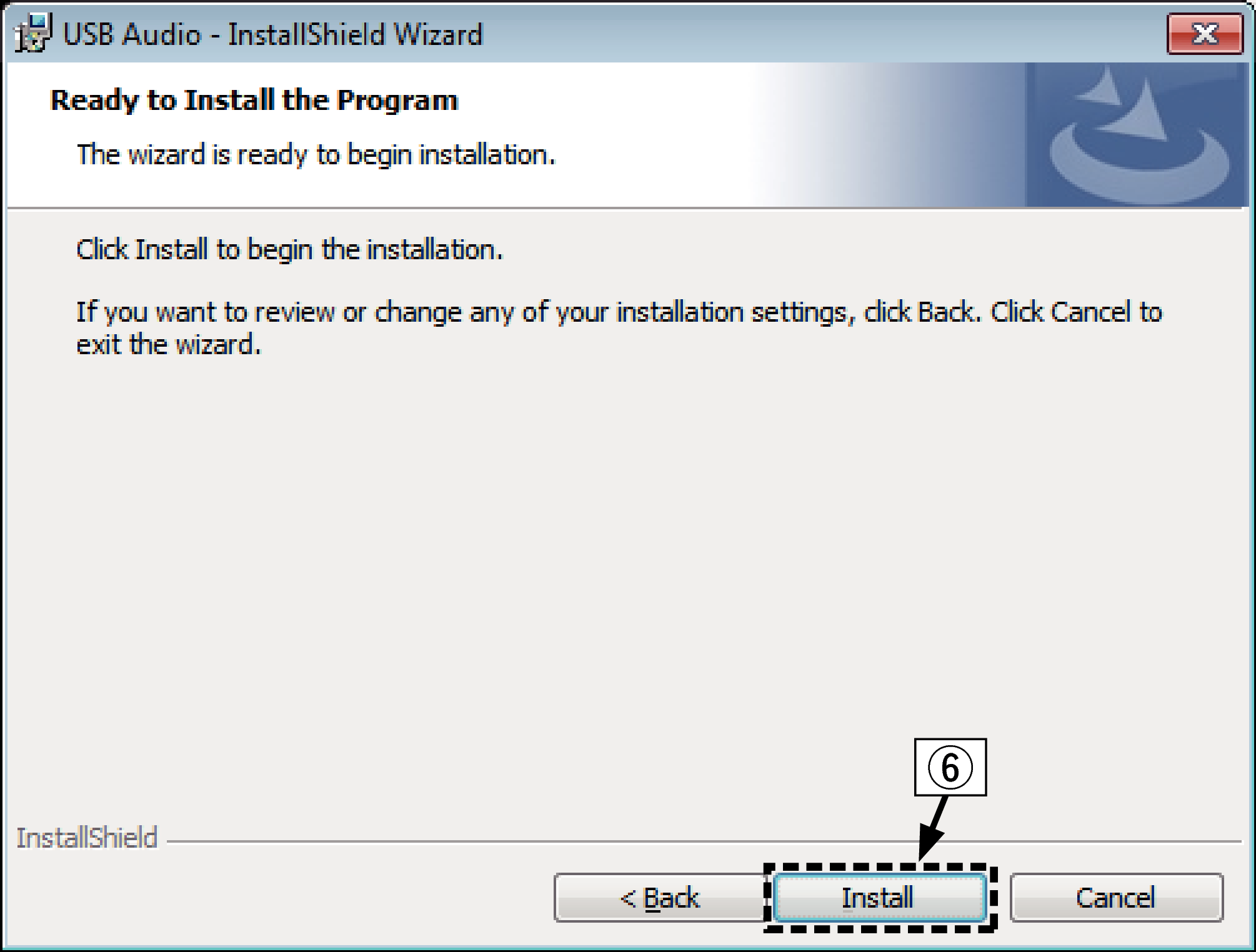
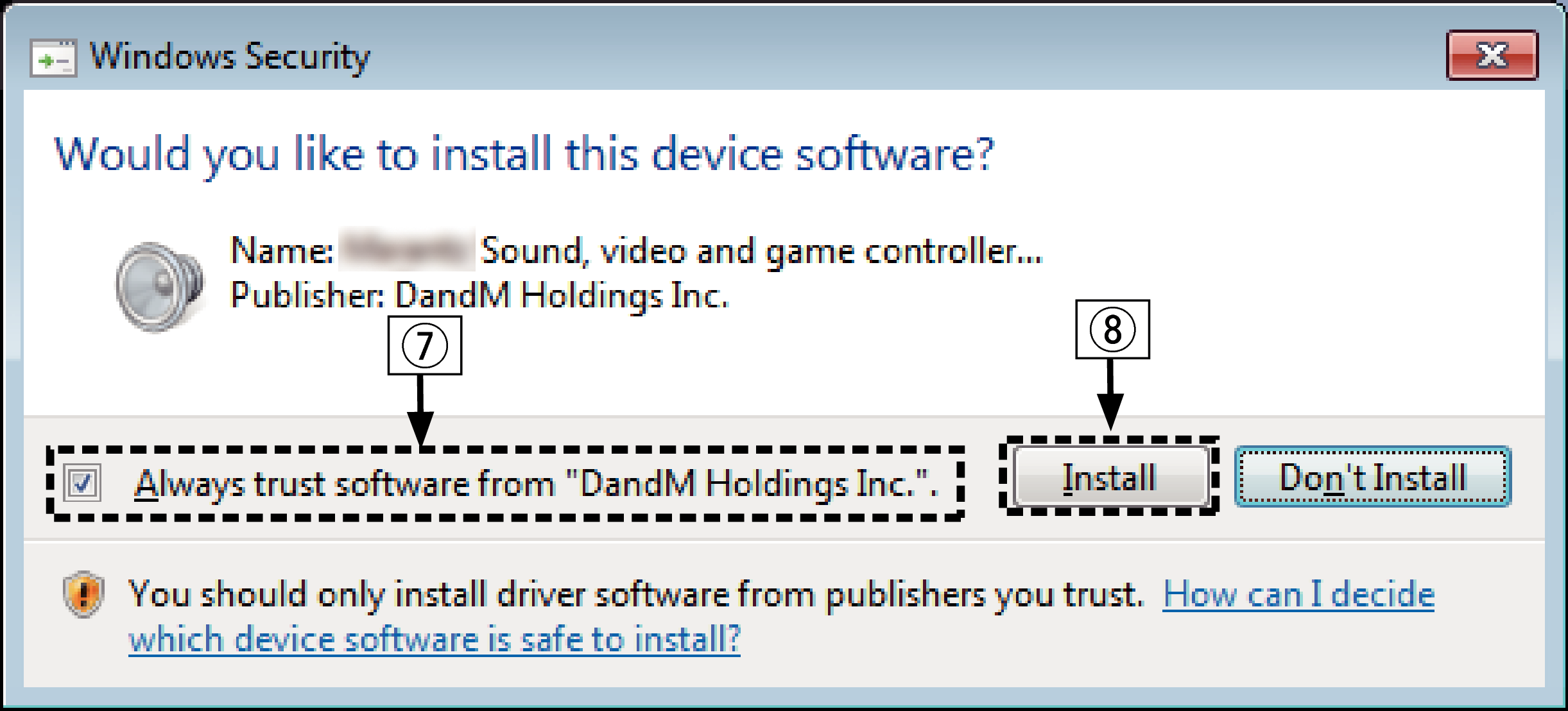
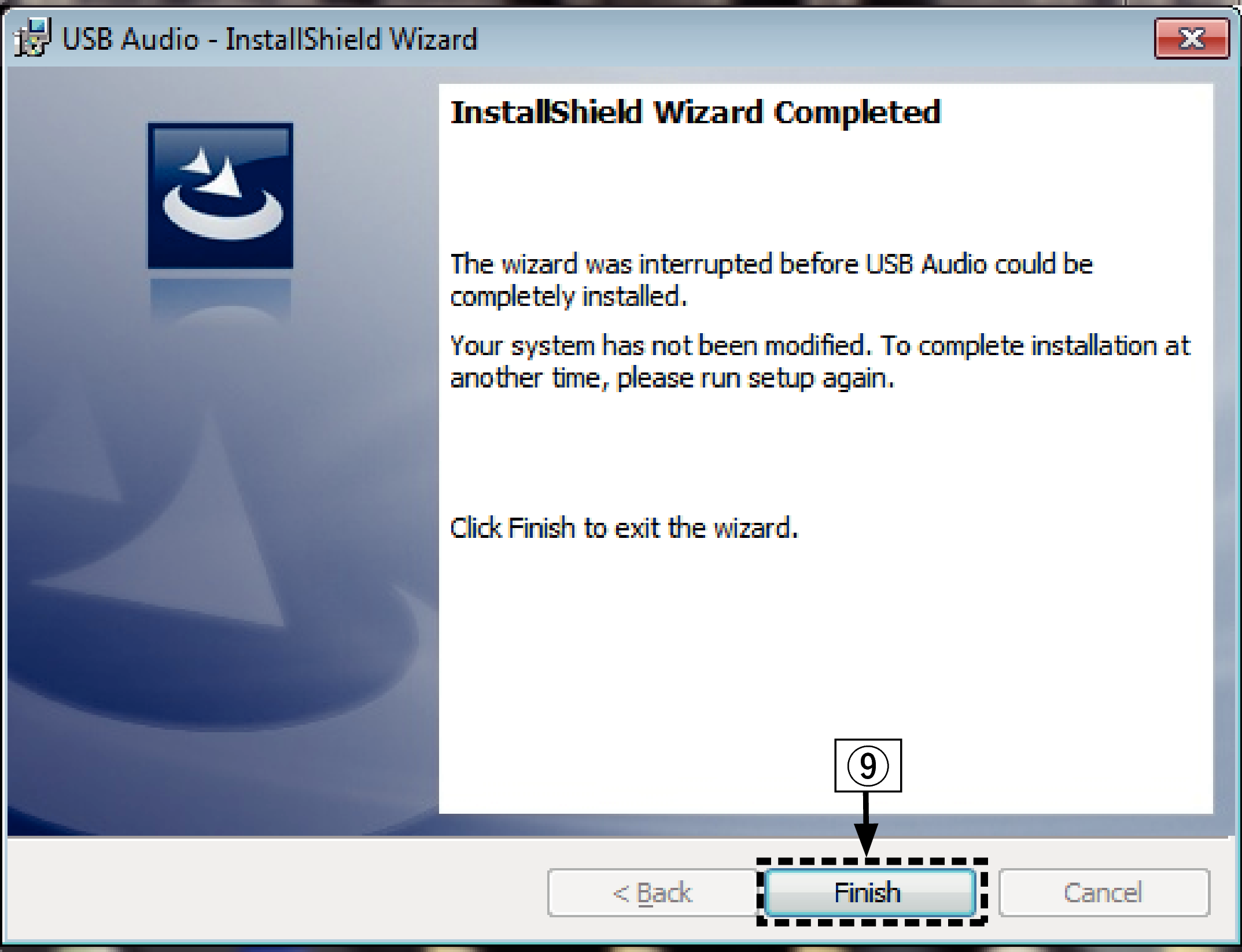
For details on connections, see Connecting a PC or Maclink.
 .
.When the unit power is turned on, the PC automatically finds and connects to the unit.
The control panel setting list is displayed.
The sound menu window is displayed.
When there is a checkmark for a different device, click “Marantz USB Audio” and “Set Default”.
Outputs a TEST signal from the PC and checks the audio output from the USB-DAC function.
The Digital Audio Interface Properties window is displayed.
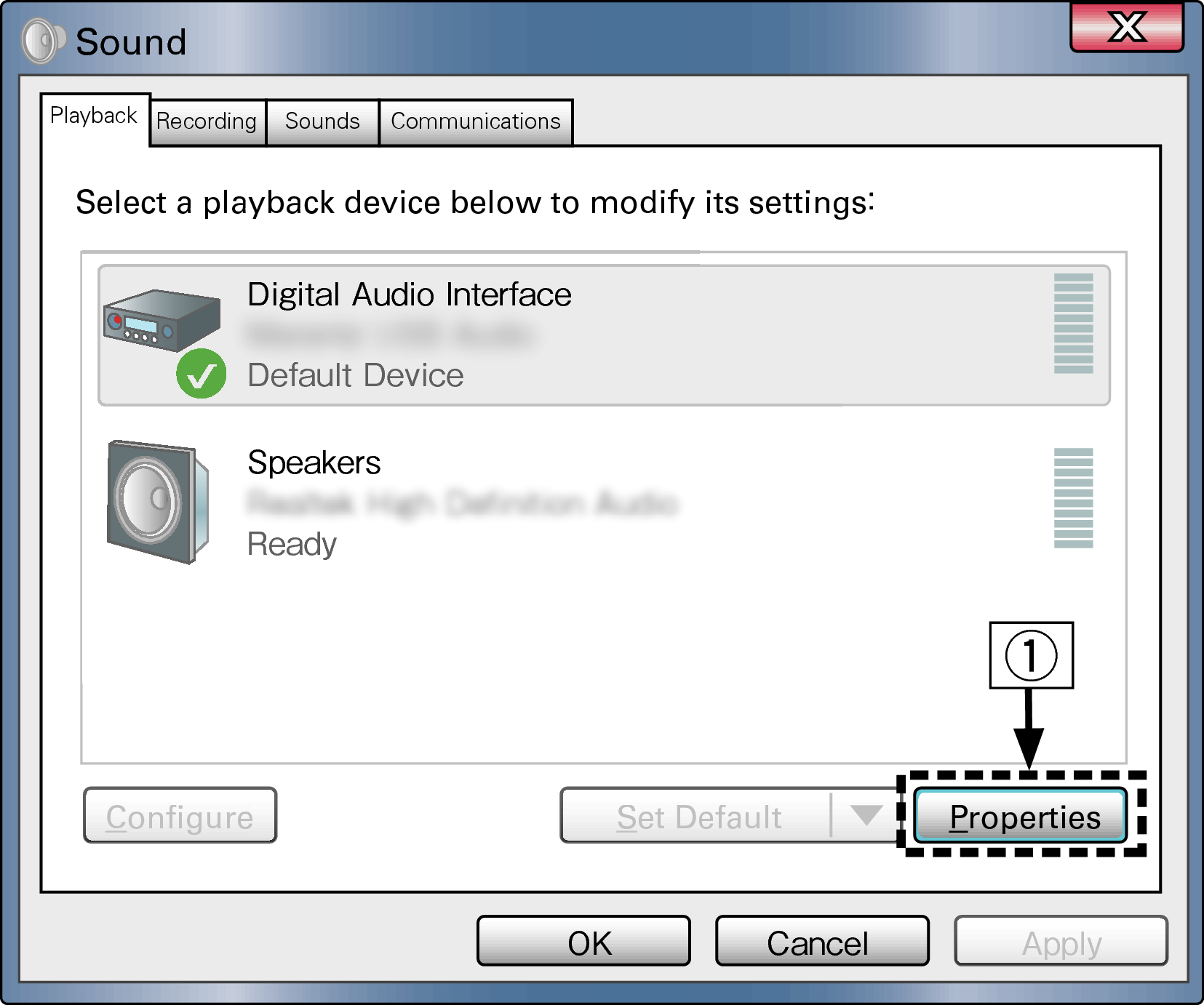
It is recommended that “2 channel, 24 bit, 192000 Hz (Studio Quality)” is selected.
Check that audio from this unit is output from the PC.
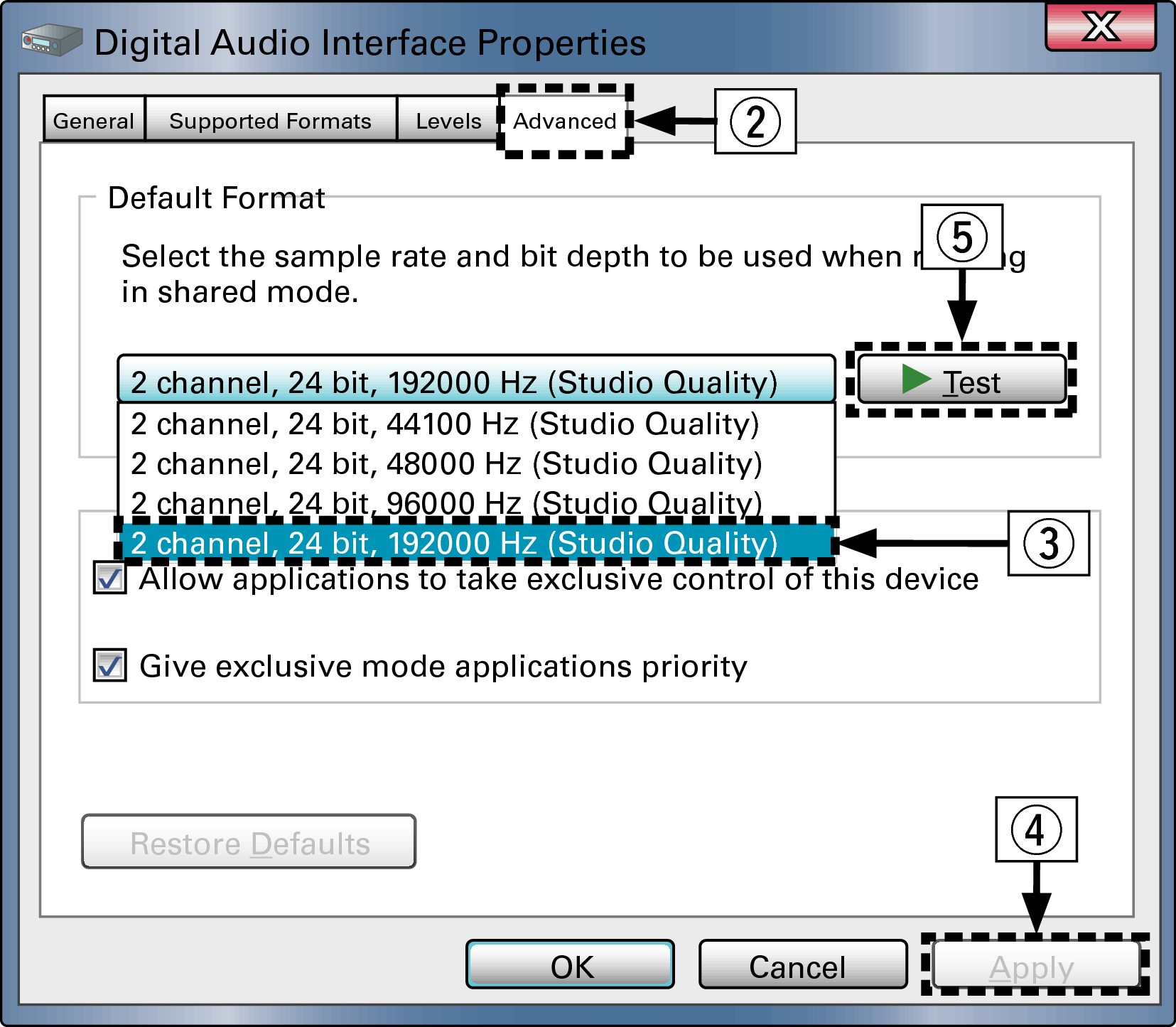
The dedicated driver must be installed in the PC before this unit is connected to a PC. Operation will not occur correctly if connected to the PC before the dedicated driver has been installed.
Operation may fail in some PC hardware and software configurations.
Playback
Install the desired player software on your computer beforehand.
Use the rear panel USB-DAC port to connect this unit to a computer.
For the connection procedure, refer to the Connecting a PC or Maclink section.
The “USB-DAC” input indicator lights.

 to adjust the volume.
to adjust the volume.The USB-DAC input indicator flashes if this unit cannot detect the sampling frequency of the input signal.
Files that can be played back
See D/A converterlink.
Perform operations such as playback and pause on the computer. At this time, you cannot perform operations with buttons on this unit or the remote control.
You can also control the volume and equalizer on the computer. Enjoy playing music at the desired volume.
When this unit is functioning as a D/A converter, sound is not output from the computer’s speakers.
If the computer is disconnected from this unit while the computer music playback software is running, the playback software may freeze. Always exit the playback software before disconnecting the computer.
When an error occurs on the computer, disconnect the USB cable and restart the computer.
Use a cable that is 3 m or less to connect to the computer.
