Wireless LAN
When connecting to the network via wireless LAN, connect the external antennas for Bluetooth/wireless connectivity connection to the rear panel and stand them upright.
See Settingslink on how to connect to a wireless LAN router.
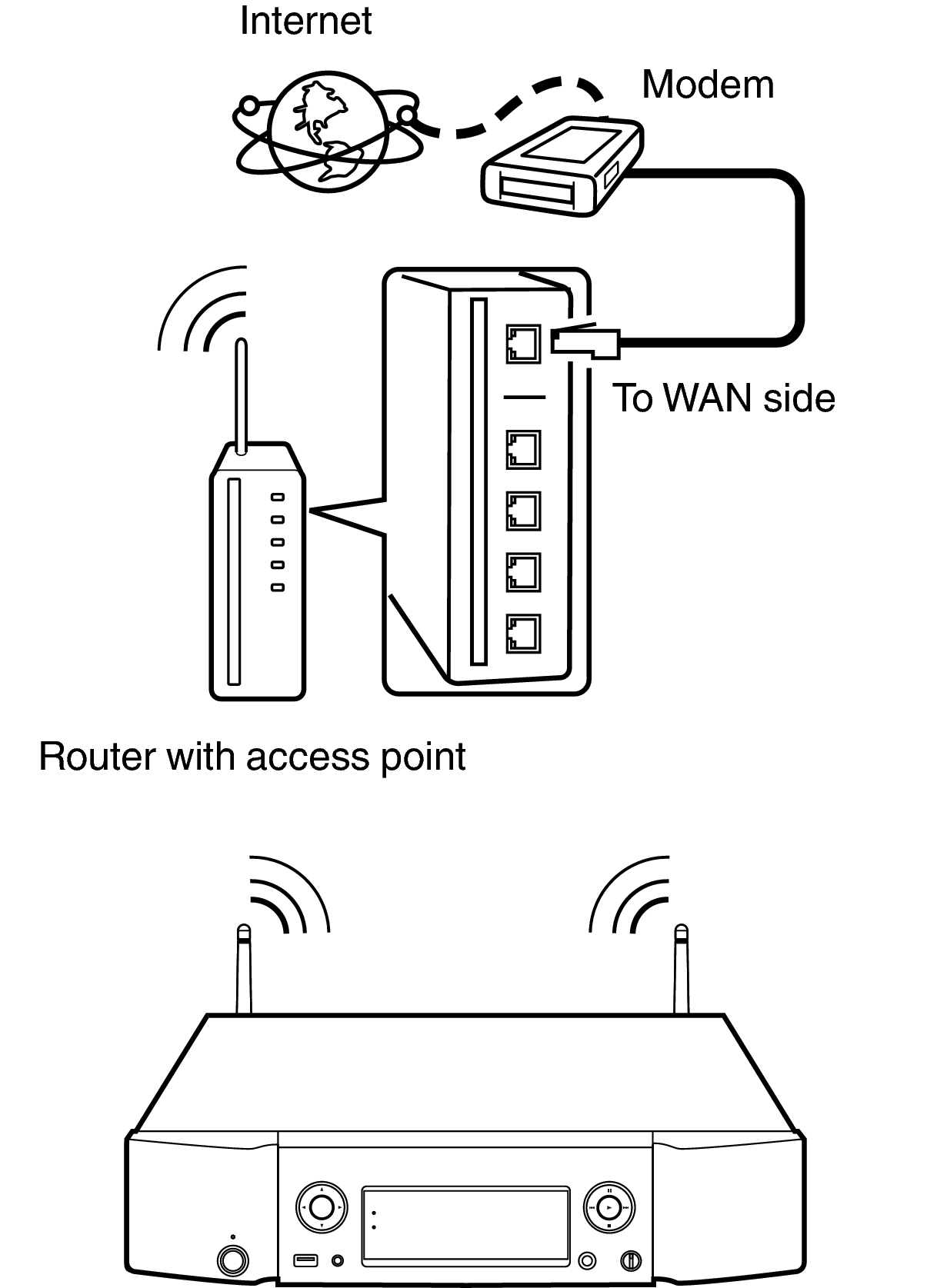
With this unit, it is possible to use the DHCP and Auto IP functions to make the network settings automatically.
With this unit, it is possible to use the DHCP and Auto IP functions to make the network settings automatically. When using this unit connected to a network with no DHCP function, make the settings for the IP address, etc., at “Network”. link
When using this unit, we recommend you use a router equipped with the following functions:
Built-in DHCP server
This function automatically assigns IP addresses on the LAN.
Built-in 100BASE-TX switch
When connecting multiple devices, we recommend a switching hub with a speed of 100 Mbps or greater.
Use only a shielded STP or ScTP LAN cable which is easily available at electronics stores. (CAT-5 or greater recommended)
The normal shielded-type LAN cable is recommended. If a flat-type cable or unshielded-type cable is used, other devices could be affected by noise.
When using a WPS (Wi-Fi Protected Setup) compatible router, you can connect easily to Wi-Fi by pressing the Wi-Fi CONNECT WPS button on this unit. (See the separate “Quick Start Guide”.)
The types of routers that can be used depend on the ISP. Contact your ISP or a computer shop for details.
This unit is not compatible with PPPoE. A PPPoE-compatible router is required if you have a contract for a type of line set by PPPoE.
Do not connect a NETWORK connector directly to the LAN port/ Ethernet connector on your computer.
Do not carry this unit by the antenna.
