Controlling the unit from a web control
link
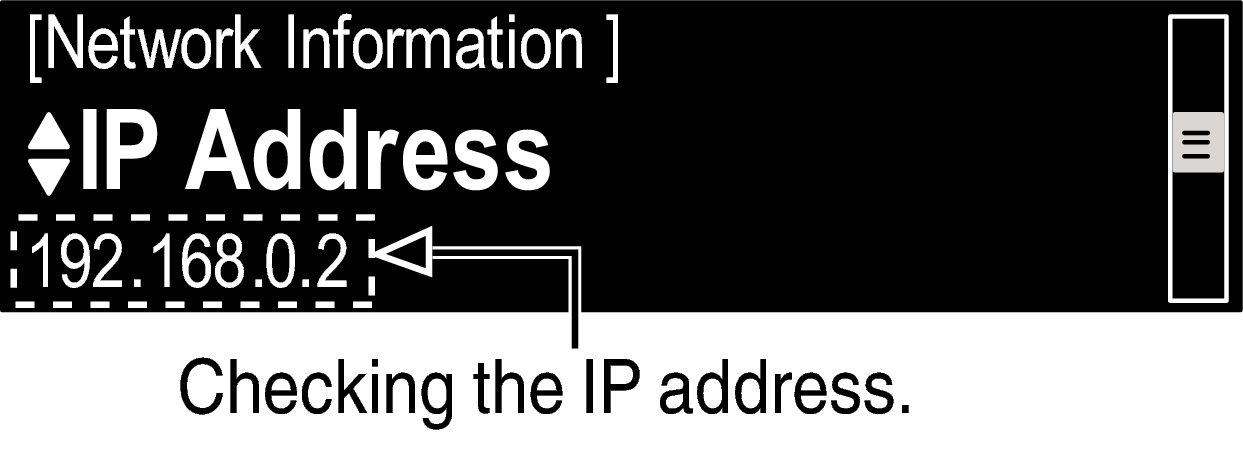
For example, if the IP address of this unit is “192.168.0.2”, enter “http://192.168.0.2”.
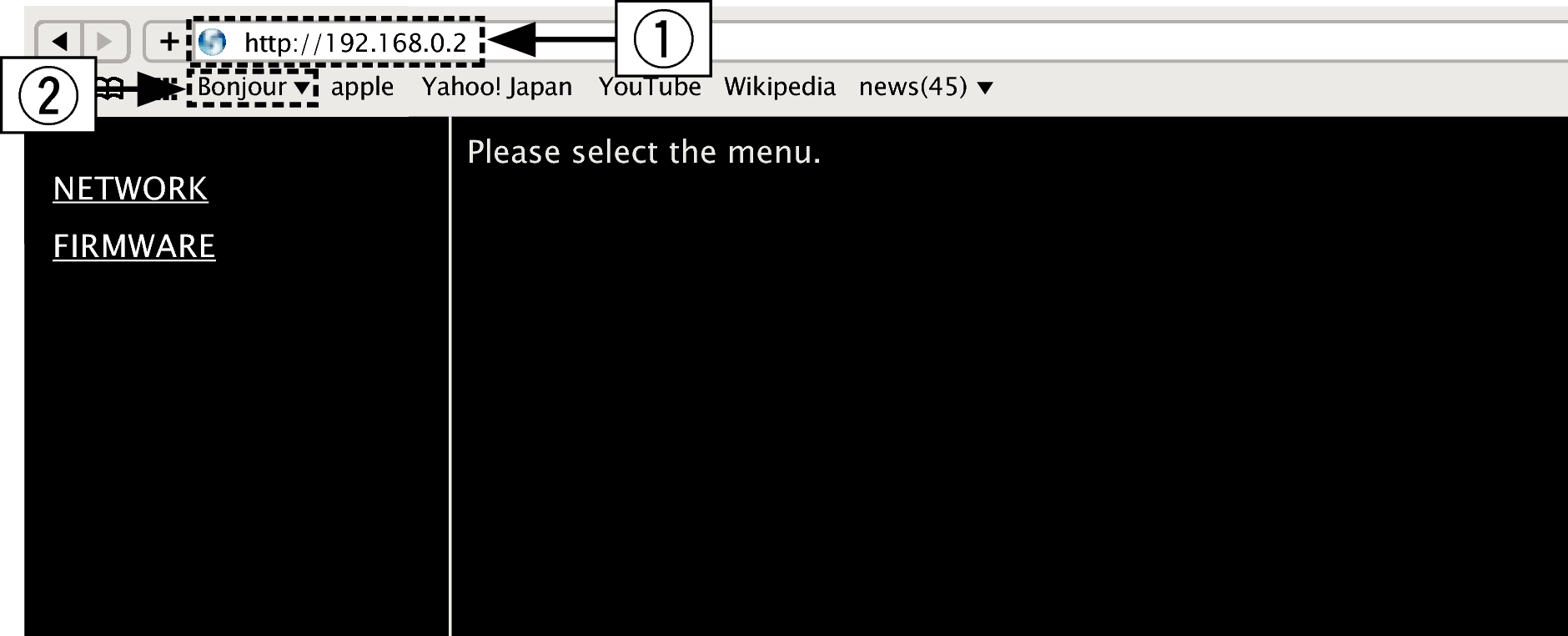
By adding this unit’s IP address to the browser’s bookmark, you can display the web control screen using the bookmark function the next time you use the browser. If you are using a DHCP server and “Network Control” link is set to “Off”, turning the power on/off changes the IP address.
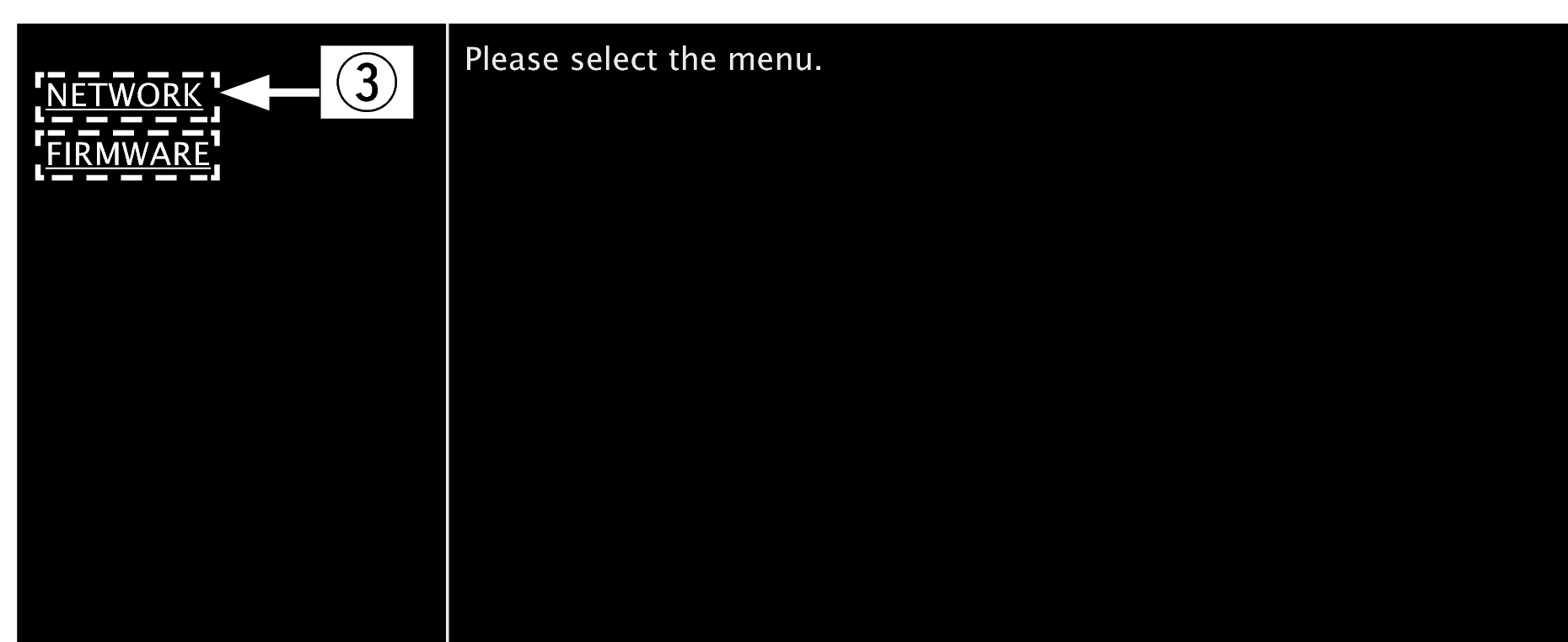

 Example 1
Example 1  )
)  Example 1
Example 1  Network Setting 1
Network Setting 1
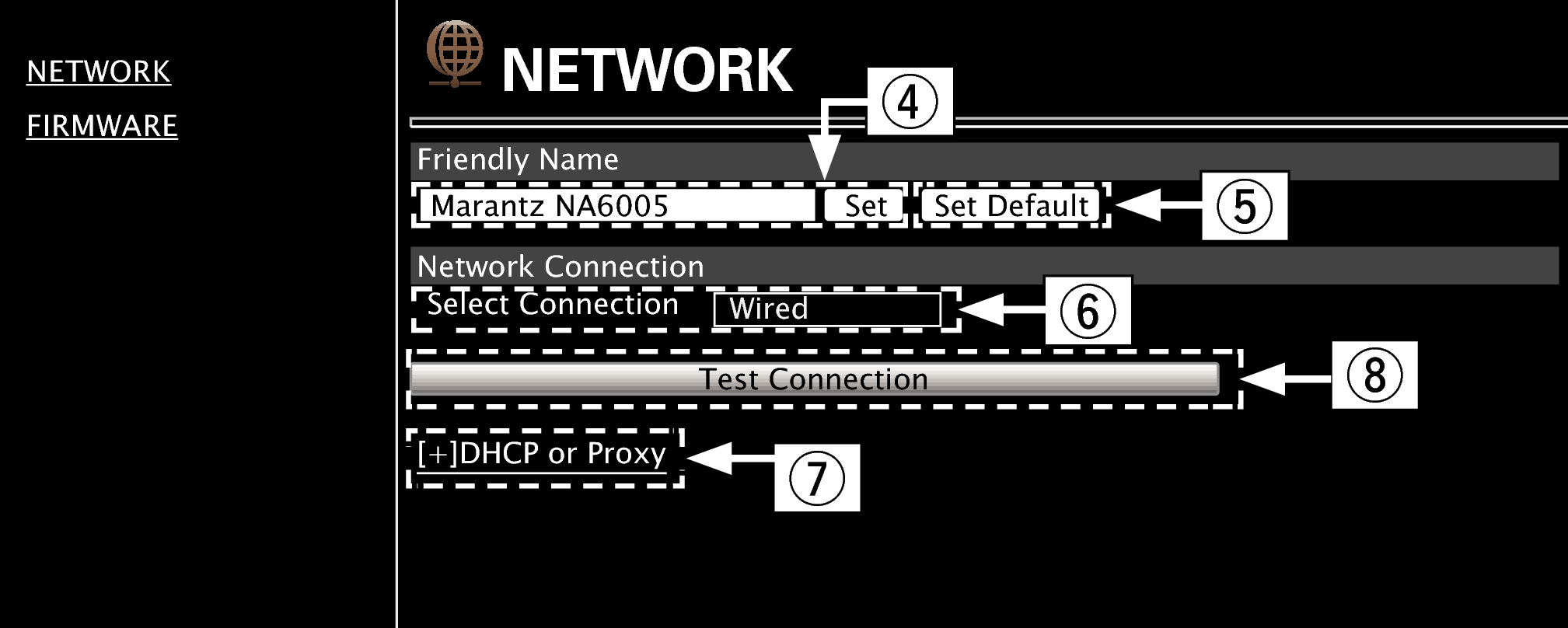
Friendly Name setting
Only characters that can be displayed on this unit can be set. link
Network connection settings

 Example 2
Example 2  )
)
 Example 2
Example 2  )
)  Example 2
Example 2  Network Setting 2
Network Setting 2
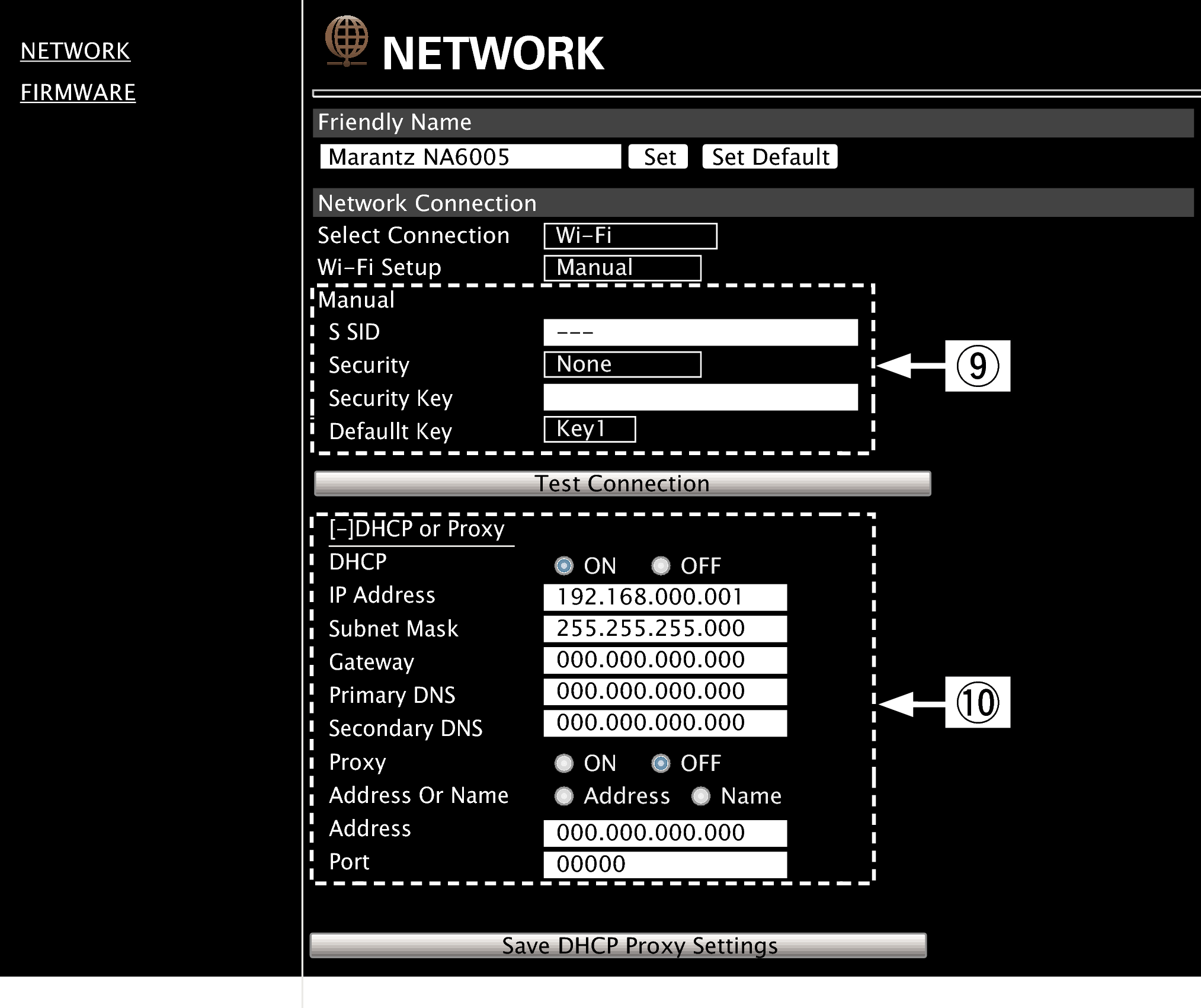
Network connection settings
 Example 2
Example 2  - Displayed when “Wi-Fi” is selected in
- Displayed when “Wi-Fi” is selected in  . Select or input items as necessary, and then click “Test Connection” to apply the changes.
. Select or input items as necessary, and then click “Test Connection” to apply the changes.Items displayed may vary depending on selected items and connection status.
After selecting each item, wait a moment for the display to be updated.
 Example 2
Example 2  - Displayed when “DHCP” or “Proxy” is selected in
- Displayed when “DHCP” or “Proxy” is selected in  . When changing DHCP/proxy settings, input or select for each item.
. When changing DHCP/proxy settings, input or select for each item.To apply network connection settings, click “Test Connection” after making changes.
