Search result
Settings
Configure the proxy settings and IP address.
If you are using a broadband router (DHCP function), the information required for network connection such as the IP address will be automatically configured since the DHCP function is set to “On” in the default settings of this unit.
Set up the IP Address, Subnet Mask, Default Gateway and DNS server information only when assigning a fixed IP address or when connecting to a network without DHCP function.
Configure the proxy settings when using a proxy server to connect to the Internet.
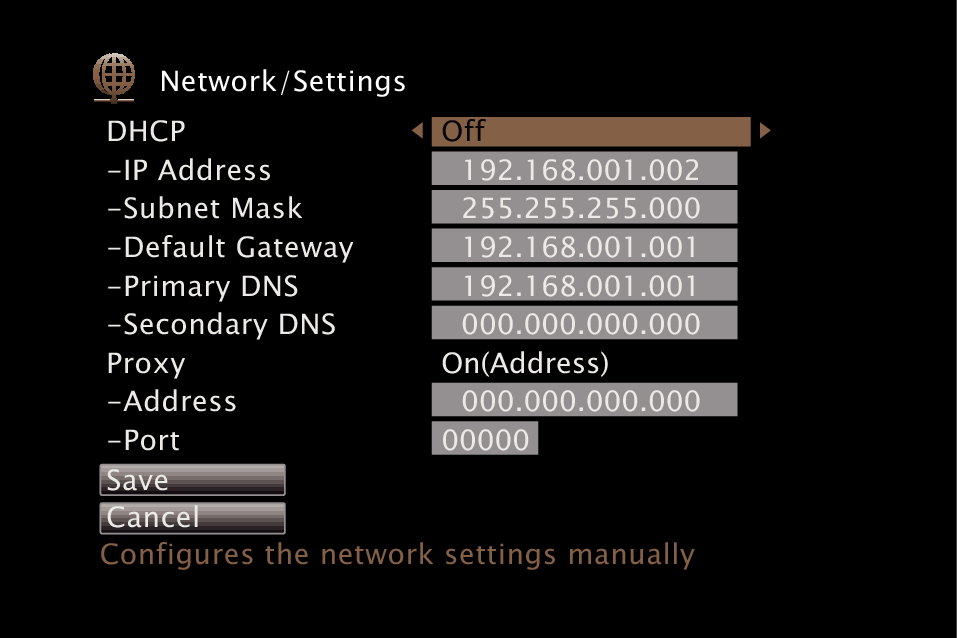
DHCP
Selects how to connect to the network.
|
On |
Configure the network settings automatically from your router. |
|
Off: |
Configure the network settings manually. |
IP Address
Set the IP address within the ranges shown below.
The Network Audio function cannot be used if other IP addresses are set.
CLASS A:10.0.0.1 - 10.255.255.254
CLASS B:172.16.0.1 - 172.31.255.254
CLASS C:192.168.0.1 - 192.168.255.254
Subnet Mask
When connecting an xDSL modem or connector adapter directly to this unit, input the subnet mask indicated in the documentation supplied by your provider. Normally input 255.255.255.0.
Default Gateway
When connected to a gateway (router), input its IP address.
Primary DNS, Secondary DNS
If there is only one DNS address indicated in the documentation supplied by your provider, input it at “Primary DNS”. If two or more DNS are provided by your provider, enter both “Primary DNS” and “Secondary DNS”.
Proxy
Make this setting when connecting to the Internet via a proxy server.
Make the proxy settings only when you connect to the Internet via a proxy server that is on your internal network or provided by your provider, etc.
|
On(Address): |
Select when inputting by address. |
|
On(Name): |
Select when inputting by domain name. |
|
Off |
Disables the proxy server. |
Port
Enter port number.
If you cannot connect to the Internet, recheck the connections and settings. link
If you do not understand about Internet connection, contact your ISP (Internet Service Provider) or the store from which you purchased your computer.
