Procedure for speaker settings (Audyssey® Setup)
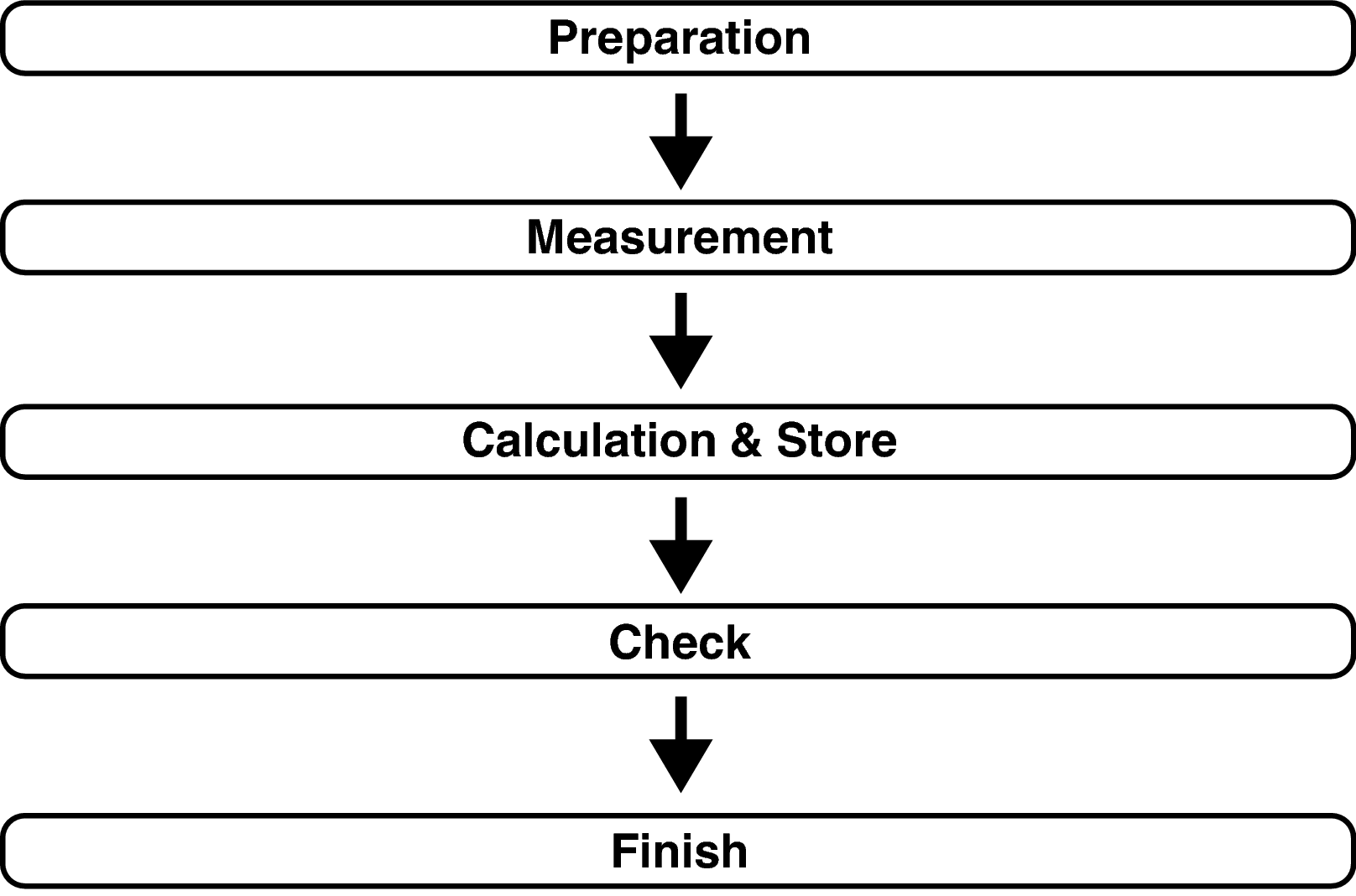
When installing the Sound calibration microphone, point the tip of the microphone toward the ceiling and adjust the height to match the height of the ears of a listener in a seated position.
When using a subwoofer with a direct mode
Set the direct mode to “On” and disable the volume adjustment and crossover frequency setting.
When using a subwoofer without a direct mode
Make the following settings:
Volume : 12 o’clock position
Crossover frequency : Maximum/Highest Frequency
Low pass filter : Off
Standby mode : Off
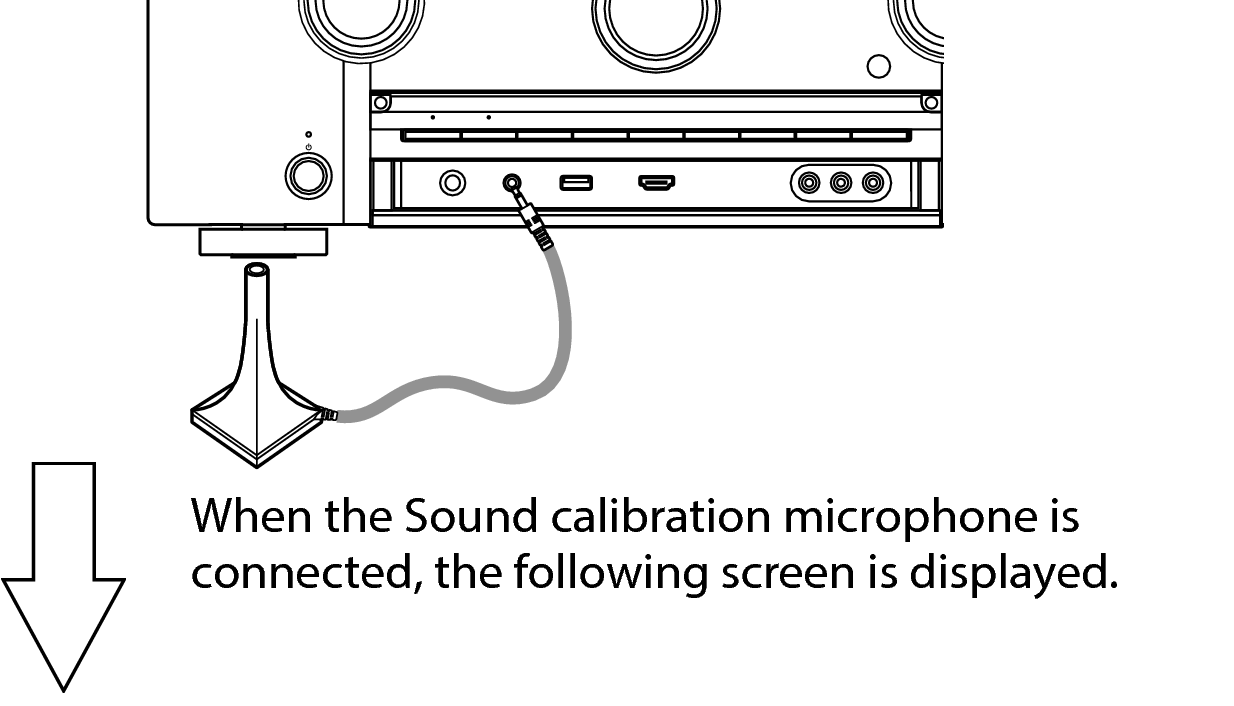
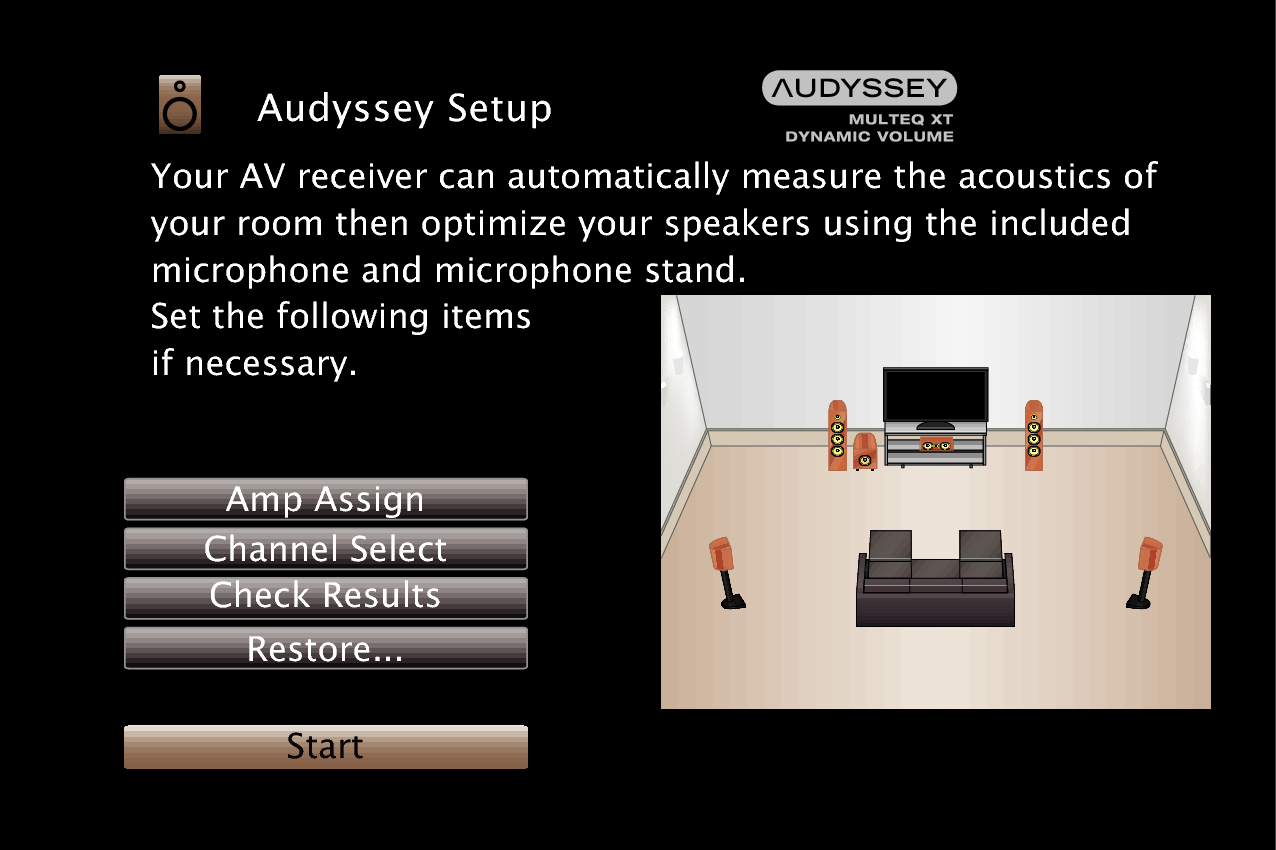
Audyssey® Setup can also make the following settings.
Amp Assign
The signals output from the SURROUND BACK and FRONT HEIGHT/WIDE speaker terminals can be switched in accordance with your speaker environment. (Amp Assignlink)
Channel Select
If channels that are not to be used are set in advance, measurement for the set channels is skipped, and measuring time can be reduced. You can also change the number of surround back speakers and subwoofer.
Start the measurement of the first position.
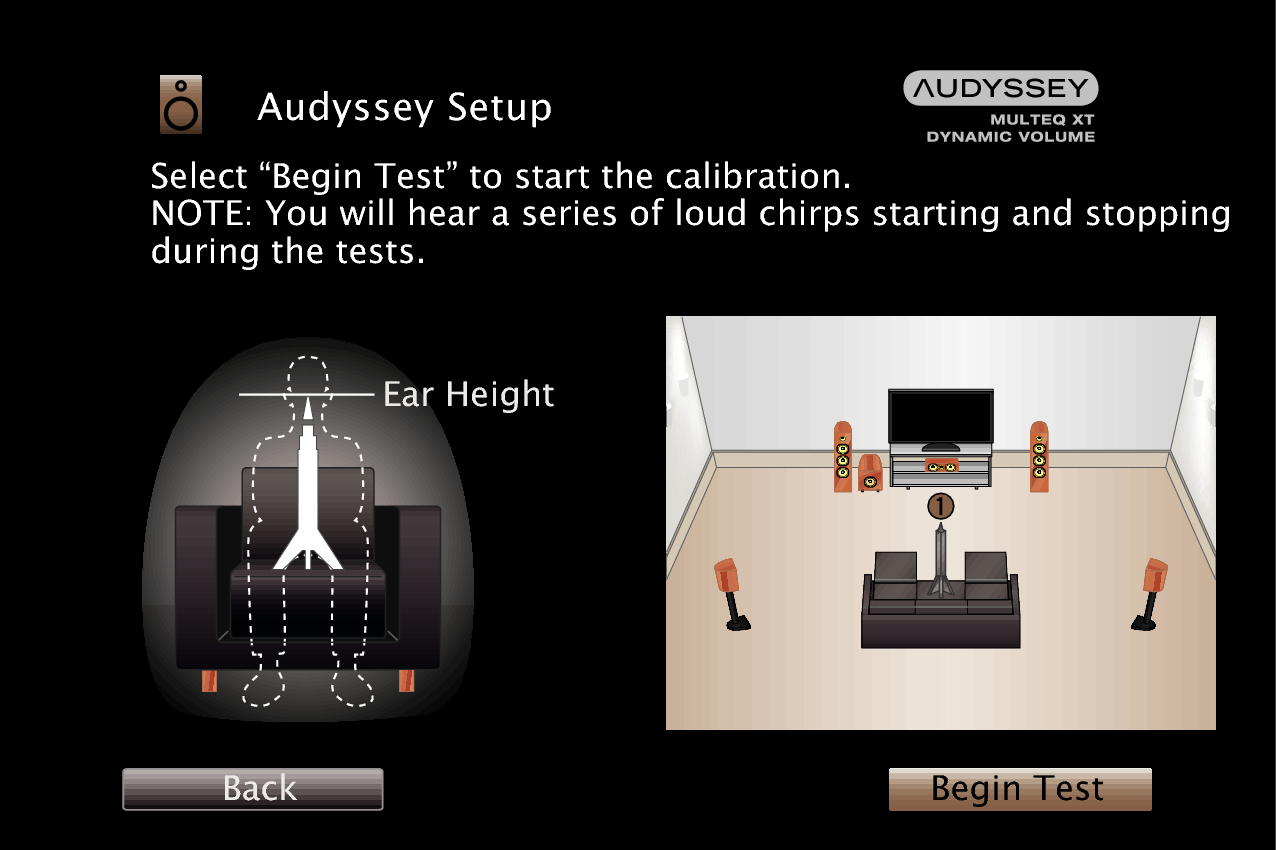
Measurement requires several minutes.
If “Caution!” is displayed on TV screen:
Go to Error messageslink. Check any related items, and perform the necessary procedures.
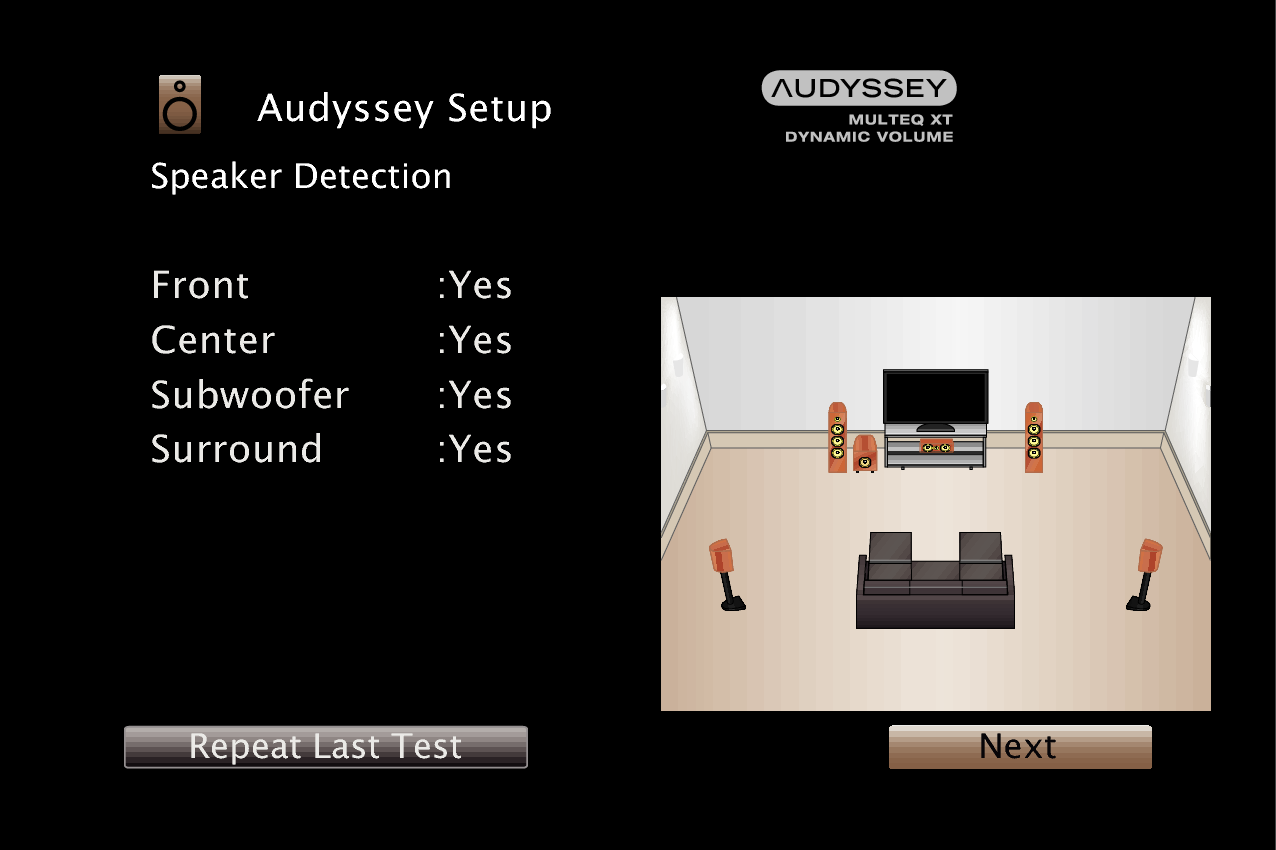
The measurement of the second position starts.
Measurements can be made in up to eight positions.
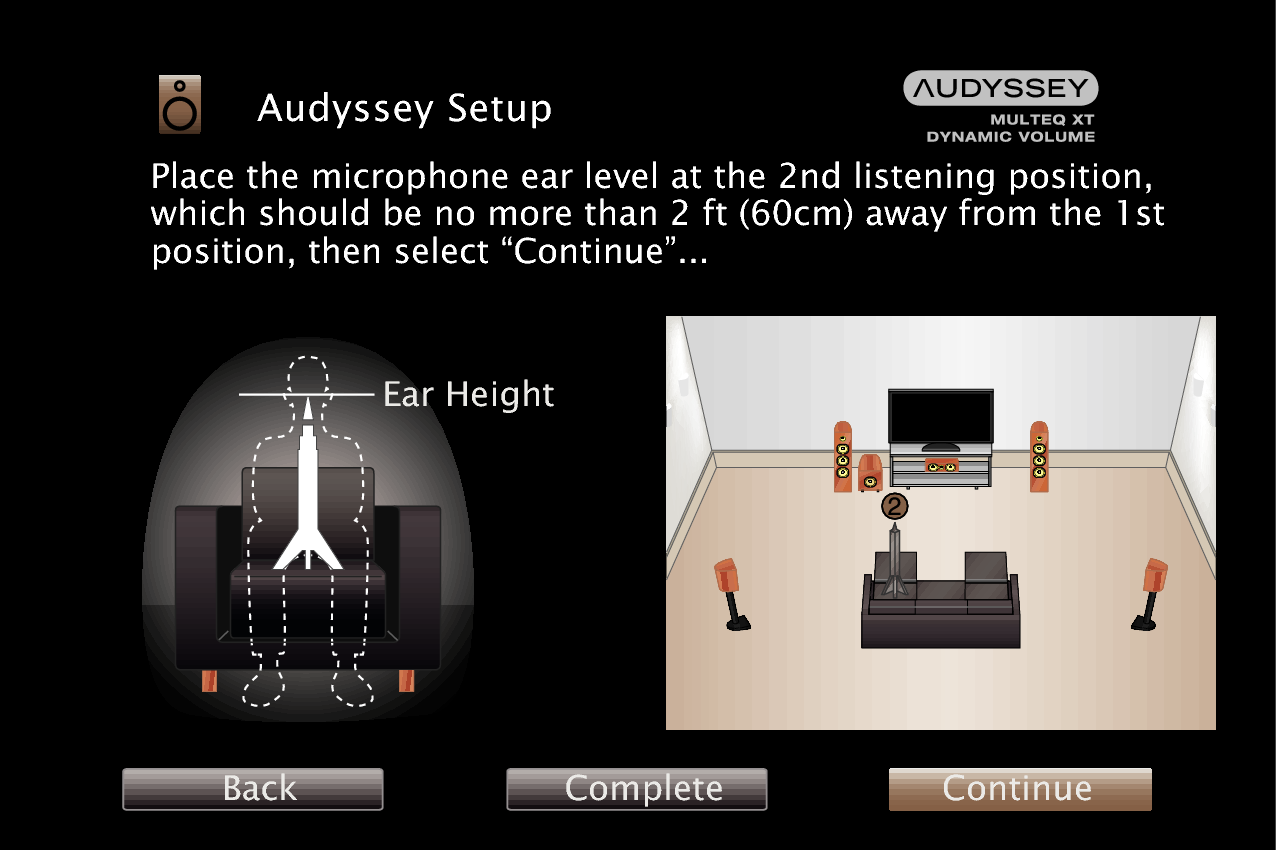
To skip measuring the second and subsequent listening position, press  to select “Complete” and press ENTER to proceed to step 11.
to select “Complete” and press ENTER to proceed to step 11.
Stopping Audyssey® Setup
 to select “Yes”, then press ENTER.
to select “Yes”, then press ENTER.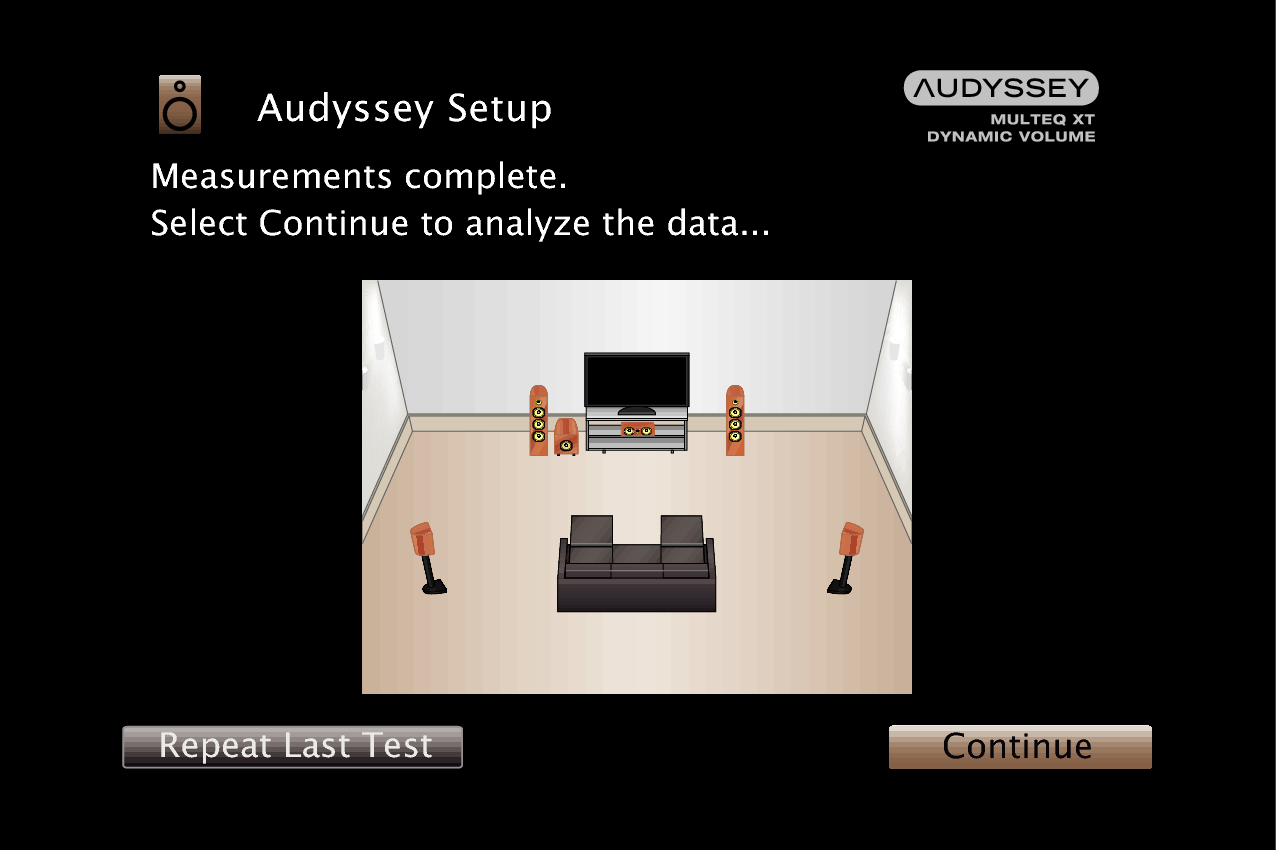
Start the analysis and storage of the measurement results.
Analysis takes several minutes to complete.
The more speakers and measurement positions that there are, the more time it takes to perform the analysis.
When the measurement results are being saved, make sure the power is not turned off.
The following screen is displayed during the analysis. Configure the settings as preferred.
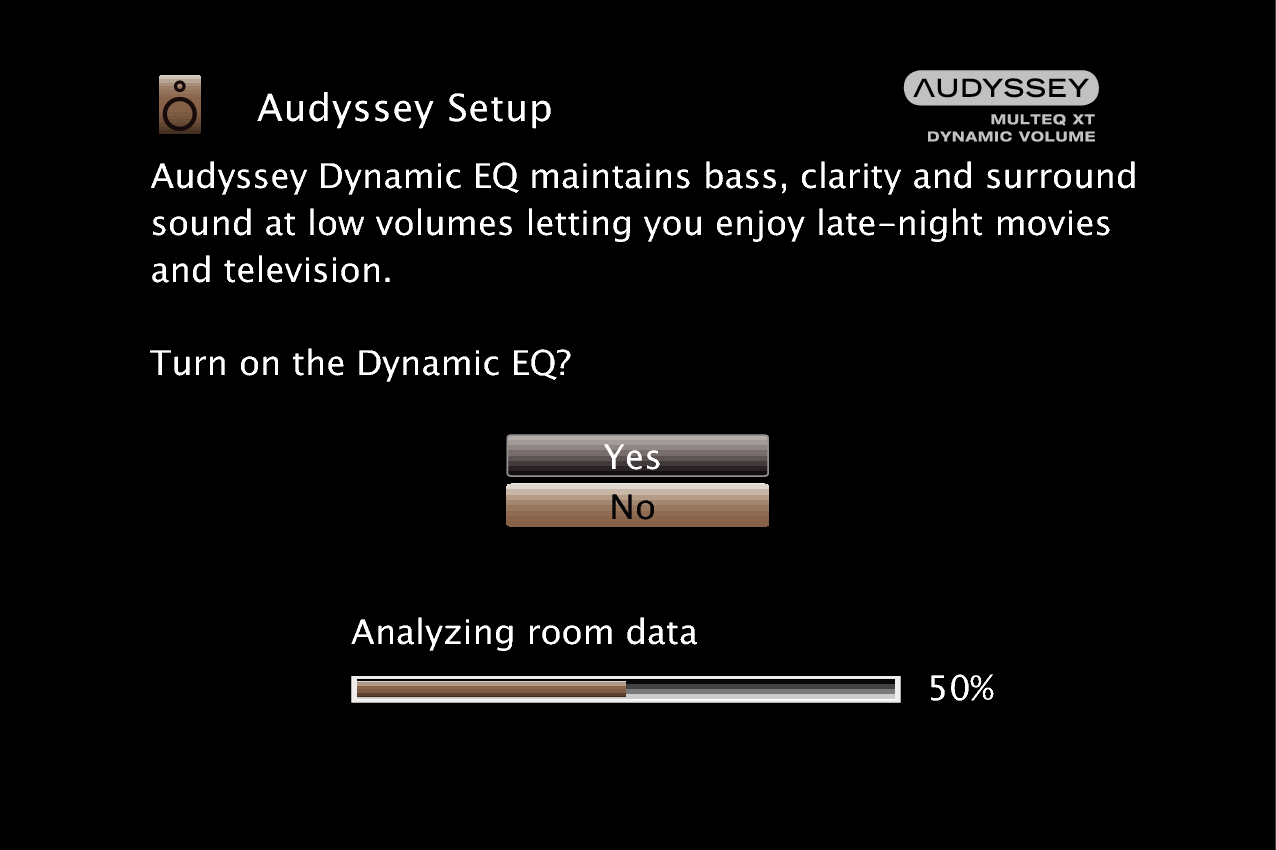
Dynamic EQ corrects the frequency response in consideration of the audio characteristics of the room and human hearing ability so that sound can be heard even at low volume.
This is recommended when using the unit with the volume turned down, e.g. when enjoying a movie or TV program in the middle of the night.
Dynamic Volume adjusts the output volume to the optimal level while constantly monitoring the level of the audio input to the unit.
Optimal volume control is performed automatically without any loss in the dynamism and clarity of the sound when, for example, the volume suddenly increases for commercials shown during television programs.
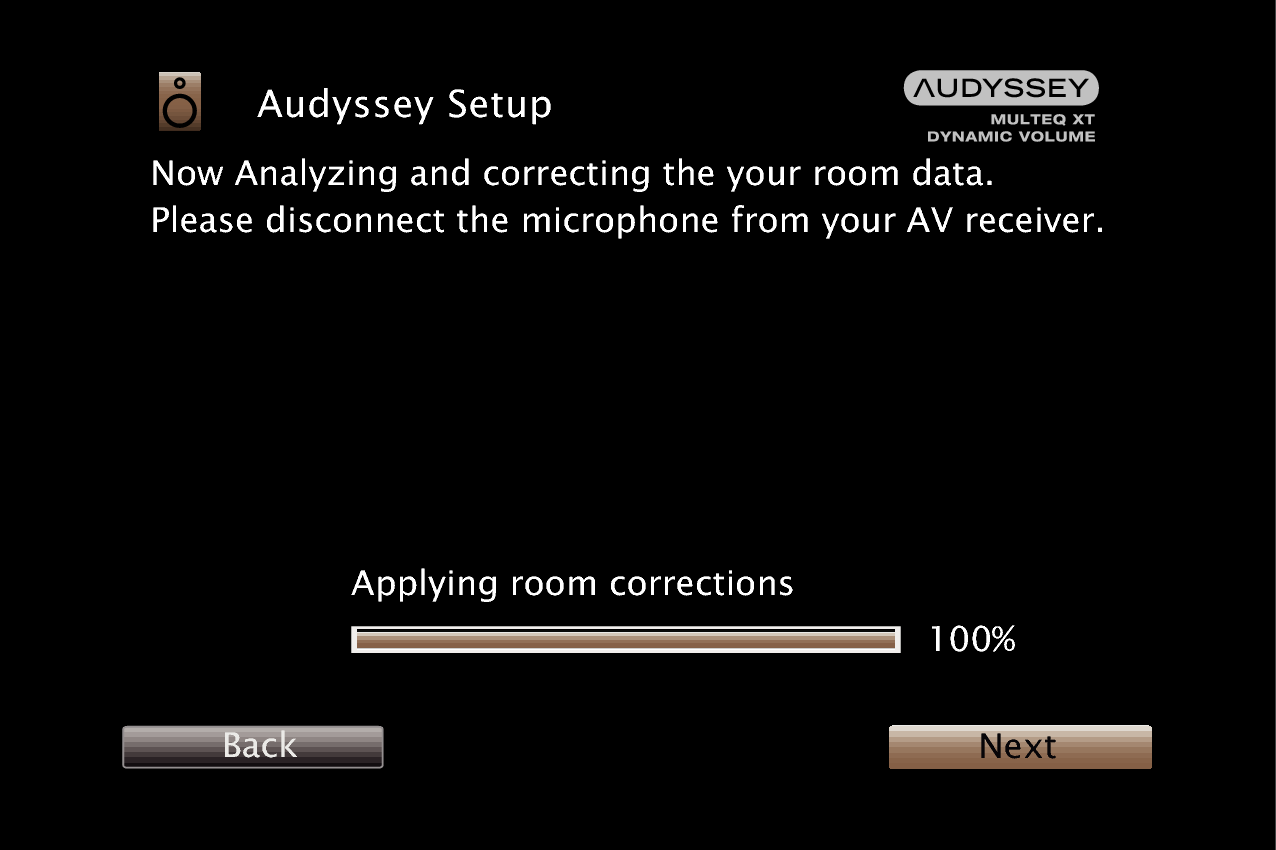
Subwoofers may measure a greater reported distance than the actual distance due to added electrical delay common in subwoofers.
Do not change the speaker connection or subwoofer volume after Audyssey® Setup. If these are changed, run Audyssey® Setup again in order to configure the optimum equalizer settings.
