Search result
Listening to Internet Radio
Check the network environment, then turn on this unit’s power. (Connecting to a home network (LAN)link)
You can also press INTERNET RADIO to select the input source “Internet Radio” directly.



 to select “Internet Radio”, then press ENTER.
to select “Internet Radio”, then press ENTER.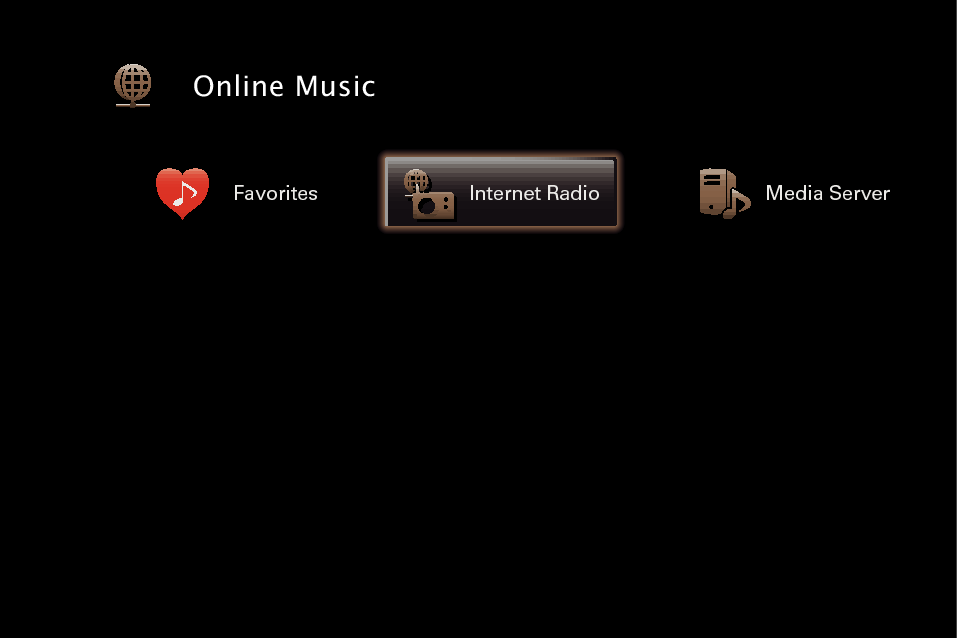

 to select the search method for the radio station that you wish to playback and then press ENTER.
to select the search method for the radio station that you wish to playback and then press ENTER.|
Name of country: |
Select the various regions. Displays typical Internet Radio stations. |
|
Search Stations : |
Displays all Internet Radio stations that this unit can tune in to. |
|
Search Podcasts : |
Displays Internet Radio stations in the podcasts that this unit can tune in to. |
|
Recommended Stations : |
Displays recommended Internet Radio stations. |
|
radiomarantz.com : |
Displays Internet Radio stations added to favorites in vTuner. For instructions on how to add to favorites in vTuner, see Using vTuner to add Internet Radio stations to favoriteslink. |
|
Recently Played : |
Displays recently played Internet Radio stations. Up to 20 stations can be stored in “Recently Played”. |
|
Search by Keyword : |
Displays Internet Radio stations searched by keyword. For character input, see Using the keyboard screenlink. |


 to select the station, then press ENTER.
to select the station, then press ENTER.Playback starts once buffering reaches “100%”.
|
Operation buttons |
Function |
|
|
Playback / Stop |
|
ENTER |
(Press and hold) Stop |
|
CH/PAGE |
Switch to the previous page/next page in the list display |
The display switches between track title and radio station name etc. each time the main unit’s STATUS is pressed.
Any characters that cannot be displayed are replaced with “.” (period).
The radio station database service may be suspended or be otherwise unavailable without notice.

 /
/ 

