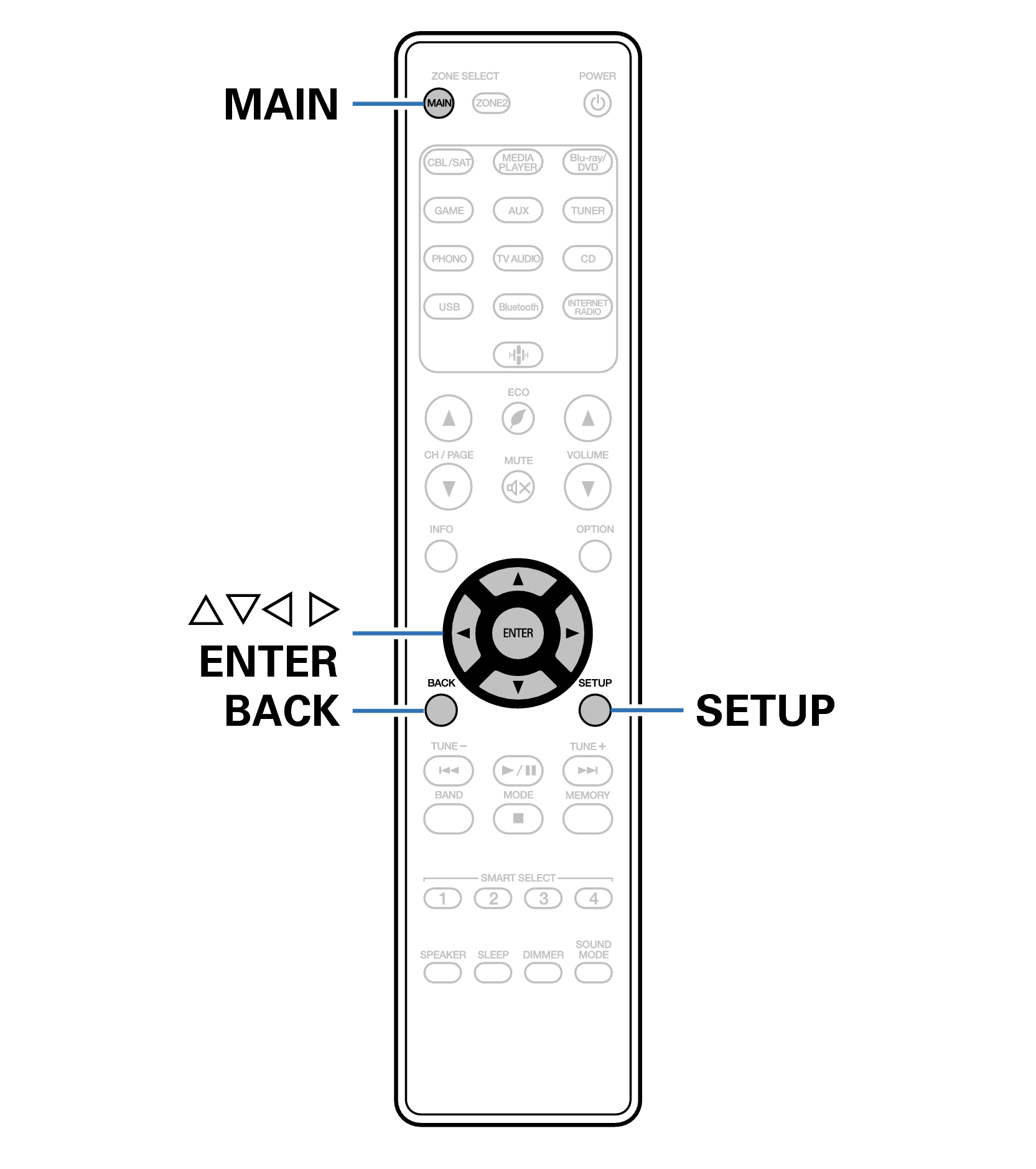Search result
Menu map
When using menu operations, connect this unit to a TV and operate this unit while viewing the TV.
The recommended settings are configured for this unit by default. You can customize this unit based on your existing system and your preferences.
|
Setting items |
Detailed items |
Description |
Page |
|---|---|---|---|
|
Audio |
M-DAX |
Expands the low and high frequency components of compressed audio content such as MP3 files to enable richer audio playback. |
|
|
Audio Delay |
Compensates for incorrect timing between video and audio. |
||
|
Volume |
Sets the MAIN ZONE (room where the unit is located) volume setting. |
||
|
Video |
HDMI Setup |
Makes settings for HDMI Audio Out, HDMI Pass Through and HDMI Control settings. |
|
|
On Screen Disp. |
Configures the on-screen display settings. |
||
|
4K Signal Format |
Set the 4K signal format when the TV or playback device is 4K compatible. |
||
|
TV Format |
Sets the video signal format to be output for the TV you are using. |
|
Setting items |
Detailed items |
Description |
Page |
|---|---|---|---|
|
Inputs |
Input Assign |
Changes input connector assignment and the audio input mode. |
|
|
Source Rename |
Changes the display name for input source. |
||
|
Hide Sources |
Removes from the display input sources that are not used. |
||
|
Source Level |
Adjusts the playback level of the audio input. |
||
|
Speakers |
Subwoofer |
Select whether or not subwoofer is present, playback capacity for low bass frequencies. |
|
|
Distances |
Set distance from listening position to speakers. |
||
|
Levels |
Set the volume of the test tone to be the same at the listening position when it is output from each speaker. |
||
|
Speaker Select |
Set the speaker A/B. |
||
|
Network |
Information |
Displays network information. |
|
|
Connection |
Selects whether to connect the home network to a wireless LAN or a wired LAN. |
||
|
Settings |
Used for manually setting the IP address. |
||
|
Network Control |
Enables network communication in standby power mode. |
||
|
Friendly Name |
The “Friendly Name” is the name of this unit displayed on the network. You can change the Friendly Name according to your preferences. |
||
|
Diagnostics |
Used to check the network connection. |
||
|
AirPlay |
Settings for Apple AirPlay. |
|
Setting items |
Detailed items |
Description |
Page |
|---|---|---|---|
|
HEOS Account |
【When the user is signed out the HEOS Account】 |
||
|
I have a HEOS Account |
Selects to sign in. |
||
|
Create Account |
Creates new HEOS Account. |
||
|
Forgot Password |
If you forgot your password, we'll send you an email with instructions about how to reset it. |
||
|
【When the user is signed in the HEOS Account】 |
|||
|
Signed in As |
Displays your HEOS Account. |
||
|
Change Location |
Selects your location. |
||
|
Change Password |
Changes your HEOS Account Password. |
||
|
Delete Account |
Deletes your HEOS Account. |
||
|
Sign Out |
Sign out of your HEOS Account. |
||
|
Setting items |
Detailed items |
Description |
Page |
|---|---|---|---|
|
General |
Language |
Changes the language of the display on the TV screen. |
|
|
ECO |
Configures the ECO Mode and Auto Standby energy-saving functions. |
||
|
ZONE2 Setup |
Makes settings for audio playback with ZONE2. |
||
|
Zone Rename |
Changes the display title of each zone to one you prefer. |
||
|
Smart Sel.Names |
Changes the Smart Select Name display title to one you prefer. |
||
|
Front Display |
Makes settings related to the display on this unit. |
||
|
Firmware |
Checks for the latest firmware information about updates and upgrades, updates the firmware, and sets up the notification message display. |
||
|
Information |
Shows information about this unit settings, input signals, etc. |
||
|
Usage Data |
Selects whether or not to send anonymous usage data to Marantz. |
||
|
Save & Load |
Save and restore device settings by using a USB memory device. |
||
|
Setup Lock |
Protects settings from inadvertent changes. |
||
|
Reset |
Various settings are reset to the factory default values. |
||
|
Setup Assistant |
Begin Setup... |
Performs basic installation/connections/settings from the beginning according to the guidance indicated on the TV screen. |
Page 9 of the separate manual “Quick Start Guide” |
|
Language Select |
Sets individual setting items according to the guidance displayed on the TV screen. |
||
|
Speaker Setup |
|||
|
Network Setup |
|||
|
TV Audio Connect |
|||
|
Input Setup |
|||
|
Mobile Apps |
Remote control unit illustration