Menu map
For menu operations, see the following page.
By default, this unit has recommended settings defined. You can customize this unit based on your existing system and your preferences.
|
Setting items |
Detailed items |
Description |
Page |
|
|---|---|---|---|---|
|
Quick Setup 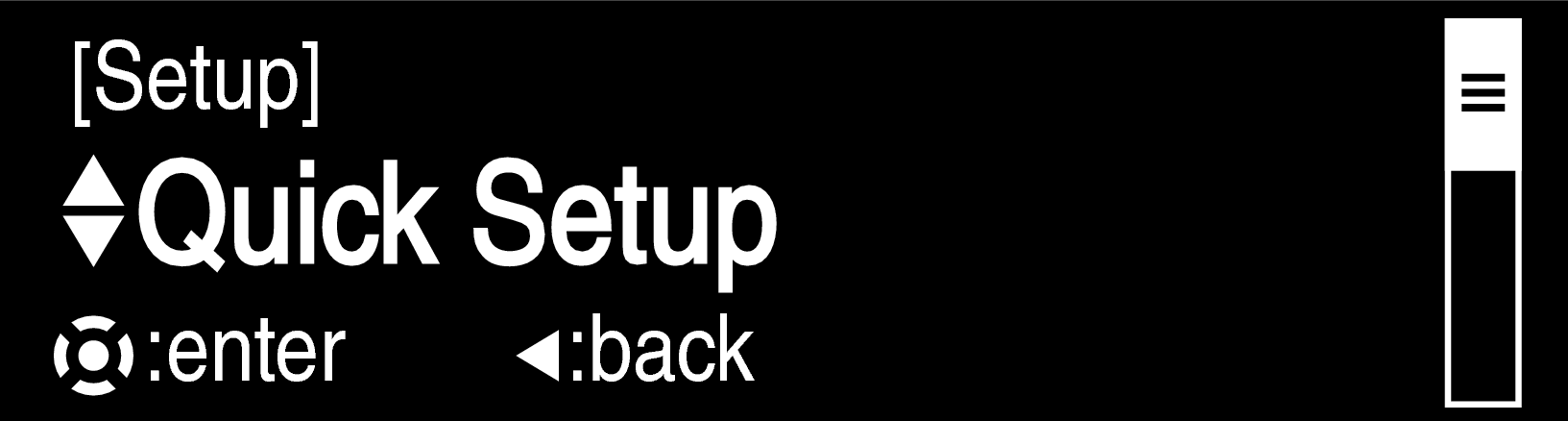 |
– |
Performs the network settings using a Wizard style window. For details on the operations, see the separate “Quick Start Guide”. |
– |
|
|
General 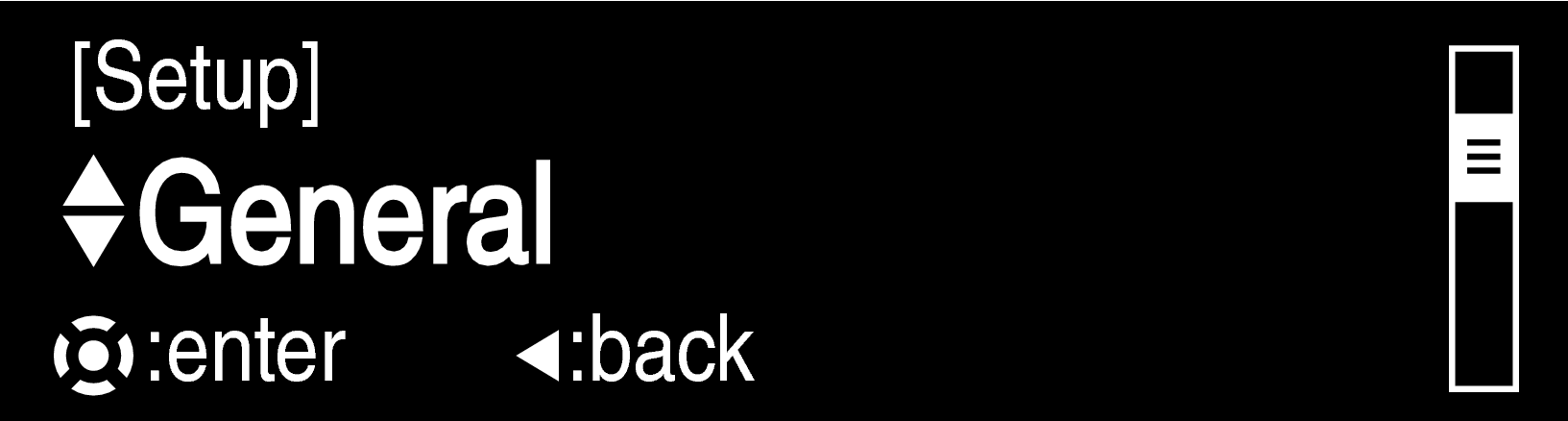 |
Language |
Sets the language for display the menu. |
||
|
Auto-Standby |
Sets the unit power to standby when the unit is not in use. |
|||
|
Firmware |
Set whether or not to check for firmware update, update the firmware, and display update and upgrade notifications. |
|||
|
|
Update |
Update the firmware of this unit. |
||
|
Notifications |
Set the Update, Upgrade and Alerts notification on/off. |
|||
|
Add New Feature |
Display new features that can be downloaded to this unit and perform an upgrade. |
|||
|
Network 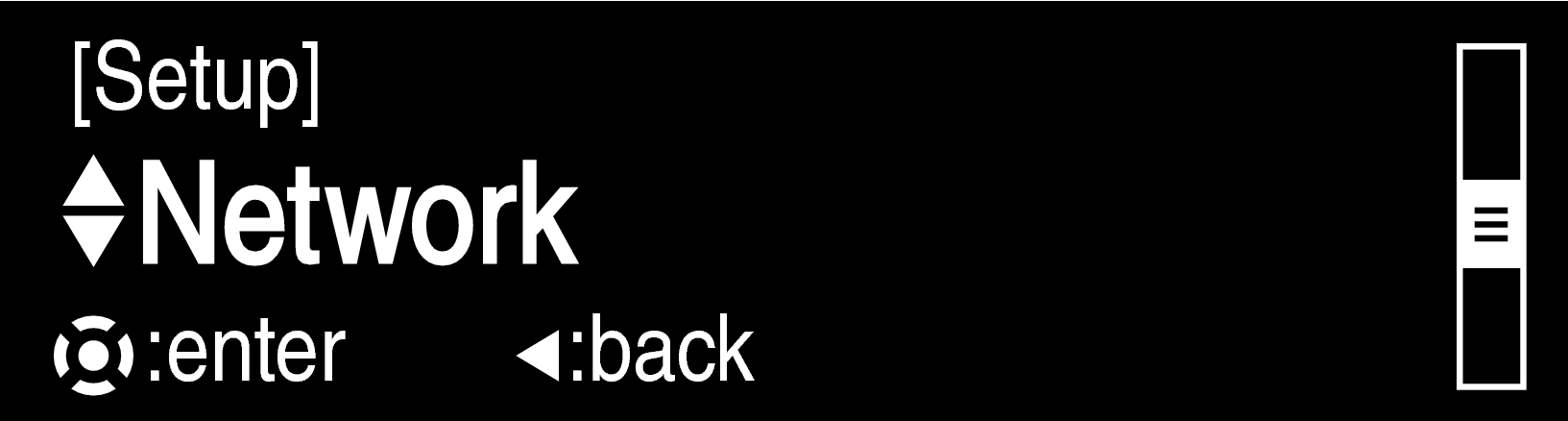 |
Network Information |
Displays various information about the network. |
||
|
Network Control |
Performs the on/off settings for the network function when in standby mode. |
|||
|
Friendly Name |
Edits a name displayed on the Internet. |
|||
|
Settings |
Make settings for wired LAN connection. |
|||
|
|
DHCP (On) or DHCP (Off) |
Performs the DHCP setting. |
||
|
IP Address∗ |
Performs the IP address setting. |
|||
|
Subnet Mask∗ |
Performs the subnet mask setting. |
|||
|
Gateway∗ |
Performs the gateway setting. |
|||
|
Primary DNS∗ |
Performs the primary DNS setting. |
|||
|
Secondary DNS∗ |
Performs the secondary DNS setting. |
|||
|
Proxy |
Performs the proxy setting. |
|||
|
Test Connection |
Used to check the network connection. |
|||
Displayed when the “DHCP” setting is “Off”.
Buttons on the remote control unit used for this operation
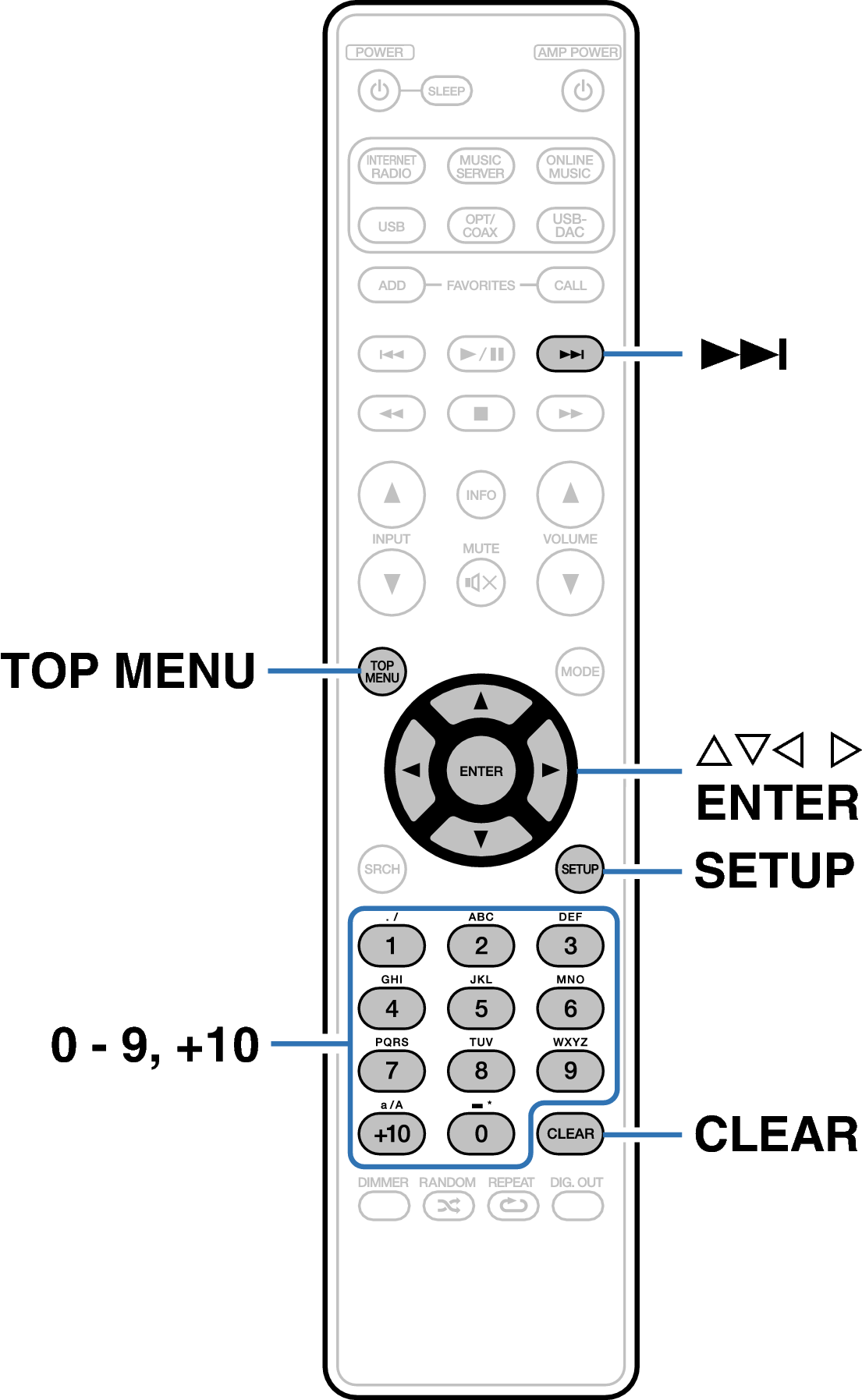
Menu operation
The menu is displayed on the display.

 to select the menu to be set or operated, then press ENTER.
to select the menu to be set or operated, then press ENTER.
 to change to desired setting.
to change to desired setting.To return to the previous item, press  .
.
Exiting the Menu, press SETUP while the menu is displayed. The display returns to the standard display.
To back to the top of the menu, during menu operation, press TOP MENU.
