Inputting characters
On this unit, the names displayed for Friendly Name and search, screens can be changed as desired. You can also enter characters to search Internet radio stations and music files.
For inputting characters, there are two methods, as shown below.
|
Method |
Operations |
|---|---|
|
Using the number buttons |
Operating with the remote control. |
|
Multiple characters are assigned to a button, and each time the button is pressed, a character is switched. |
|
|
Using the cursor buttons |
Operating with the remote control or the main unit. |
|
Use |
Display of an input screen
 Friendly name input
Friendly name input 
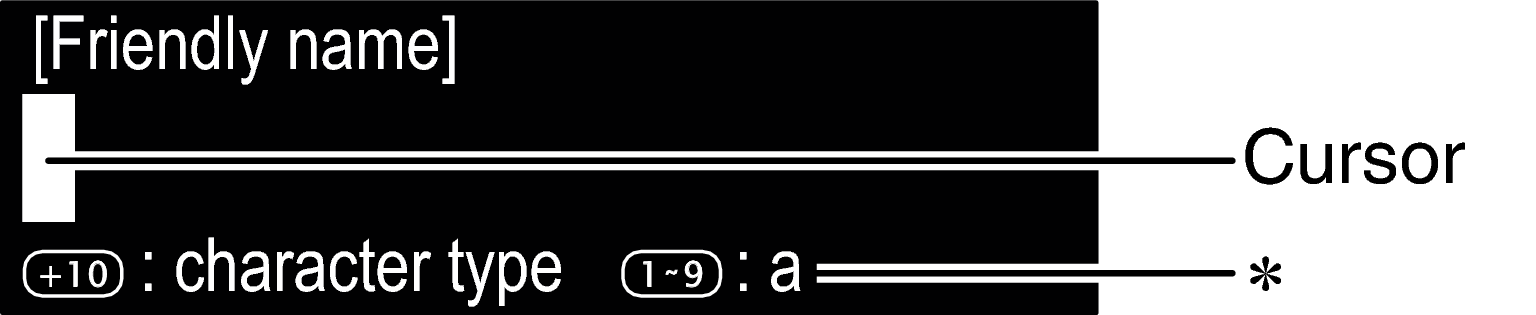
 The current input character type is displayed.
The current input character type is displayed.
(Use +10 to switch the character type.)
a : Lower case
A : Upper case
1 : Numerics
Using the number buttons

 to move the cursor to the character that you wish to change.
to move the cursor to the character that you wish to change.The types of characters that can be input are as shown below.
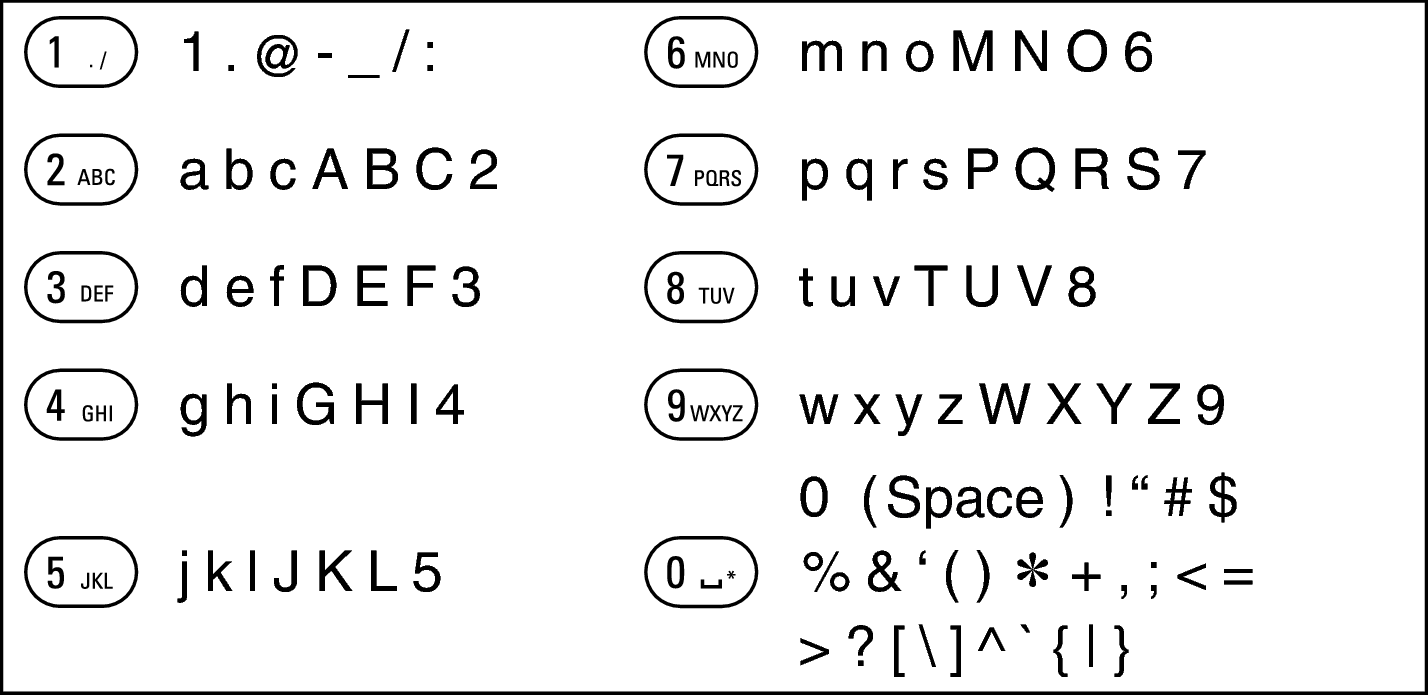
Using the cursor buttons

 to move the cursor to the character that you wish to change.
to move the cursor to the character that you wish to change.
 to change the character.
to change the character.The types of characters that can be input are as shown below.
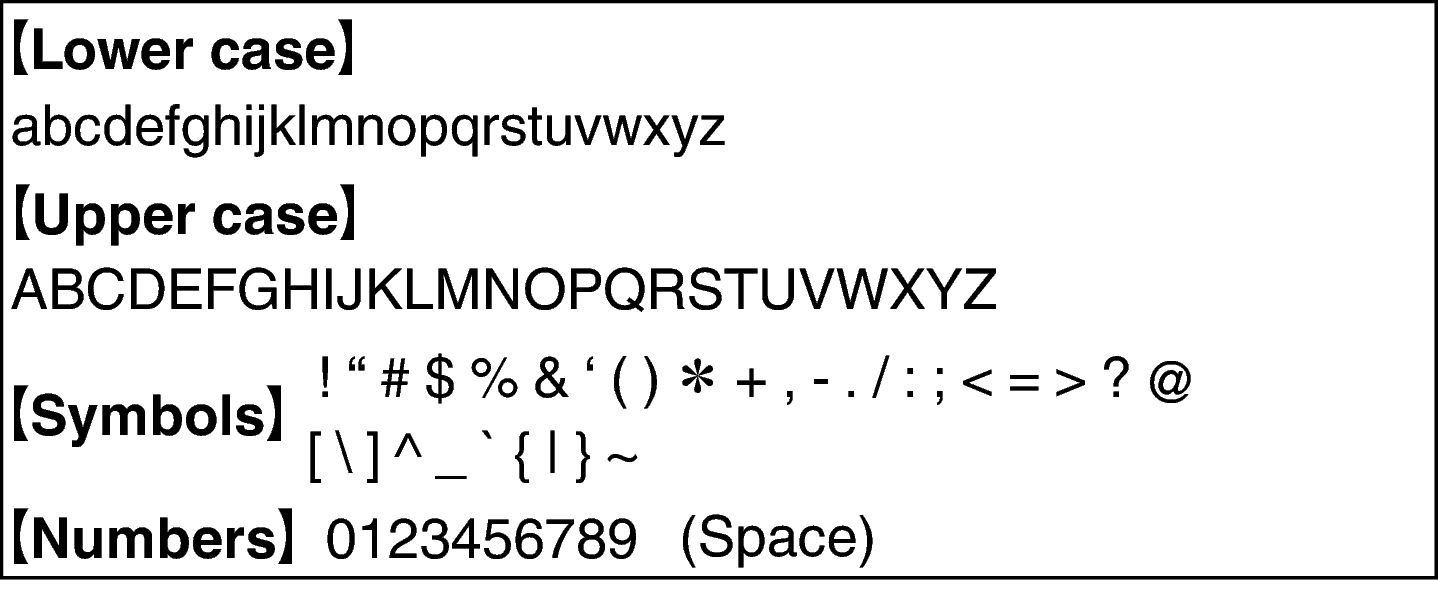
Press CLEAR to delete the character.
Press  to insert a space.
to insert a space.
